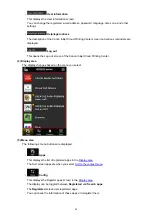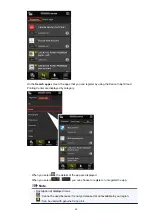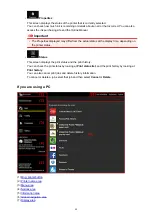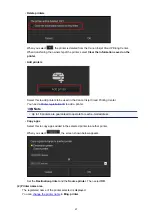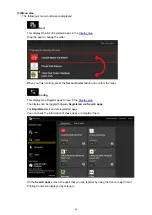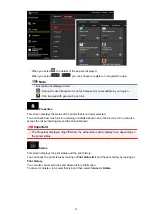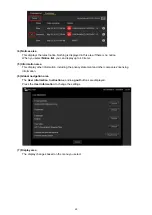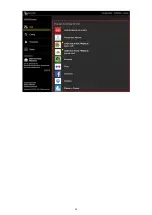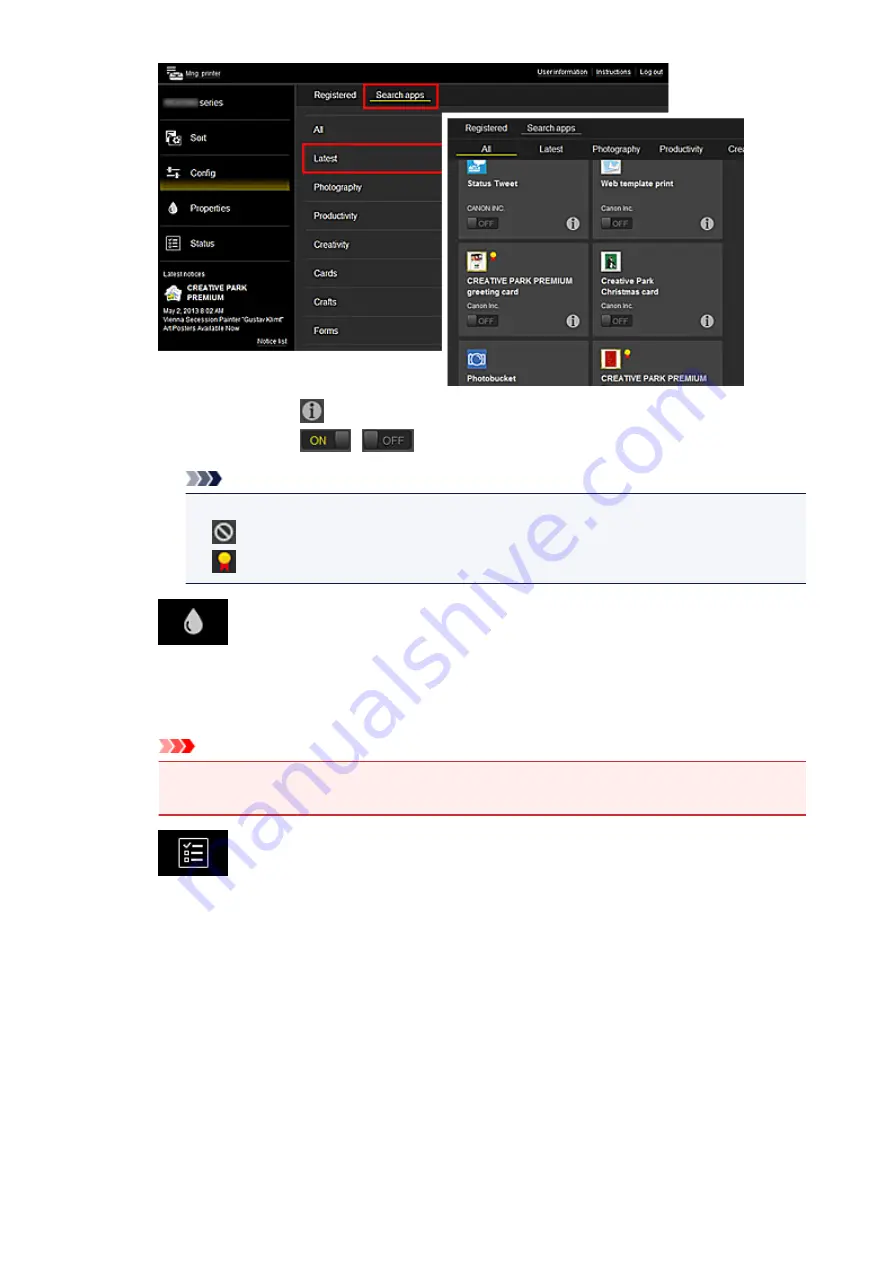
◦ When you select
, the details of the app are displayed.
When you select
/
, you can choose to register or unregister the app.
Note
• Description of displayed icons
: Cannot be used because it is not yet released or not available in your region.
: Can be used with genuine Canon ink.
•
Properties
This screen displays the status of the printer that is currently selected.
You can check how much ink is remaining or details about an error that occurred. You can also
access the ink purchasing site and the
Online Manual
.
Important
• The Properties displayed may differ from the actual status at the display time, depending on
the printer status.
•
Status
This screen displays the print status and the print history.
You can check the print status by looking at
Print status list
, and the print history by looking at
Print history
.
You can also cancel print jobs and delete history information.
To cancel or delete a job, select that job and then select
Cancel
or
Delete
.
67
Summary of Contents for PIXMA MG5500 Series
Page 69: ...69 ...
Page 89: ...Safety Guide Safety Precautions Regulatory and Safety Information 89 ...
Page 96: ...Main Components Front View Rear View Inside View Operation Panel 96 ...
Page 111: ...Loading Paper Originals Loading Paper Loading Originals 111 ...
Page 143: ...Replacing an Ink Tank Replacing an Ink Tank Checking the Ink Status 143 ...
Page 208: ...Language selection Changes the language for messages and menus on the LCD 208 ...
Page 216: ...Information about Network Connection Useful Information about Network Connection 216 ...
Page 262: ...5 Delete Deletes the selected IP address from the list 262 ...