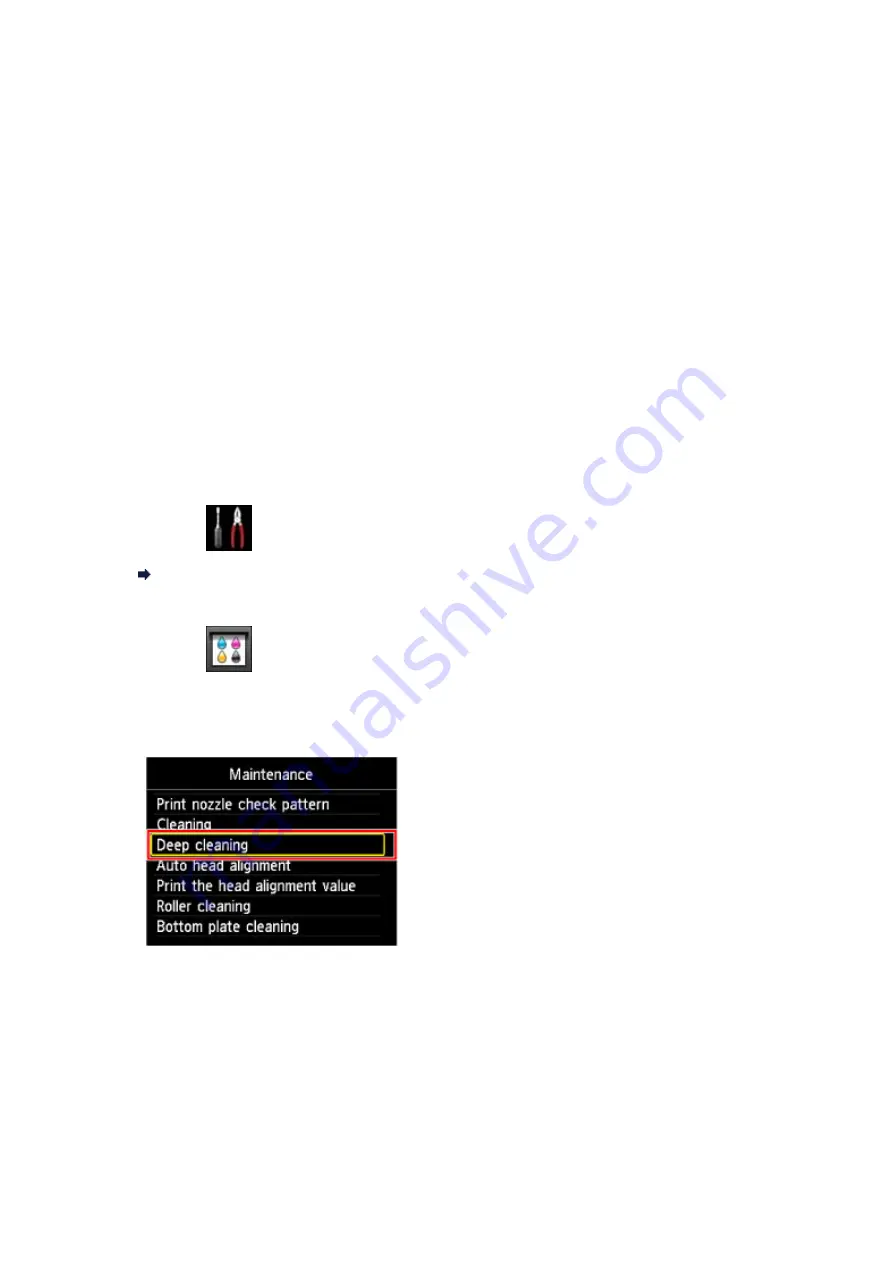
Cleaning the Print Head Deeply
If print quality does not improve by the standard cleaning of the print head, clean the print
head deeply. Cleaning the print head deeply consumes more ink than the standard cleaning
of the print head, so clean the print head deeply only when necessary.
You need to prepare: a sheet of A4 or Letter-sized plain paper
1.
Make sure that the power is turned on.
2.
Load a sheet of A4 or Letter-sized plain paper in the front tray.
3.
Open the paper output tray gently.
4.
Clean the print head deeply.
(1)
Select
Setup
on the
HOME
screen.
The setup menu screen will appear.
(2)
Select
Maintenance
, then press the
OK
button.
The
Maintenance
screen will appear.
(3)
Select
Deep cleaning
, then press the
OK
button.
The confirmation screen will appear.
(4)
Select
Yes
, then press the
OK
button.
The machine starts cleaning the print head deeply.
Do not perform any other operations until the machine completes the deep cleaning
of the print head. This takes about 1 to 2 minutes.
The pattern print confirmation screen will appear.
(5)
Select
Yes
, then press the
OK
button.
165
Summary of Contents for PIXMA MG5500 Series
Page 69: ...69 ...
Page 89: ...Safety Guide Safety Precautions Regulatory and Safety Information 89 ...
Page 96: ...Main Components Front View Rear View Inside View Operation Panel 96 ...
Page 111: ...Loading Paper Originals Loading Paper Loading Originals 111 ...
Page 143: ...Replacing an Ink Tank Replacing an Ink Tank Checking the Ink Status 143 ...
Page 208: ...Language selection Changes the language for messages and menus on the LCD 208 ...
Page 216: ...Information about Network Connection Useful Information about Network Connection 216 ...
Page 262: ...5 Delete Deletes the selected IP address from the list 262 ...






























