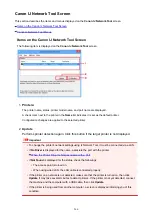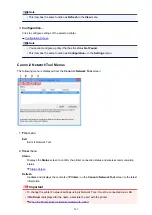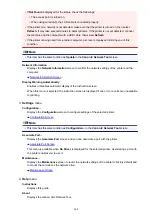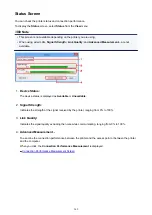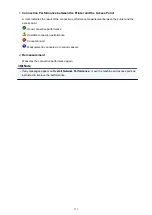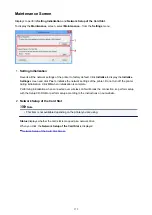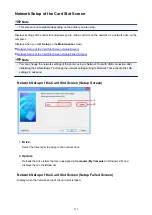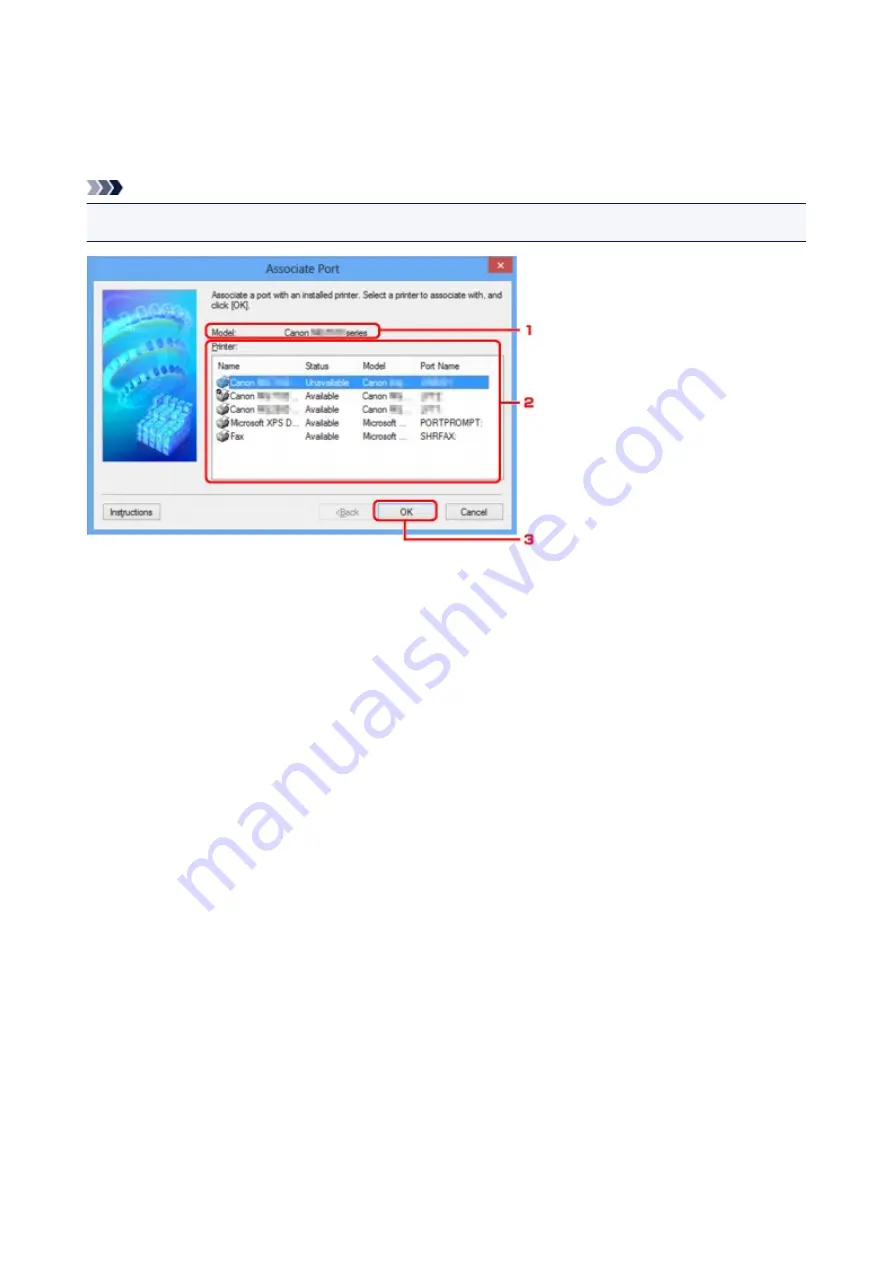
Associate Port Screen
Allows you to associate a created port with a printer driver.
Select the printer for which you want to change the association, then click
OK
.
Note
• You cannot print with the printer unless the printer driver is associated with the port.
1.
Model:
Displays the name of device specified as a destination port.
It is blank if the name of device is not detected.
2.
Printer:
Displays the printer driver installed in the computer.
Select the printer for which you want to change the association.
3.
OK
Performs association.
275
Summary of Contents for PIXMA MG5500 Series
Page 69: ...69 ...
Page 89: ...Safety Guide Safety Precautions Regulatory and Safety Information 89 ...
Page 96: ...Main Components Front View Rear View Inside View Operation Panel 96 ...
Page 111: ...Loading Paper Originals Loading Paper Loading Originals 111 ...
Page 143: ...Replacing an Ink Tank Replacing an Ink Tank Checking the Ink Status 143 ...
Page 208: ...Language selection Changes the language for messages and menus on the LCD 208 ...
Page 216: ...Information about Network Connection Useful Information about Network Connection 216 ...
Page 262: ...5 Delete Deletes the selected IP address from the list 262 ...