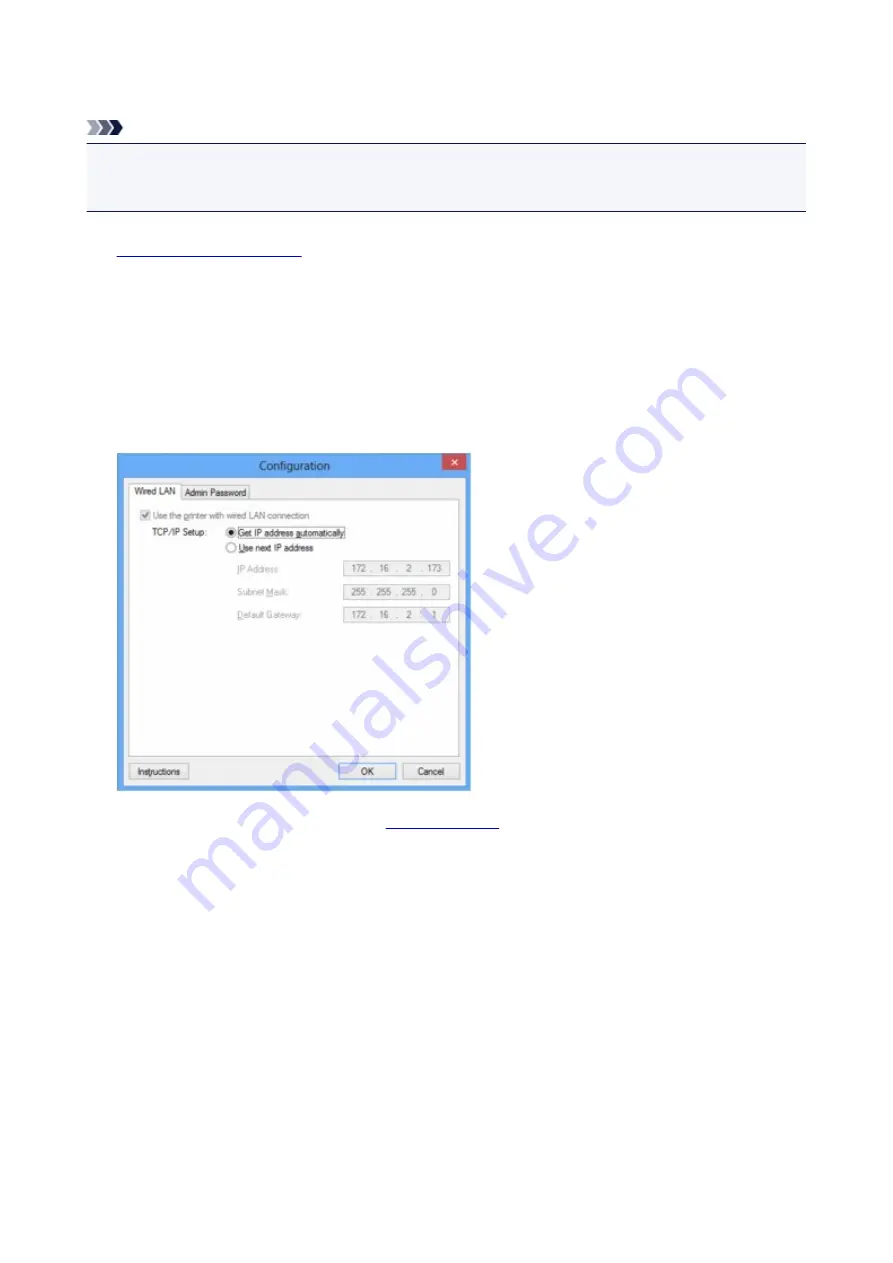
Changing the Settings in the Wired LAN Sheet
Note
• This screen is not available depending on the printer you are using.
• Activate the wired LAN setting of the printer to change the settings in the
Wired LAN
sheet.
1.
2. Select the printer in
Printers:
.
3. Select
Configuration...
from the
Settings
menu.
4. Click the
Wired LAN
tab.
The
Wired LAN
sheet is displayed.
For details on the
Wired LAN
sheet, see
.
5. Change the settings or confirm.
Sets the IP address of the printer to be used over the LAN. Set a value appropriate for your network
environment.
6. Click
OK
.
After changing configuration, a screen is displayed asking you for confirmation before the settings are
sent to the printer. If you click
Yes
, the settings are sent to the printer and the
Transmitted Settings
screen is displayed.
234
Summary of Contents for PIXMA MG5500 Series
Page 69: ...69 ...
Page 89: ...Safety Guide Safety Precautions Regulatory and Safety Information 89 ...
Page 96: ...Main Components Front View Rear View Inside View Operation Panel 96 ...
Page 111: ...Loading Paper Originals Loading Paper Loading Originals 111 ...
Page 143: ...Replacing an Ink Tank Replacing an Ink Tank Checking the Ink Status 143 ...
Page 208: ...Language selection Changes the language for messages and menus on the LCD 208 ...
Page 216: ...Information about Network Connection Useful Information about Network Connection 216 ...
Page 262: ...5 Delete Deletes the selected IP address from the list 262 ...






























