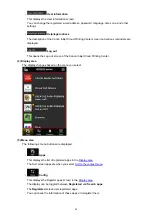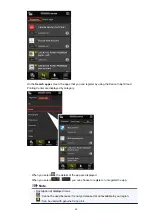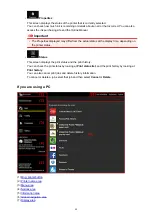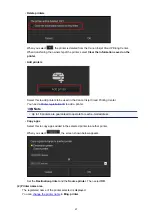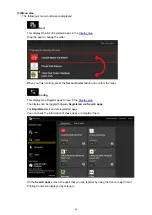E-mail address
Enter the e-mail address that you entered in the user registration.
Password
Enter the password that you entered in the user registration.
Important
• If you fail to log in five straight times, you will not be able to login again for an hour.
• You remain logged in for an hour after the last access.
• If you do not log in for 400 days, you will be unsubscribed from the Canon Inkjet Cloud Printing
Center automatically.
• The service may not function properly if you log in from multiple devices at the same time.
After logging in, you can use useful services such as adding/managing apps that work in conjunction with
this product's cloud functionality and checking the ink status.
For the description of the screens and operation, see
Printing procedure
This section introduces the photo printing procedure by using CANON iMAGE GATEWAY as an
example.
Important
• The available functions differ depending on the app.
• The printing procedure differs depending on the app.
• You need to get the account and register photo and other data beforehand.
• The following file formats can be printed: jpg, jpeg, pdf, docx, doc, xlsx, xls, pptx, ppt, txt, and rtf.
The file formats that can be printed differ depending on the app.
• Before you print, check that printer is on and is connected to the network. Then start.
Note
• You can use CANON iMAGE GATEWAY to print jpg and jpeg file formats.
51
Summary of Contents for PIXMA MG5500 Series
Page 69: ...69 ...
Page 89: ...Safety Guide Safety Precautions Regulatory and Safety Information 89 ...
Page 96: ...Main Components Front View Rear View Inside View Operation Panel 96 ...
Page 111: ...Loading Paper Originals Loading Paper Loading Originals 111 ...
Page 143: ...Replacing an Ink Tank Replacing an Ink Tank Checking the Ink Status 143 ...
Page 208: ...Language selection Changes the language for messages and menus on the LCD 208 ...
Page 216: ...Information about Network Connection Useful Information about Network Connection 216 ...
Page 262: ...5 Delete Deletes the selected IP address from the list 262 ...