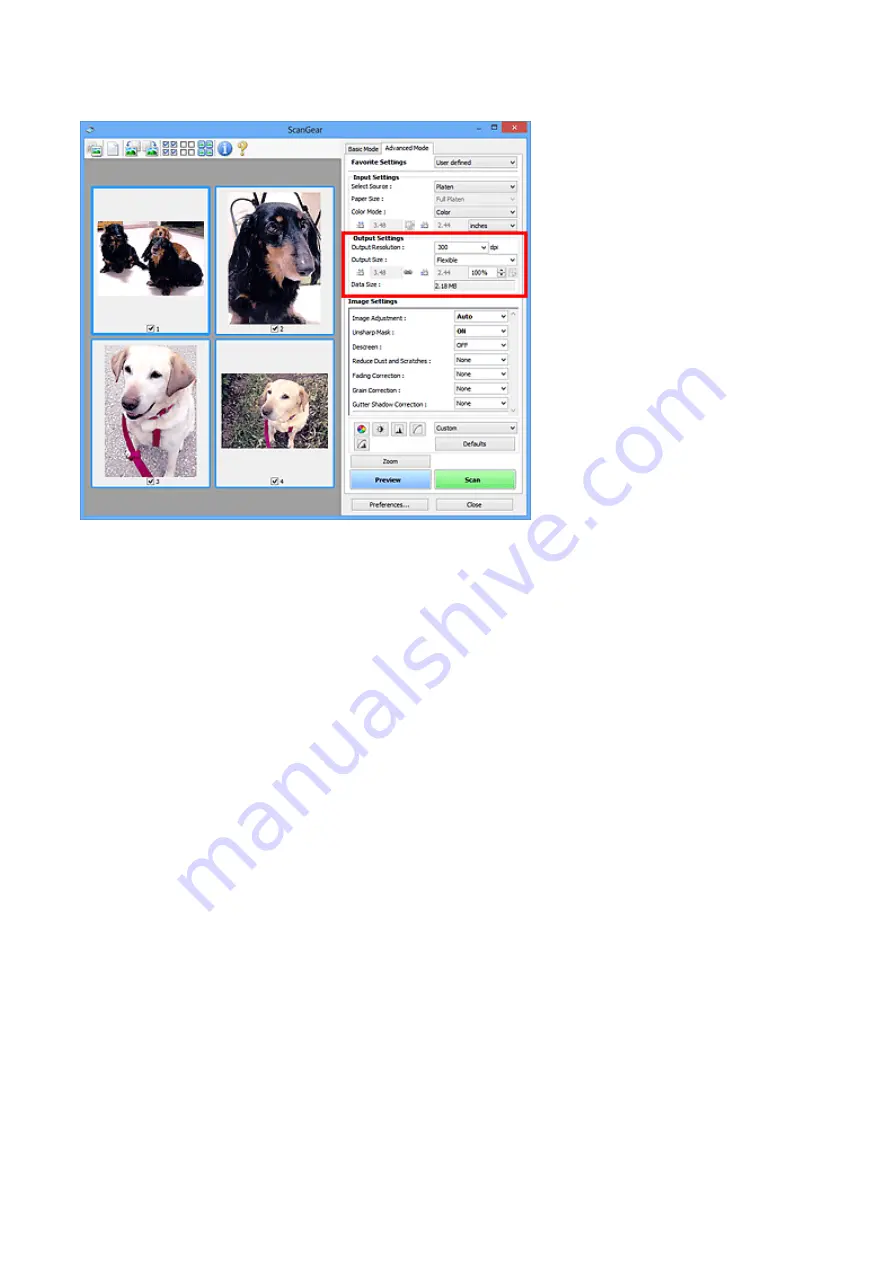
Output Settings
Output Settings
allows you to set the following items:
•
Output Resolution
Select the resolution to scan at.
The higher the resolution (value), the more detail in your image.
Select a resolution from the options displayed by clicking the button, or enter a value
within the range of 25 dpi to 19200 dpi (in 1 dpi increments).
Refer to "Resolution" for your model from Home of the
Online Manual
for details.
•
Output Size
Select an output size.
Select
Flexible
to set custom sizes or select a size for printing or displaying. Select
Add/
Delete...
to set custom size and save it as a new output size option.
•
Flexible
You can specify the output resolution and scale, and adjust the cropping frames (scan
areas).
In thumbnail view
Drag the mouse over a thumbnail to display a cropping frame. When a cropping frame
is displayed, the portion within the cropping frame will be scanned. When no cropping
frame is displayed, each frame is scanned individually.
In whole image view
When no cropping frame is displayed, the entire Preview area will be scanned. When
a cropping frame is displayed, the portion within the cropping frame will be scanned.
130
















































