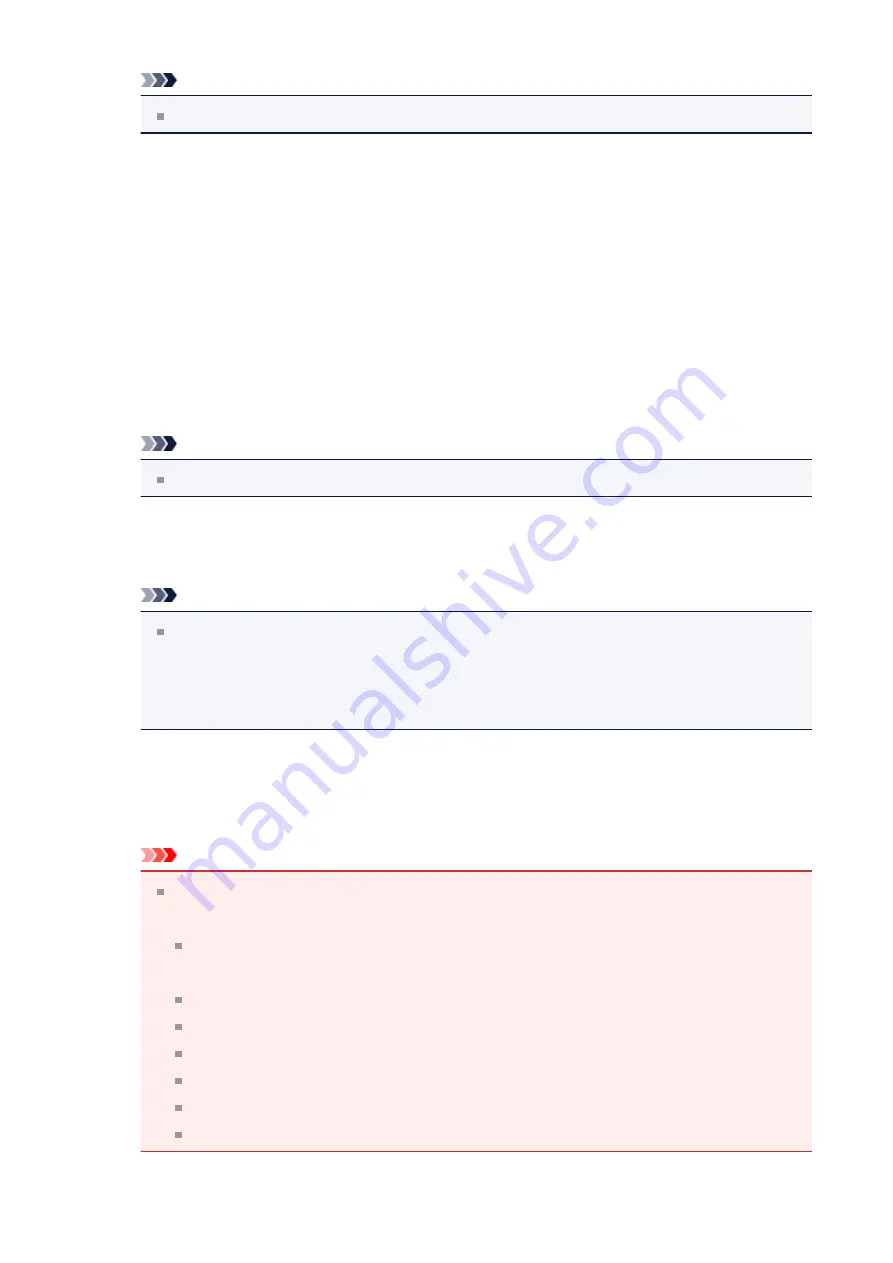
Note
Scanning takes longer than usual when you enable this function.
•
Sharpen outline
Emphasizes the outline of the subjects to sharpen the image.
•
Reduce show-through
Sharpens text in an item or reduces show-through in newspapers, etc.
•
Reduce moire
Reduces moire patterns.
Printed materials are displayed as a collection of fine dots. "Moire" is a phenomenon
where uneven gradation or a stripe pattern appears when such photos or pictures
printed with fine dots are scanned.
Note
Scanning takes longer than usual when you enable
Reduce moire
.
•
Reduce gutter shadow
Reduces gutter shadows that appear between pages when scanning open booklets.
Note
Use ScanGear (scanner driver)'s
Advanced Mode
tab to correct gutter
shadows when scanning non-standard size items or specified areas.
Refer to "Gutter Shadow Correction" for your model from Home of the
Online
Manual
for details.
•
Correct slanted text document
Detects the scanned text and corrects the angle (within -0.1 to -10 degrees or +0.1
to +10 degrees) of the document.
Important
The following types of documents may not be corrected properly since the text
cannot be detected correctly.
Documents in which the text lines are inclined more than 10 degrees or the
angles vary by line
Documents containing both vertical and horizontal text
Documents with extremely large or small fonts
Documents with small amount of text
Documents containing figures/images
Hand-written text
Documents containing both vertical and horizontal lines (tables)
48
















































