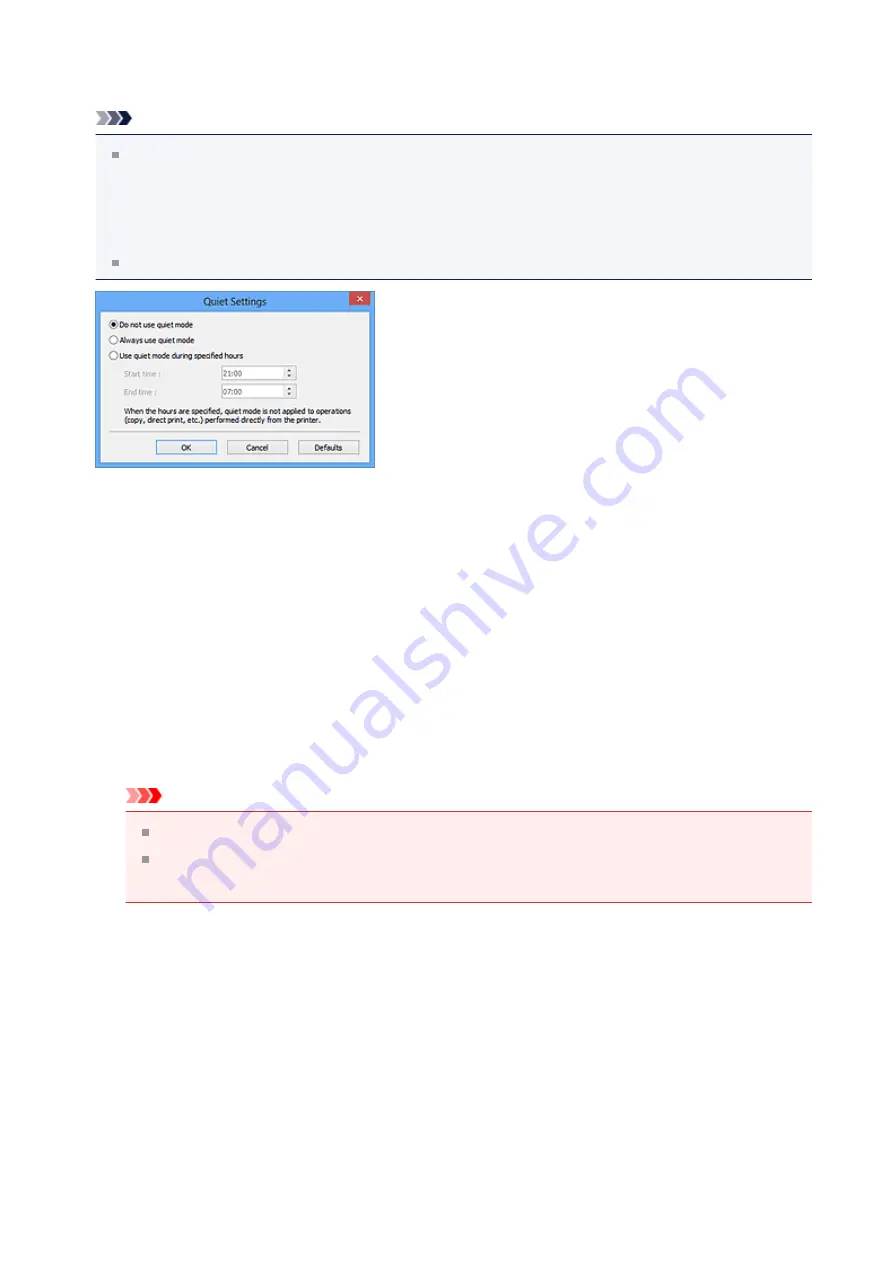
Click
Settings...
to set the quiet mode.
Note
You can set the quiet mode from the operation panel of the machine, the printer
driver, or ScanGear.
No matter how the setting is made, it applies to operations from the operation panel of
the machine or when printing/scanning from a computer, etc.
Scanning or printing may take longer than usual when this function is used.
•
Do not use quiet mode
Select this option when you wish to use the machine with volume of normal operating
noise.
•
Always use quiet mode
Select this option when you wish to reduce the operating noise of the machine.
•
Use quiet mode during specified hours
Select this option when you wish to reduce the operating noise of the machine during
a specified period of time.
Set the
Start time
and
End time
during which quiet mode is to be activated.
Important
The time specified in
Start time
and in
End time
must be different.
When the hours are specified, quiet mode is not applied to operations (copy,
direct print, etc.) performed directly from the machine.
•
Select Folder Where Temporary Files are Saved
Displays the folder in which to save images temporarily. To change the folder, click
Browse...
to specify another one.
•
Sound Settings
You can set the machine to play music during/at the end of a scan.
Select the
Play Music During Scanning
or
Play Sound When Scanning is Completed
checkbox, then click
Browse...
and specify a sound file.
You can specify the following files.
- MIDI file (*.mid, *.rmi, *.midi)
144
















































