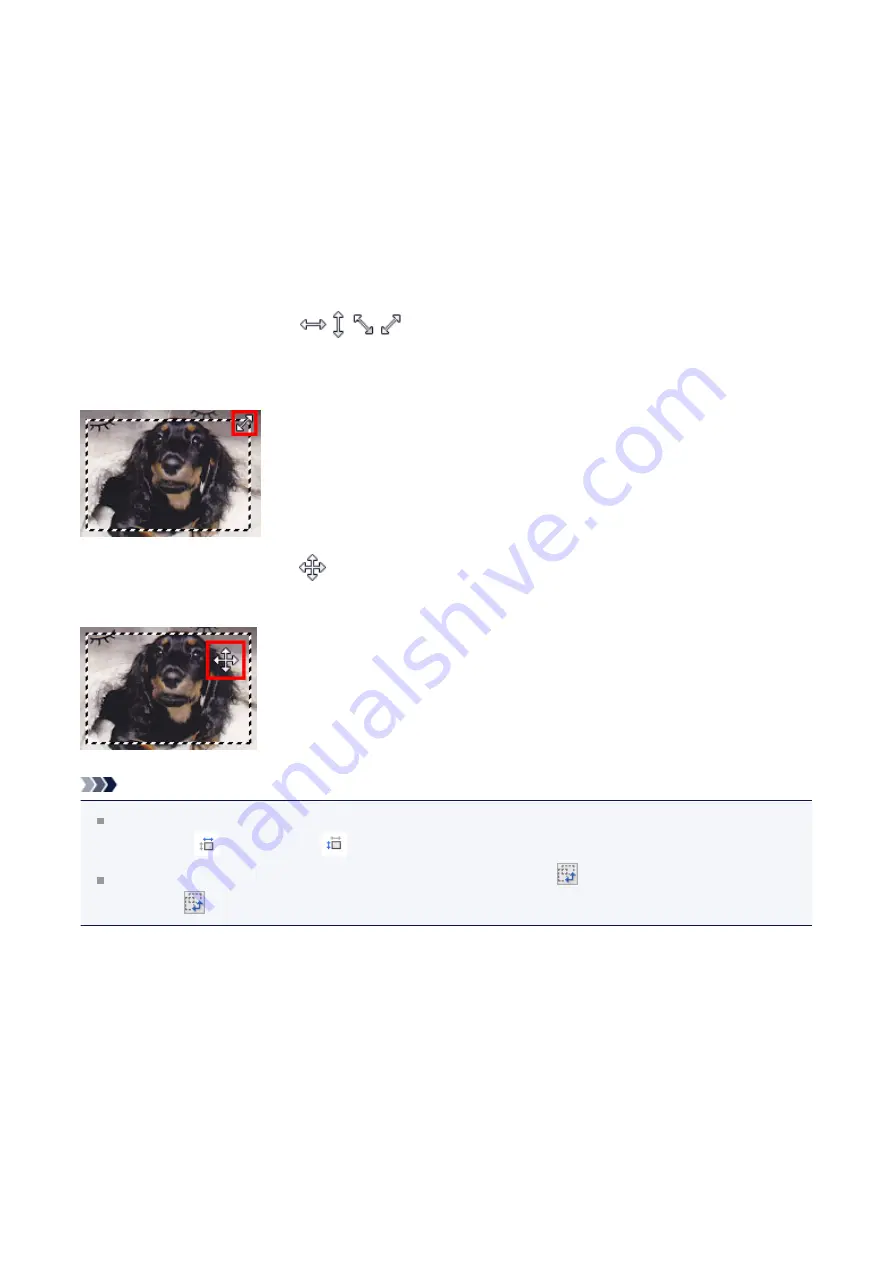
(2) Thin cropping frame
- In thumbnail view
Output size, image corrections, and other settings on the
Basic Mode
tab or
Advanced
Mode
tab will be applied.
- In whole image view
Represents an unselected cropping frame. The settings on the
Basic Mode
tab or
Advanced Mode
tab will not be applied.
Adjusting a Cropping Frame
The cursor will change into
(Arrow) when it is positioned over a cropping
frame. If you click and drag the mouse in the direction of the arrow, the cropping frame will
expand or contract accordingly.
The cursor will change into
(Crosshair Arrow) when it is positioned within a cropping
frame. Click and drag the mouse to move the entire cropping frame.
Note
On the
Advanced Mode
tab, you can specify the cropping frame size by entering the
values into
(Width) and
(Height) in
You can rotate a cropping frame 90 degrees by clicking
(Switch Aspect Ratio).
However,
(Switch Aspect Ratio) is not available when
Output Size
is
Flexible
.
Creating Multiple Cropping Frames
In thumbnail view
You can only create one cropping frame per image.
154
















































