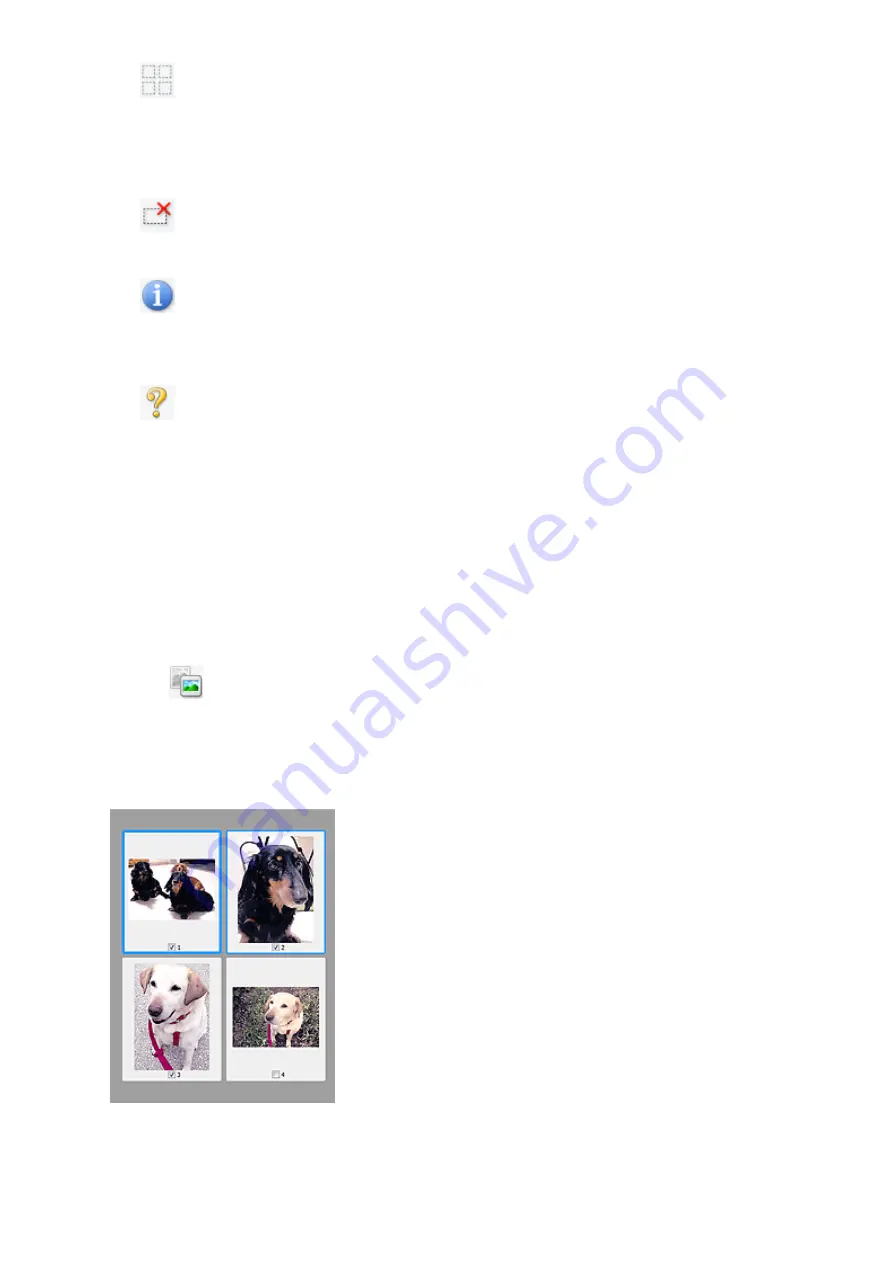
•
(Select All Cropping Frames)
Available when two or more cropping frames are specified.
Turns the cropping frames into thick broken lines and applies the settings to all of
them.
•
(Remove Cropping Frame)
Removes the selected cropping frame.
•
(Information)
Displays the version of ScanGear and the current scan settings (document type,
etc.).
•
(Open Guide)
Opens this page.
(3) Preview Area
•
Preview Area
This is where a trial image appears after you click
Preview
. You can also check the
results of the settings (image corrections, color adjustments, etc.) made in "
When
(Thumbnail) is displayed on the Toolbar
Cropping frames are specified according to the document size, and thumbnails of
scanned images are displayed. Only the images with the checkbox selected will be
scanned.
119
















































