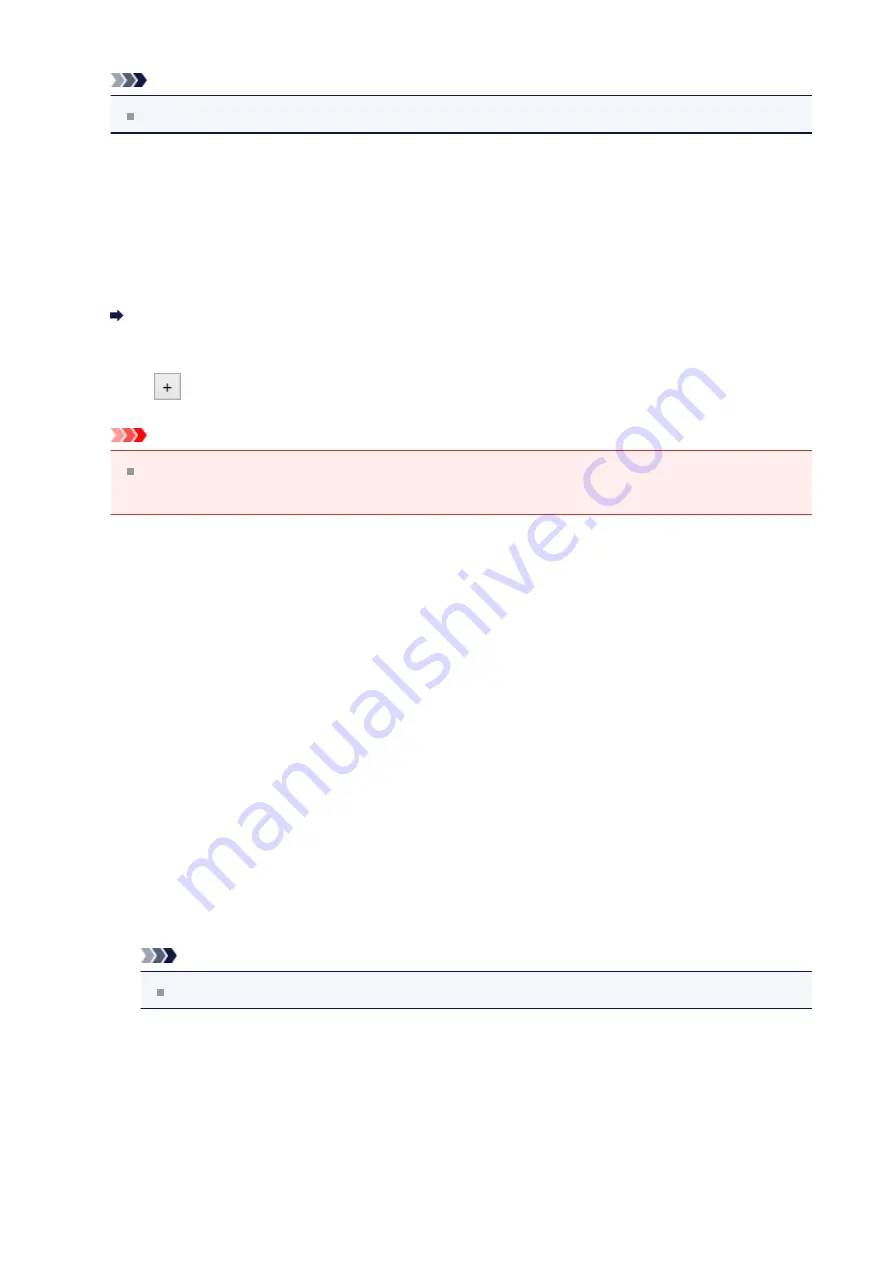
Note
To reduce moire, set
Select Source
to
Magazine
.
•
Color Mode
Select the color mode in which to scan the item.
•
Resolution
Select the resolution of the item to be scanned.
The higher the resolution (value), the more detail in your image.
•
Image Processing Settings
Click
(Plus) to set the following. Available setting items vary by
Select Source
.
Important
When
Color Mode
is
Black and White
,
Image Processing Settings
is not
available.
When Select Source is Photo
•
Sharpen outline
Emphasizes the outline of the subjects to sharpen the image.
When Select Source is Magazine or Document
•
Sharpen outline
Emphasizes the outline of the subjects to sharpen the image.
•
Reduce show-through
Sharpens text in an item or reduces show-through in newspapers, etc.
•
Reduce moire
Reduces moire patterns.
Printed materials are displayed as a collection of fine dots. "Moire" is a phenomenon
where uneven gradation or a stripe pattern appears when such photos or pictures
printed with fine dots are scanned.
Note
Scanning takes longer than usual when you enable
Reduce moire
.
(2) Save Settings Area
•
File Name
Enter the file name of the image to be saved. When you save a file, the date and four
digits are appended to the set file name in the "_20XX0101_0001" format.
60
















































