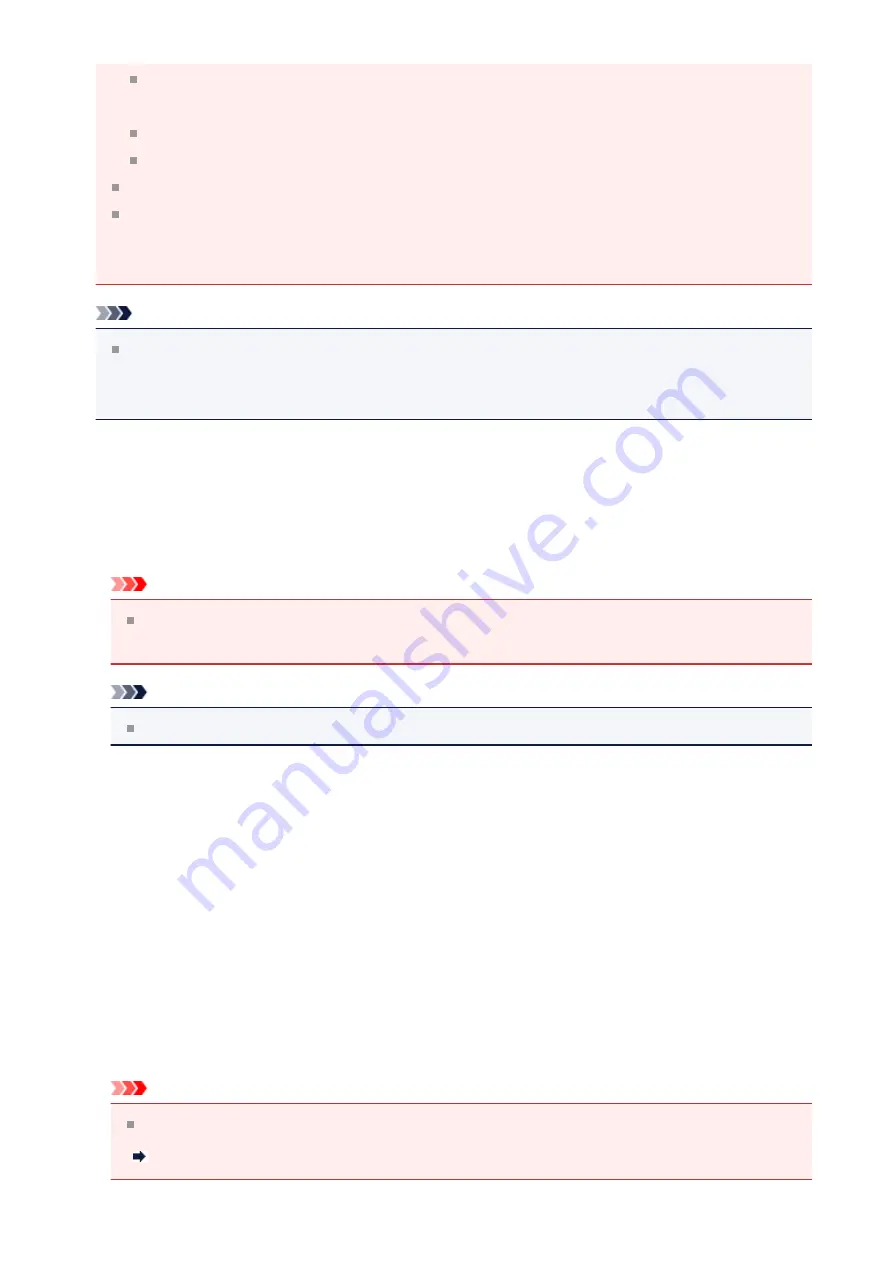
Text documents smaller than 2L (5 inches x 7 inches) (127 mm x 178 mm), such
as paperback pages with the spine cut off
Items printed on thin white paper
Long narrow items such as panoramic photos
Reflective disc labels may not be scanned as expected.
Place items to be scanned on the platen correctly. Otherwise, items may not be
scanned correctly.
Refer to "
Placing Items (When Scanning from a Computer)
Note
To reduce moire in scans, set
Select Source
to
Magazine
in the
Settings
(Document Scan)
dialog box or
Settings (Custom Scan)
dialog box, then click
Document
or
Custom
in the IJ Scan Utility main screen.
(1) Scan Options Area
•
Apply recommended image correction
Applies suitable corrections automatically based on the item type.
Important
The color tone may differ from the source image due to corrections. In that case,
deselect the checkbox and scan.
Note
Scanning takes longer than usual when you enable this function.
(2) Save Settings Area
•
File Name
Enter the file name of the image to be saved. When you save a file, the date and four
digits are appended to the set file name in the "_20XX0101_0001" format.
•
Data Format
Auto
is selected. The following data formats are automatically applied according to the
item type when saving.
- Photos, postcards, BD/DVD/CD, and business cards: JPEG
- Magazines, newspapers, and documents: PDF
Important
The save format may differ depending on how you place the item.
Placing Items (When Scanning from a Computer)
39
















































