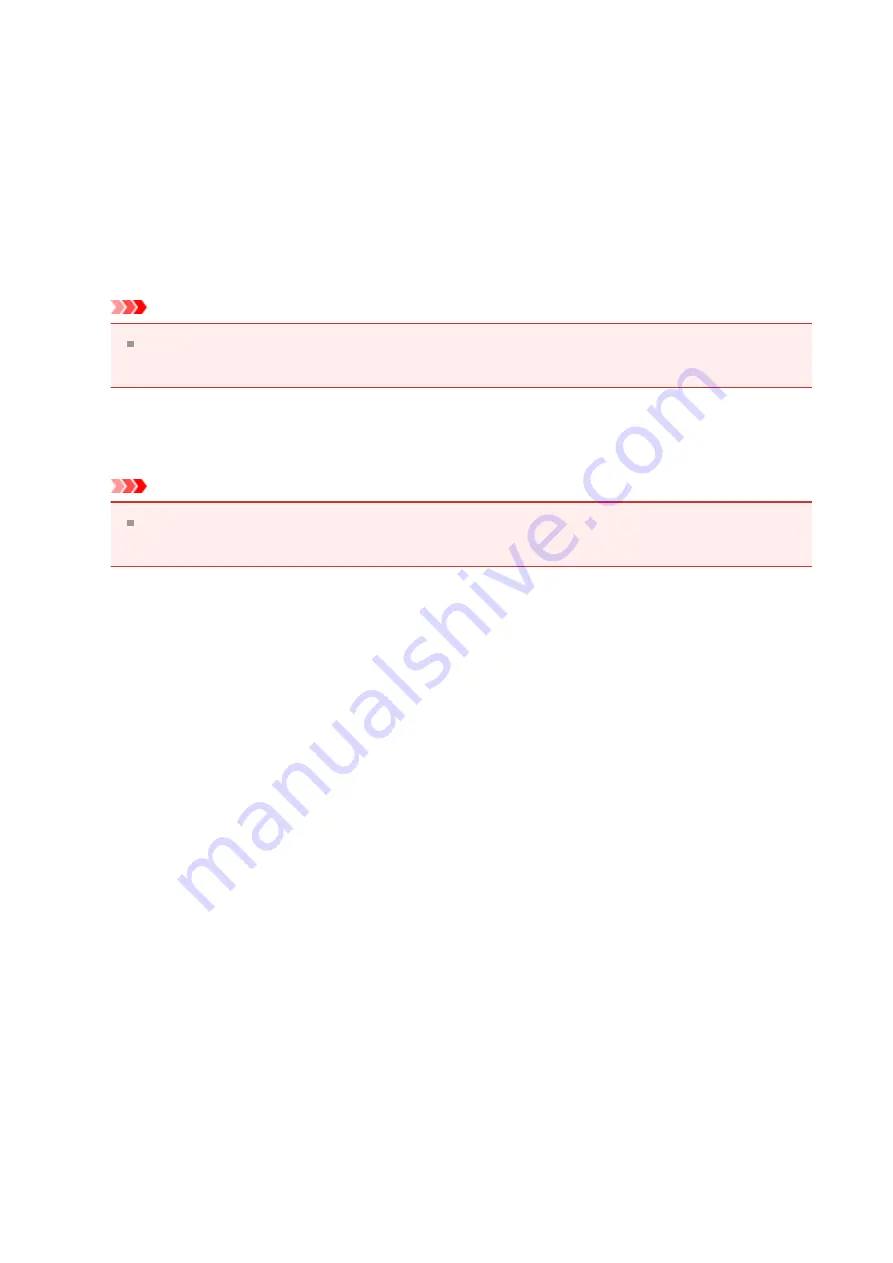
Displays the folder in which to save the scanned images. To change the folder, specify
the destination folder in the
Select Destination Folder
dialog box displayed by
selecting
Add...
from the pull-down menu.
The default save folders are as follows.
Windows 8:
My Documents
folder
Windows 7:
My Documents
folder
Windows Vista:
Documents
folder
Windows XP:
My Documents
folder
Important
When the Settings dialog box is displayed from My Image Garden, this option does
not appear.
•
Check scan results
Displays the
Important
When the Settings dialog box is displayed from My Image Garden, this option does
not appear.
(3) Application Settings Area
•
Open with an application
Select this when you want to enhance or correct the scanned images.
You can specify the application from the pull-down menu.
•
Send to an application
Select this when you want to use the scanned images as they are in an application that
allows you to browse or organize images.
You can specify the application from the pull-down menu.
•
Send to a folder
Select this when you also want to save the scanned images to a folder other than the
one specified in
Save in
.
You can specify the folder from the pull-down menu.
•
Attach to e-mail
Select this when you want to send e-mails with the scanned images attached.
You can specify the e-mail client you want to start from the pull-down menu.
•
Start OCR
Select this when you want to convert text in the image into text data using specified
OCR software.
50
















































