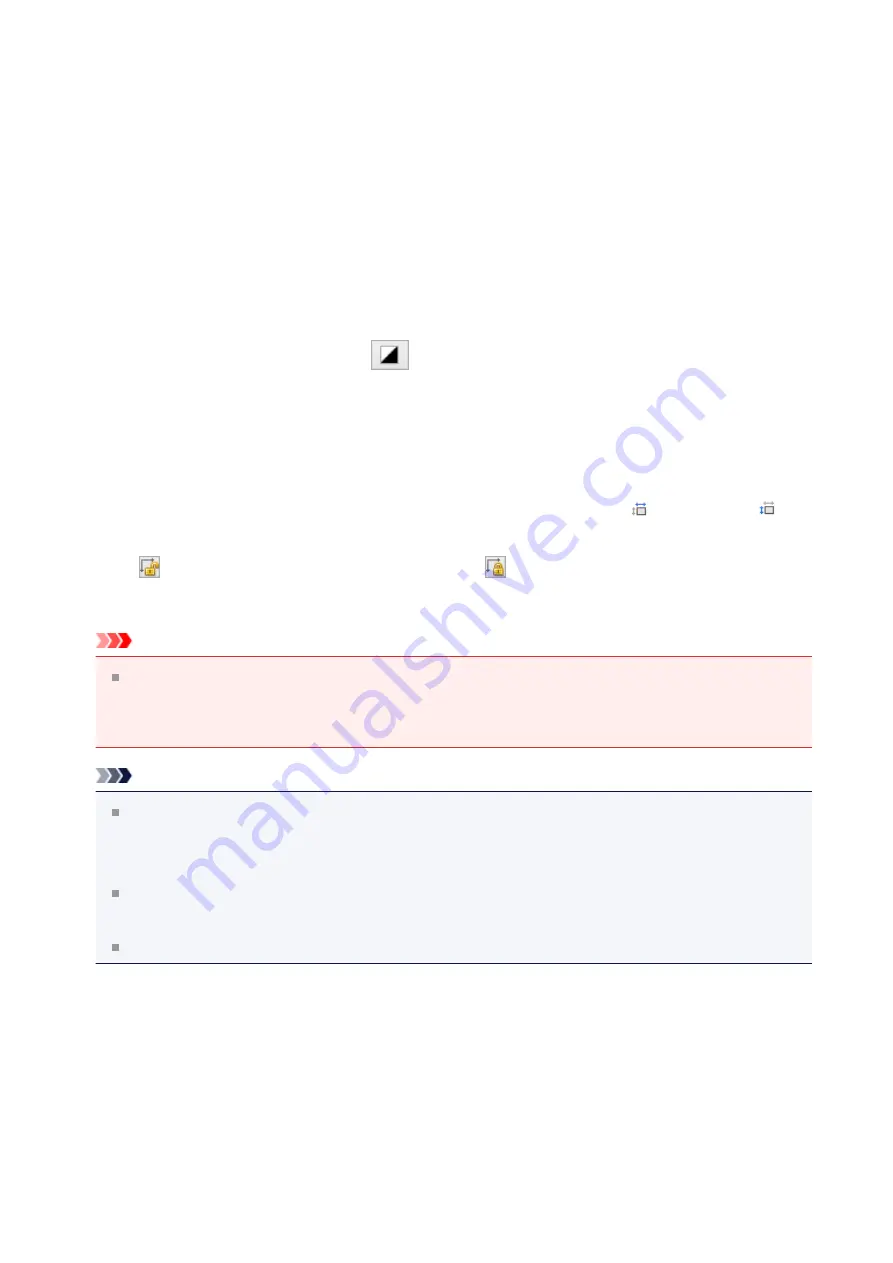
Select this mode to scan color documents or to create color images. This mode
renders the image in 256 levels (8 bit) of R(ed), G(reen), and B(lue).
•
Grayscale
Select this mode to scan black and white photos or to create black and white images.
This mode renders the image in 256 levels (8 bit) of black and white.
•
Black and White
Select this mode to scan photos and documents in black and white. This mode
renders the image in black and white. The contrast in the image is divided at certain
levels (threshold level) into black and white and is rendered in two colors. The
threshold level can be set with
(Threshold).
•
Input Size
In thumbnail view, the cropped document size is displayed after preview.
In whole image view, the
Paper Size
is displayed before preview, and the cropping frame
(scan area) size is displayed after preview.
You can adjust the cropping frame size by entering the values into
(Width) and
(Height).
Click
(Change Aspect Ratio) and change it to
(Keep Aspect Ratio) to maintain the
aspect ratio when you specify the cropping frame size.
Important
Input size settings are available only when
Output Size
in
Output Settings
is
Flexible
. If you select a size other than
Flexible
, a cropping frame calculated from
Output Size
and
Output Resolution
is displayed, and its aspect ratio is fixed.
Note
The values you can enter will be within the range of the selected document size. The
minimum size is 96 pixels x 96 pixels when
Output Resolution
is 600 dpi, scaled at
100 %.
When Auto Crop is performed in whole image view, the aspect ratio will not be
maintained since the size will be prioritized.
Refer to "
Adjusting Cropping Frames (ScanGear)
" for details on cropping frames.
129
















































