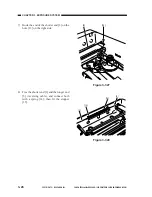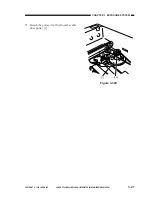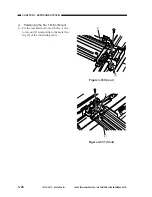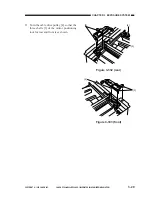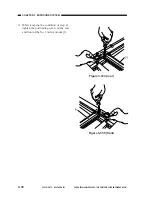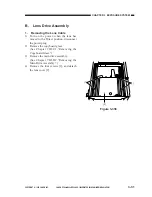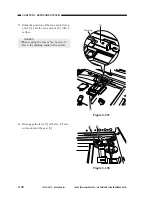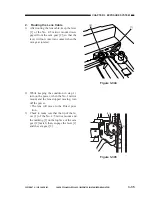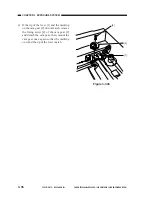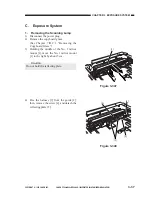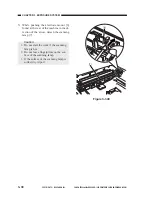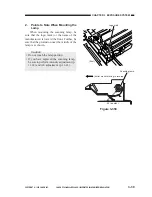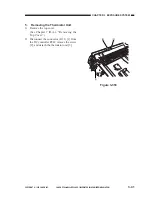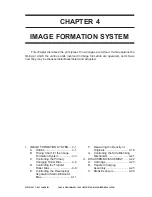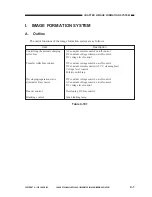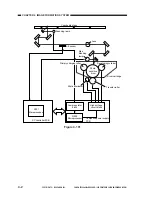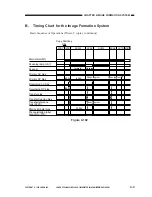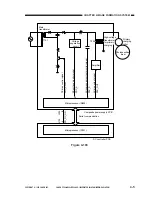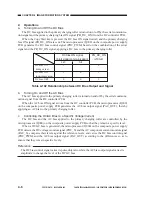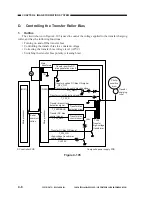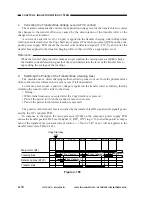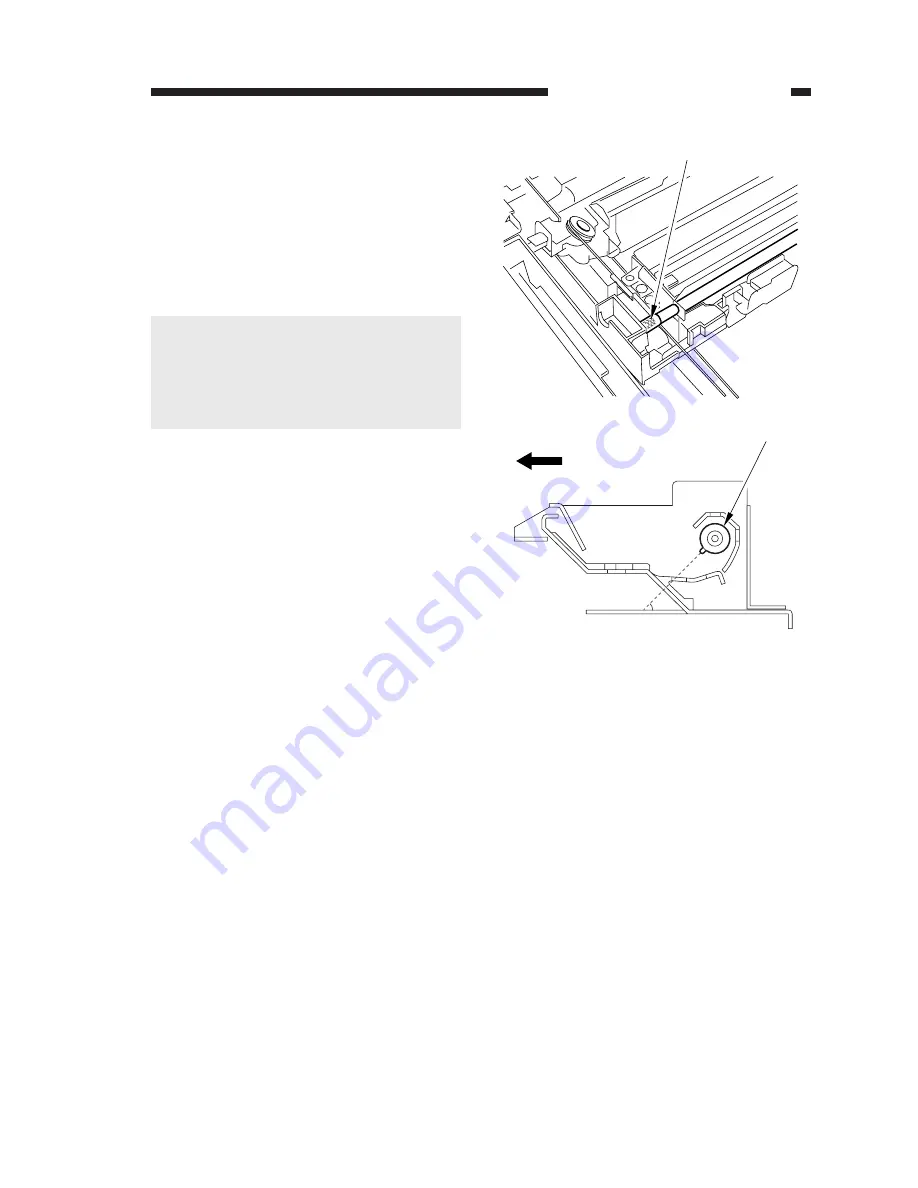
CHAPTER 3 EXPOSURE SYSTEM
COPYRIGHT © 1999 CANON INC. CANON PC800s/900s REV.0 AUG. 1999 PRINTED IN JAPAN (IMPRIME AU JAPON)
3-39
Figure 3-350
Logo mark
Scanning lamp
45 (approx.)
(mirror mount moving in reverse)
(front)
2.
Points to Note When Mounting the
Lamp
When mounting the scanning lamp, be
sure that the logo mark (or the name of the
manufacturer) is toward the front. Further, be
sure that the protrusion near the middle of the
lamp is as shown.
Caution:
• Do not touch the lamp portion.
• If you have replaced the scanning lamp,
be sure to perform intensity adjustment (p.
11-42) and AE adjustment (p. 11-43).
Summary of Contents for PC920
Page 12: ......
Page 34: ......
Page 36: ......
Page 48: ......
Page 50: ......
Page 92: ......
Page 94: ......
Page 122: ......
Page 124: ......
Page 162: ......
Page 164: ......
Page 180: ......
Page 206: ......
Page 240: ......
Page 242: ......
Page 256: ......
Page 263: ......
Page 265: ......
Page 355: ......
Page 383: ......