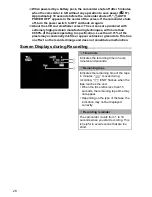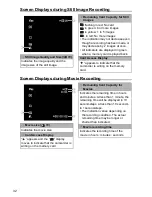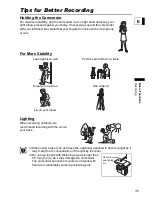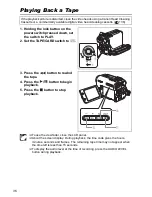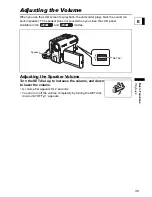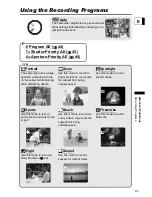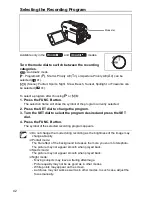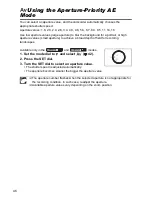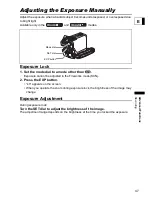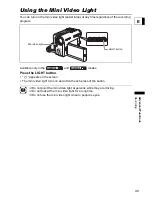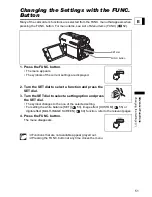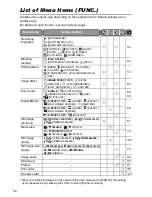40
Playing Back on a TV Screen
Connection Diagram
Refer also to the TV or VCR instruction manual.
1. Turn off all devices before starting the connections.
2. Connect the MTC-100 Multi Cable to the camcorder’s AV terminal and
the audio terminals on the TV/VCR.
Connect the white plug to the white audio terminal L (left), the red plug to the red audio
terminal R (right).
3. Connect the MTC-100 Multi Cable to the video terminal on the TV/VCR.
If your TV or VCR has an S-Video or (S1)-Video input, connect the multi cable to the S
(S1)-VIDEO terminal and do not connect the yellow plug. Otherwise, connect the
yellow plug to the yellow video terminal (VIDEO).
4. If connecting to a TV, set the input selector to VIDEO. If connecting to
a VCR, set the input selector to LINE.
We recommend powering the camcorder from a household power source.
The picture quality is higher when connecting to a TV with an S (S1) terminal.
TVs with S1-terminal or Video ID-1 system: Recordings made in the widescreen
mode will be automatically played back in widescreen mode.
VIDEO
S(S1)-VIDEO
AUDIO
R
L
VIDEO
AUDIO
R
L
INPUT
INPUT
TVs or VCRs with S- (S1)-
Video Input Terminals
MTC-100
Multi Cable
(supplied)
Signal flow
TVs or VCRs with Audio/
Video Terminals
Open the
terminal
cover
Summary of Contents for opture S1
Page 198: ......