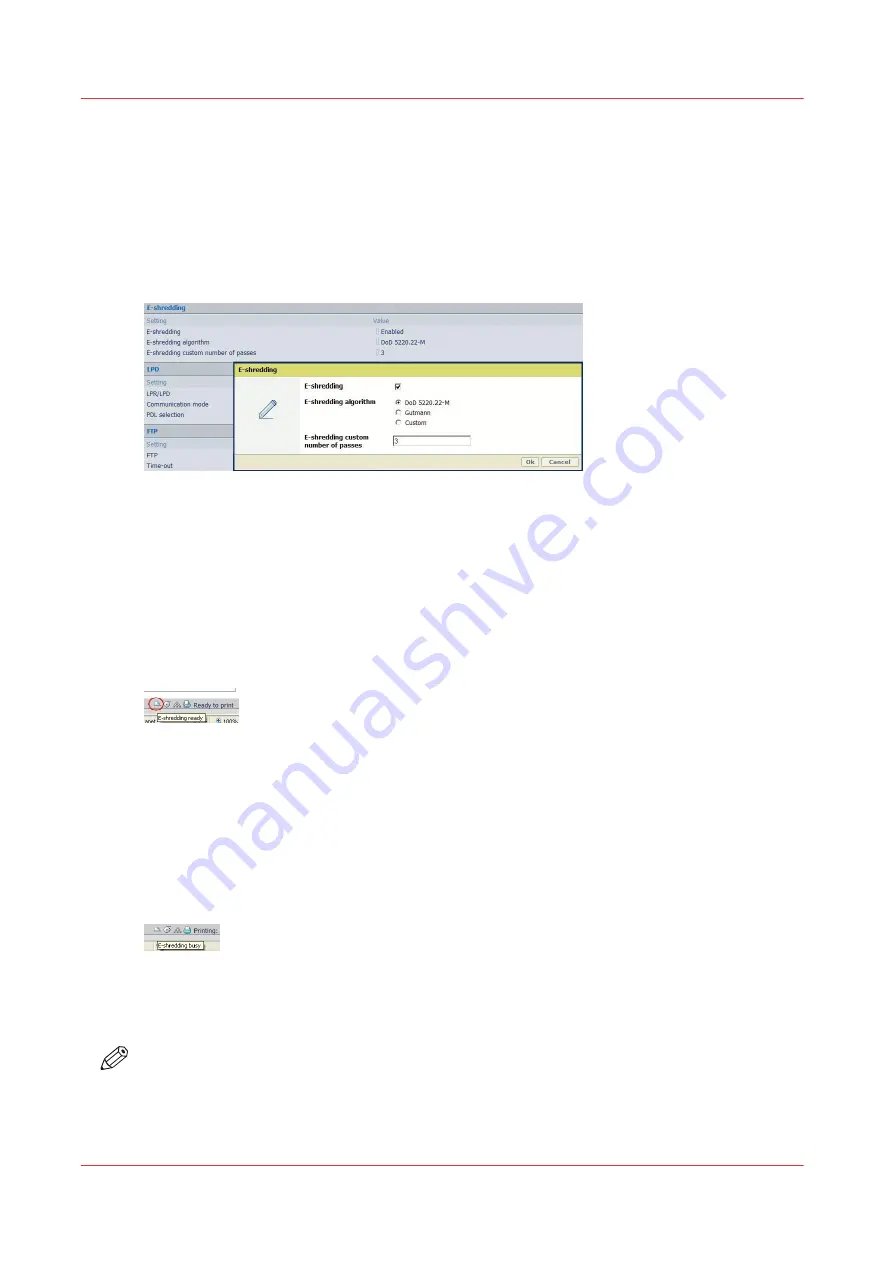
Enable/disable the e-shredding (Océ Express WebTools)
Procedure
1.
Open a web browser and enter the system URL: http://<hostname>, to open the Océ Express
WebTools
2.
Open the 'Configuration' - 'Connectivity' page and select the 'E-shredding' section
3.
Click Edit
4.
Check 'E-shredding' feature to enable it
5.
Select the algorithm.
When you select 'Custom', set the number of passes
Result
When the E-shredding feature is enabled, an indication is displayed at 2 locations in the system:
• On the printer user panel (Océ PlotWave 300/350 and Océ ColorWave 300), an indication is
displayed in the System menu: 'E-shredding enabled'
• In the Océ Express WebTools window, a new icon is added to the list of icons (bottom right)
Each time data (file's content or attributes) is deleted from the system, the e-shredding process
occurs.
For a while, the E-shredding feedback returns as 'busy':
• On the printer user panel (Océ PlotWave 300/350 and Océ ColorWave 300), an indication is
displayed in the System menu: 'E-shredding busy'
• In the Océ Express WebTools window, roll the mouse over the e-shredding icon to display the
'E-shredding busy' status
Once the e-shredding data processed is complete, the status comes back to:
• 'E-shredding enabled' in the printer user panel (Océ PlotWave 300/350 and Océ ColorWave 300)
• 'E-shredding ready' in the Océ Express WebTools (roll over the icon)
NOTE
In case some scanned files have a 'Scan destination file name' composed of more than 256
characters, on the controller or on the remote destination, they will be deleted, but they will not
be e-shredded (too long name).
Enable the e-shredding
38
Chapter 2 - Security on Océ PlotWave 300/350, PlotWave 750, PlotWave 900 and ColorWave 300
Summary of Contents for Oce PlotWave 750
Page 1: ...Administration guide PlotWave ColorWave Systems Security information ...
Page 8: ...Contents 8 ...
Page 9: ...Chapter 1 Océ Security policy ...
Page 18: ...Overview of the security features available per Océ System 18 Chapter 1 Océ Security policy ...
Page 19: ...Chapter 2 Security on Océ PlotWave 300 350 PlotWave 750 PlotWave 900 and ColorWave 300 ...
Page 97: ...Chapter 3 Security on Océ PlotWave 500 and PlotWave 340 360 ...
Page 147: ...Chapter 4 Security on Océ PlotWave 345 365 and Océ PlotWave 450 550 ...
Page 235: ...Chapter 5 Security on Océ ColorWave 550 600 650 and Poster Printer ...
Page 299: ...Chapter 6 Security on Océ ColorWave 500 and Océ ColorWave 700 ...
Page 383: ...Chapter 7 Security on Océ ColorWave 810 Océ ColorWave 900 and Océ ColorWave 910 ...
Page 409: ......
















































