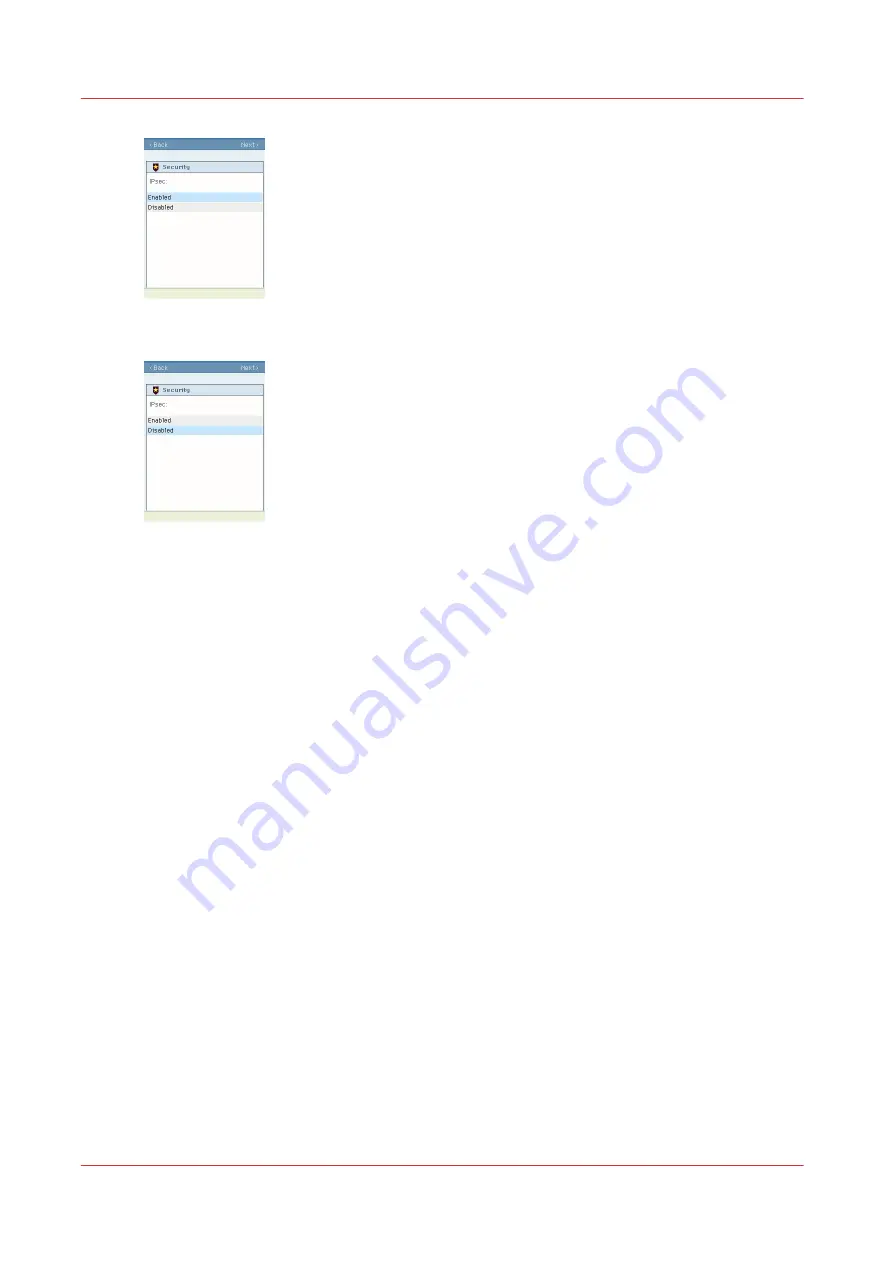
5.
Select 'Disabled' to deactivate IPsec
6.
Click 'Next' to the end of the procedure
7.
Restart the controller
Result
IPsec is disabled.
After the restart, you will be able to open Océ Express WebTools remotely from a workstation
(HTTP).
Disable IPsec on the controller monitor (Océ PlotWave 900 R1.2 and higher
1.x)
When to do
When communication fails between the controller and the identified hosts, you can disable IPsec
in Océ Express WebTools only via the printer controller monitor.
Procedure
1.
On the printer controller, open Océ Express WebTools and log in as System administrator.
2.
Open the Configuration - Connectivity tab.
3.
Go to the IPsec section
4.
Click on Edit, in the upper right hand corner of the section.
Disable IPsec on the controller monitor (Océ PlotWave 900 R1.2 and higher 1.x)
54
Chapter 2 - Security on Océ PlotWave 300/350, PlotWave 750, PlotWave 900 and ColorWave 300
Summary of Contents for Oce PlotWave 750
Page 1: ...Administration guide PlotWave ColorWave Systems Security information ...
Page 8: ...Contents 8 ...
Page 9: ...Chapter 1 Océ Security policy ...
Page 18: ...Overview of the security features available per Océ System 18 Chapter 1 Océ Security policy ...
Page 19: ...Chapter 2 Security on Océ PlotWave 300 350 PlotWave 750 PlotWave 900 and ColorWave 300 ...
Page 97: ...Chapter 3 Security on Océ PlotWave 500 and PlotWave 340 360 ...
Page 147: ...Chapter 4 Security on Océ PlotWave 345 365 and Océ PlotWave 450 550 ...
Page 235: ...Chapter 5 Security on Océ ColorWave 550 600 650 and Poster Printer ...
Page 299: ...Chapter 6 Security on Océ ColorWave 500 and Océ ColorWave 700 ...
Page 383: ...Chapter 7 Security on Océ ColorWave 810 Océ ColorWave 900 and Océ ColorWave 910 ...
Page 409: ......






























