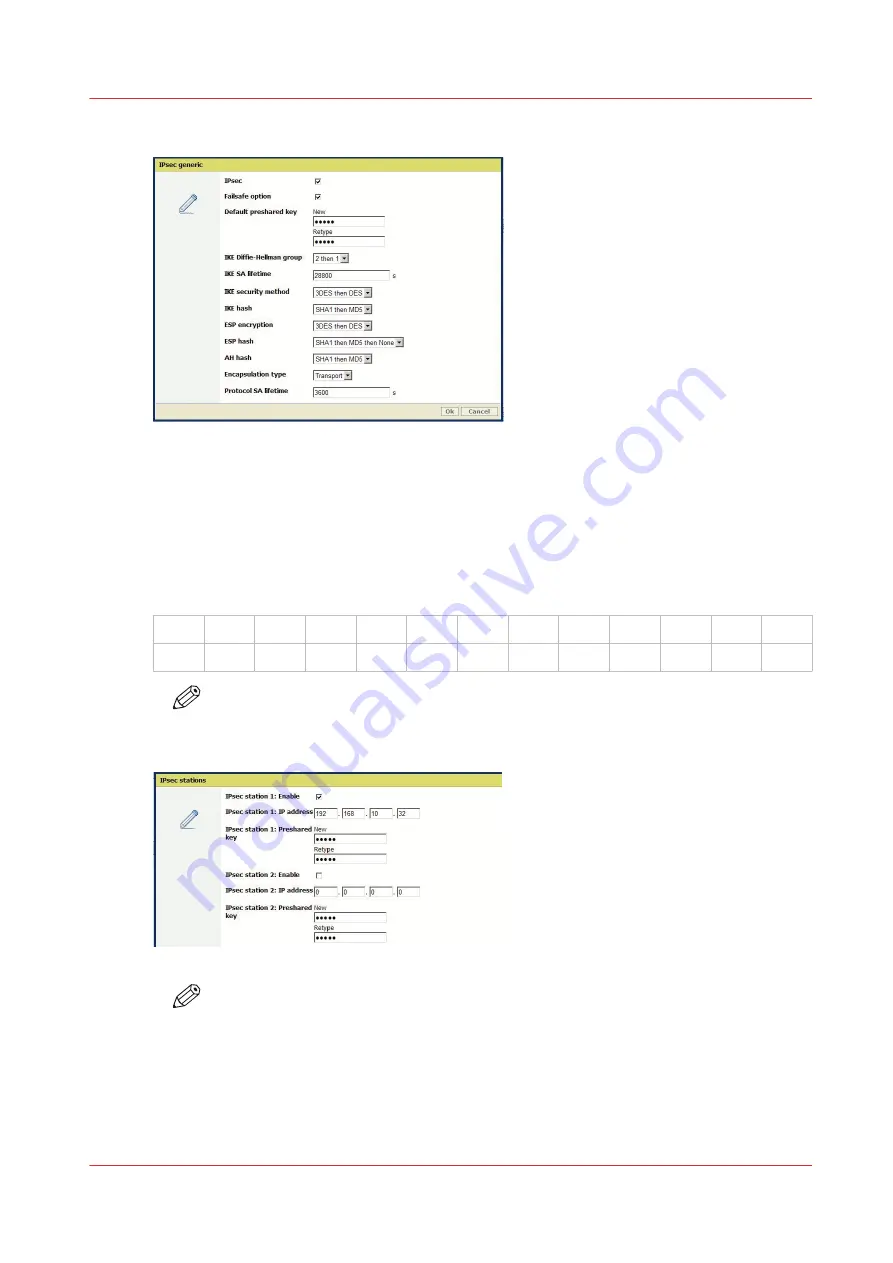
6.
Keep the other parameters as they are.
7.
In the 'IPsec stations' section, click 'Edit'
8.
Select '"IPsec station 1: Enable'
9.
Enter the 'IPsec station 1: IP address' of the workstation
10.
Create and enter the 'IPsec station 1: Preshared key' using the following policy:
• 256 characters maximum
• Any number [0-9]
• Any letter lowercase/upper-case [a-z][A-Z]
• the following special characters:
_
-
~
!
@
#
$
%
^
*
?
{
}
(
)
=
+
,
.
;
:
[
]
/
|
\
NOTE
Write it down, this preshared key will be required during the IPsec configuration on the
workstation.
NOTE
In the 'TCP/IP: IPv6' section, make sure TCP/IP (IPv6) is disabled.
Result
The IPsec settings are configured on the controller for a connection to a workstation (which can
be a print server).
Configure the IPsec settings in the Océ controller
Chapter 2 - Security on Océ PlotWave 300/350, PlotWave 750, PlotWave 900 and ColorWave 300
43
Summary of Contents for Oce PlotWave 750
Page 1: ...Administration guide PlotWave ColorWave Systems Security information ...
Page 8: ...Contents 8 ...
Page 9: ...Chapter 1 Océ Security policy ...
Page 18: ...Overview of the security features available per Océ System 18 Chapter 1 Océ Security policy ...
Page 19: ...Chapter 2 Security on Océ PlotWave 300 350 PlotWave 750 PlotWave 900 and ColorWave 300 ...
Page 97: ...Chapter 3 Security on Océ PlotWave 500 and PlotWave 340 360 ...
Page 147: ...Chapter 4 Security on Océ PlotWave 345 365 and Océ PlotWave 450 550 ...
Page 235: ...Chapter 5 Security on Océ ColorWave 550 600 650 and Poster Printer ...
Page 299: ...Chapter 6 Security on Océ ColorWave 500 and Océ ColorWave 700 ...
Page 383: ...Chapter 7 Security on Océ ColorWave 810 Océ ColorWave 900 and Océ ColorWave 910 ...
Page 409: ......






























