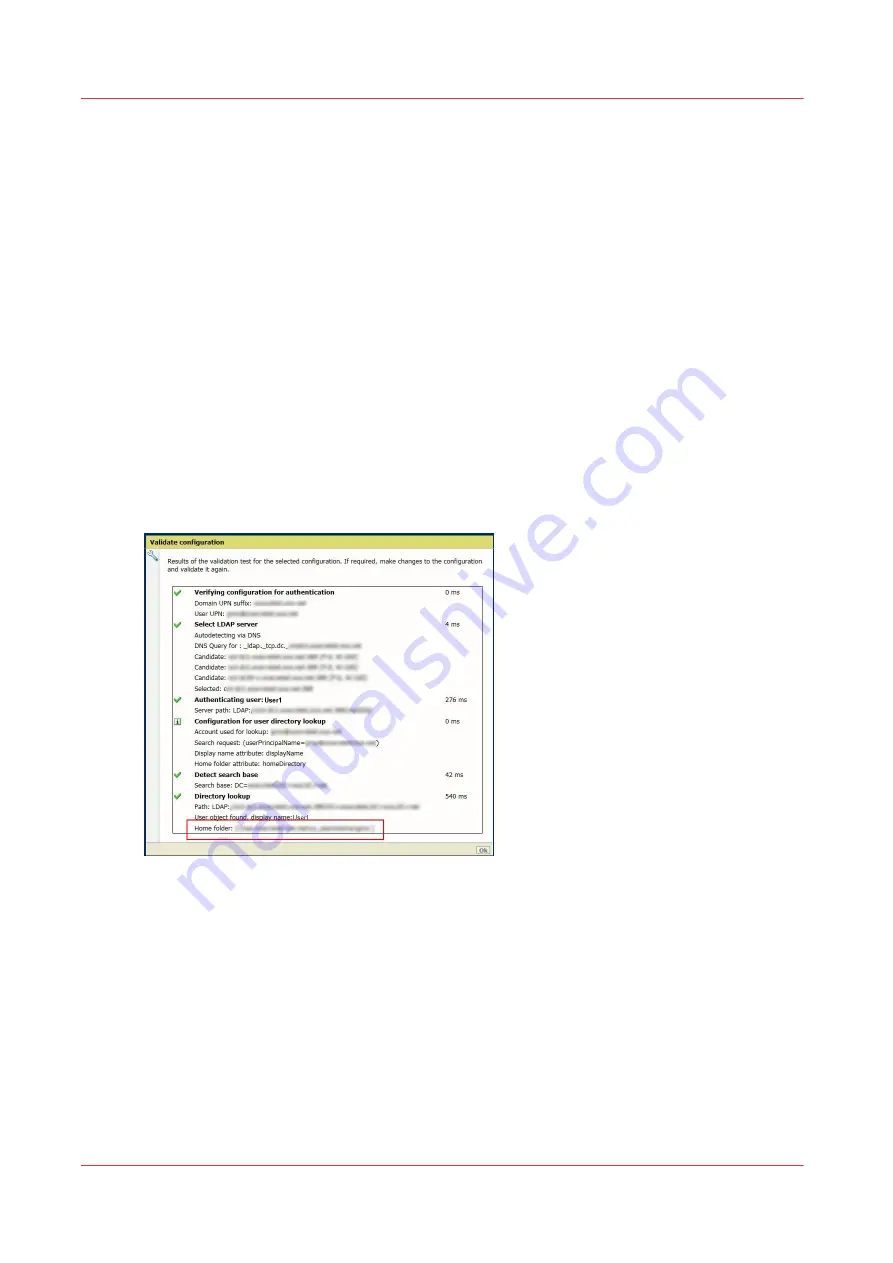
Result
Both methods send the scanned files to the users' private Home folder (root directory).
Print from the Home folder
An authenticated user can also print from his/her private Home folder:
1. At the system panel, select the 'Print' tile to turn it into 'Print from...'.
2. Open it and browse to 'Home Folder'
3. Select 'Home Folder'
4. You can browse your personal 'Home folder' to the file to print.
Troubleshooting
When an error occurs during the process of authentication by user name and password follow
the procedures below to test and troubleshoot:
• Use the validation tool to validate the configuration. See
• Apply the corrective actions when needed. See
In case the home folder is not accessible
• Use the validation tool and check in the report that the path to the Home folder is correct:
• Check the Read/ Write rights on the Home folder.
Troubleshooting
232
Chapter 4 - Security on Océ PlotWave 345/365 and Océ PlotWave 450/550
Summary of Contents for Oce PlotWave 750
Page 1: ...Administration guide PlotWave ColorWave Systems Security information ...
Page 8: ...Contents 8 ...
Page 9: ...Chapter 1 Océ Security policy ...
Page 18: ...Overview of the security features available per Océ System 18 Chapter 1 Océ Security policy ...
Page 19: ...Chapter 2 Security on Océ PlotWave 300 350 PlotWave 750 PlotWave 900 and ColorWave 300 ...
Page 97: ...Chapter 3 Security on Océ PlotWave 500 and PlotWave 340 360 ...
Page 147: ...Chapter 4 Security on Océ PlotWave 345 365 and Océ PlotWave 450 550 ...
Page 235: ...Chapter 5 Security on Océ ColorWave 550 600 650 and Poster Printer ...
Page 299: ...Chapter 6 Security on Océ ColorWave 500 and Océ ColorWave 700 ...
Page 383: ...Chapter 7 Security on Océ ColorWave 810 Océ ColorWave 900 and Océ ColorWave 910 ...
Page 409: ......
















































