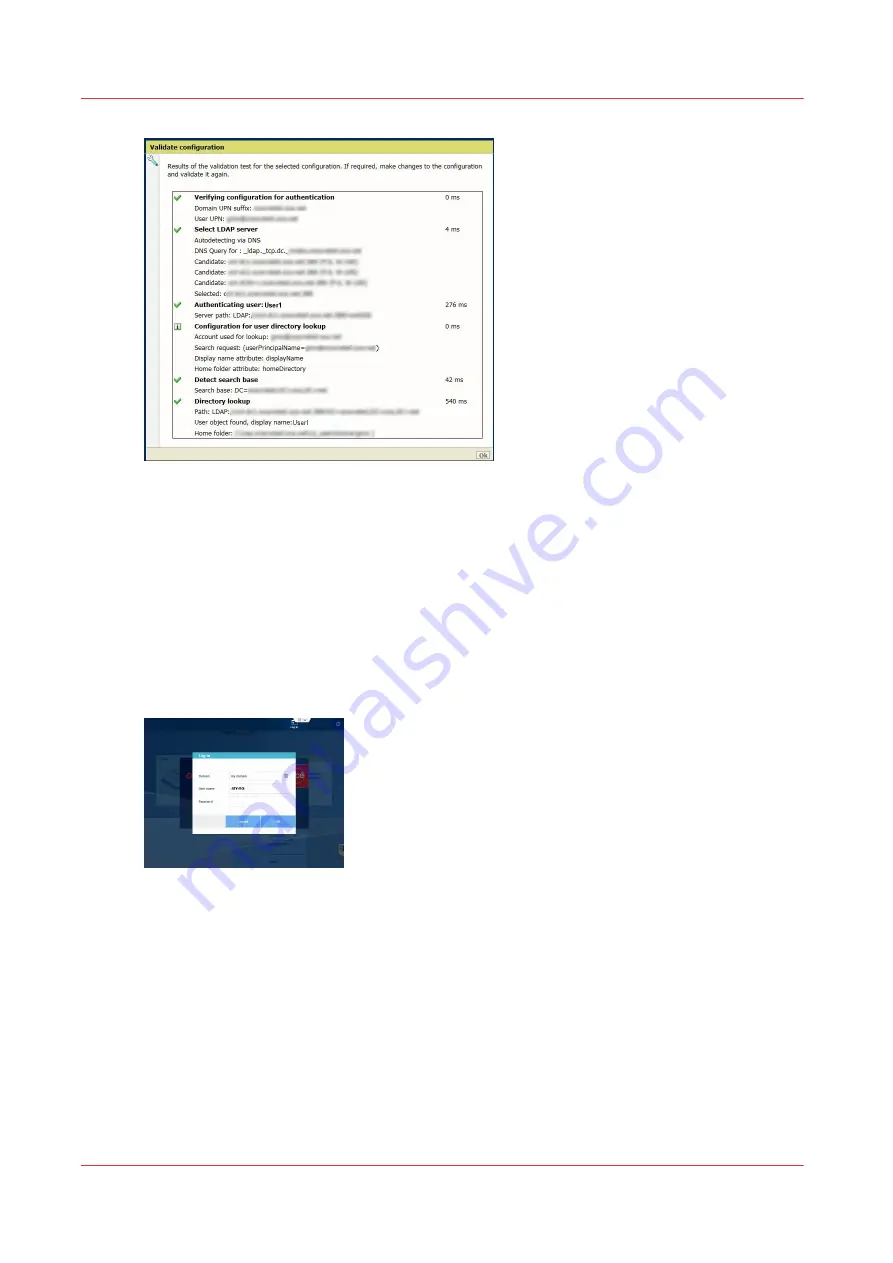
5.
Check there is no red cross icon in the report.
If there is a red cross, solve the issue or check the solutions in the troubleshooting section below.
Authentication on the system user panel
Introduction
On the system user panel, tap the 'log in' icon to display the window.
• Select the domain.
• Type in the user name and the password.
After authentication, the name of the user is displayed in the top menu.
Troubleshooting
Introduction
When an error occurs during the process of authentication by user name and password, go to the
'Security' - 'Configuration' page and
Validate the configuration on page 336
.
Find below the list of possible causes of errors that can occur during the validation of the
configuration.
Authentication on the system user panel
190
Chapter 4 - Security on Océ PlotWave 345/365 and Océ PlotWave 450/550
Summary of Contents for Oce PlotWave 750
Page 1: ...Administration guide PlotWave ColorWave Systems Security information ...
Page 8: ...Contents 8 ...
Page 9: ...Chapter 1 Océ Security policy ...
Page 18: ...Overview of the security features available per Océ System 18 Chapter 1 Océ Security policy ...
Page 19: ...Chapter 2 Security on Océ PlotWave 300 350 PlotWave 750 PlotWave 900 and ColorWave 300 ...
Page 97: ...Chapter 3 Security on Océ PlotWave 500 and PlotWave 340 360 ...
Page 147: ...Chapter 4 Security on Océ PlotWave 345 365 and Océ PlotWave 450 550 ...
Page 235: ...Chapter 5 Security on Océ ColorWave 550 600 650 and Poster Printer ...
Page 299: ...Chapter 6 Security on Océ ColorWave 500 and Océ ColorWave 700 ...
Page 383: ...Chapter 7 Security on Océ ColorWave 810 Océ ColorWave 900 and Océ ColorWave 910 ...
Page 409: ......
















































