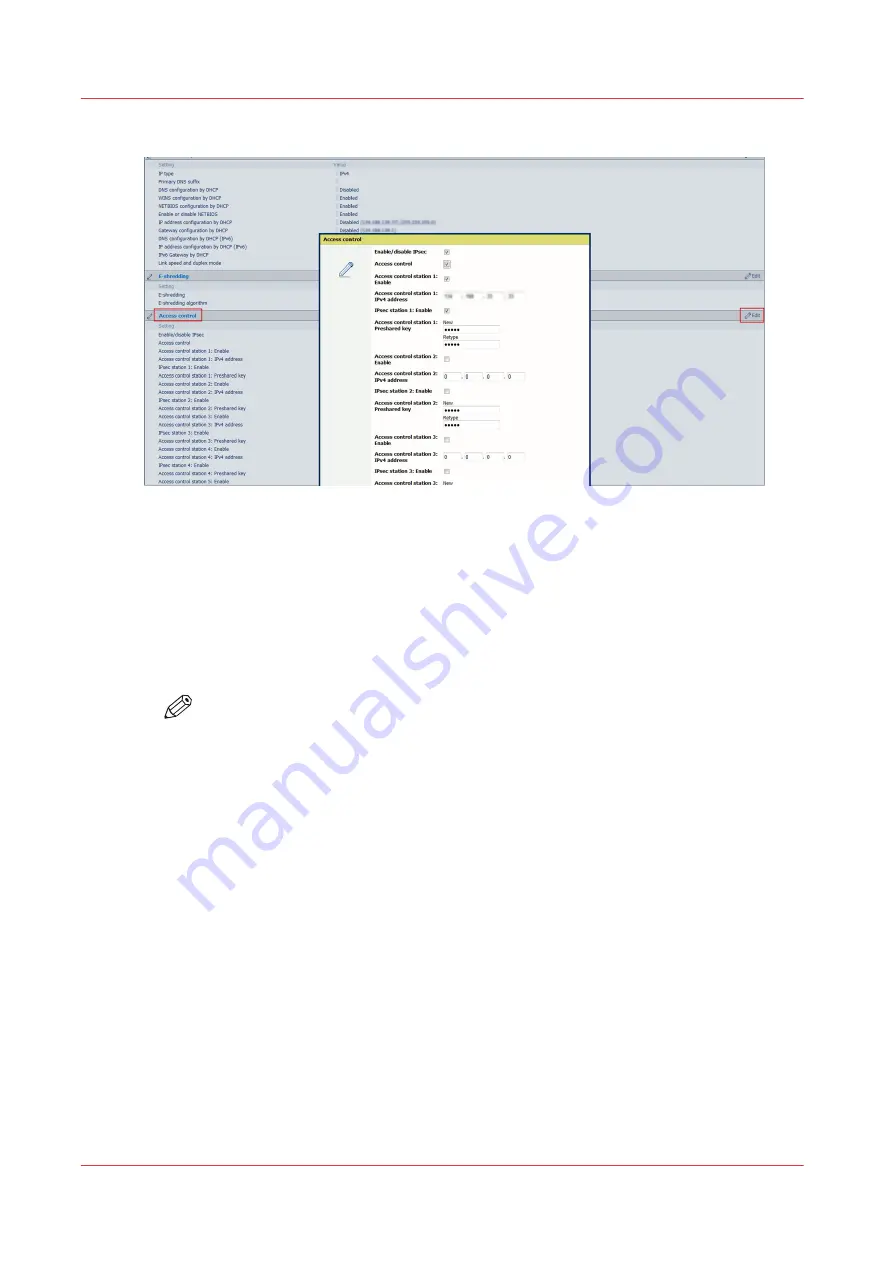
3.
In the 'Access control' section, click on the general 'Edit'
4.
Check the 'Enable/Disable IPsec' box to enable 'IPsec'
You can also activate the Access control
5.
Enable 'IPsec control station 1'
Tip: When you enable Access control, it is recommended to declare the workstation from which
you remotely configure the system, at least during the configuration time (IPsec not needed).
6.
Enter the IPsec preshared key or keep it empty to use the default preshared key . You can
configure the default preshared key at the bottom of the Network security section.
• 256 characters maximum
• Any MS character
NOTE
Write down this preshared key. It will be required during the IPsec configuration on the
workstation.
7.
Click OK
Note: The settings are applied as soon as 'OK' is validated (and before the restart). You may lose
the remote connection to the system when your workstation is not part of the configured stations.
8.
Restart the controller
Result
The IPsec settings are configured on the controller for a connection to a workstation.
Configure the IPsec settings on a workstation or a print server
When to do
After the IPsec configuration on the controller.
Pre-requisites
Log on the workstation with the Administration rights.
Configure the IPsec settings on a workstation or a print server
286
Chapter 5 - Security on Océ ColorWave 550/600/650 (and Poster Printer)
Summary of Contents for Oce PlotWave 750
Page 1: ...Administration guide PlotWave ColorWave Systems Security information ...
Page 8: ...Contents 8 ...
Page 9: ...Chapter 1 Océ Security policy ...
Page 18: ...Overview of the security features available per Océ System 18 Chapter 1 Océ Security policy ...
Page 19: ...Chapter 2 Security on Océ PlotWave 300 350 PlotWave 750 PlotWave 900 and ColorWave 300 ...
Page 97: ...Chapter 3 Security on Océ PlotWave 500 and PlotWave 340 360 ...
Page 147: ...Chapter 4 Security on Océ PlotWave 345 365 and Océ PlotWave 450 550 ...
Page 235: ...Chapter 5 Security on Océ ColorWave 550 600 650 and Poster Printer ...
Page 299: ...Chapter 6 Security on Océ ColorWave 500 and Océ ColorWave 700 ...
Page 383: ...Chapter 7 Security on Océ ColorWave 810 Océ ColorWave 900 and Océ ColorWave 910 ...
Page 409: ......






























