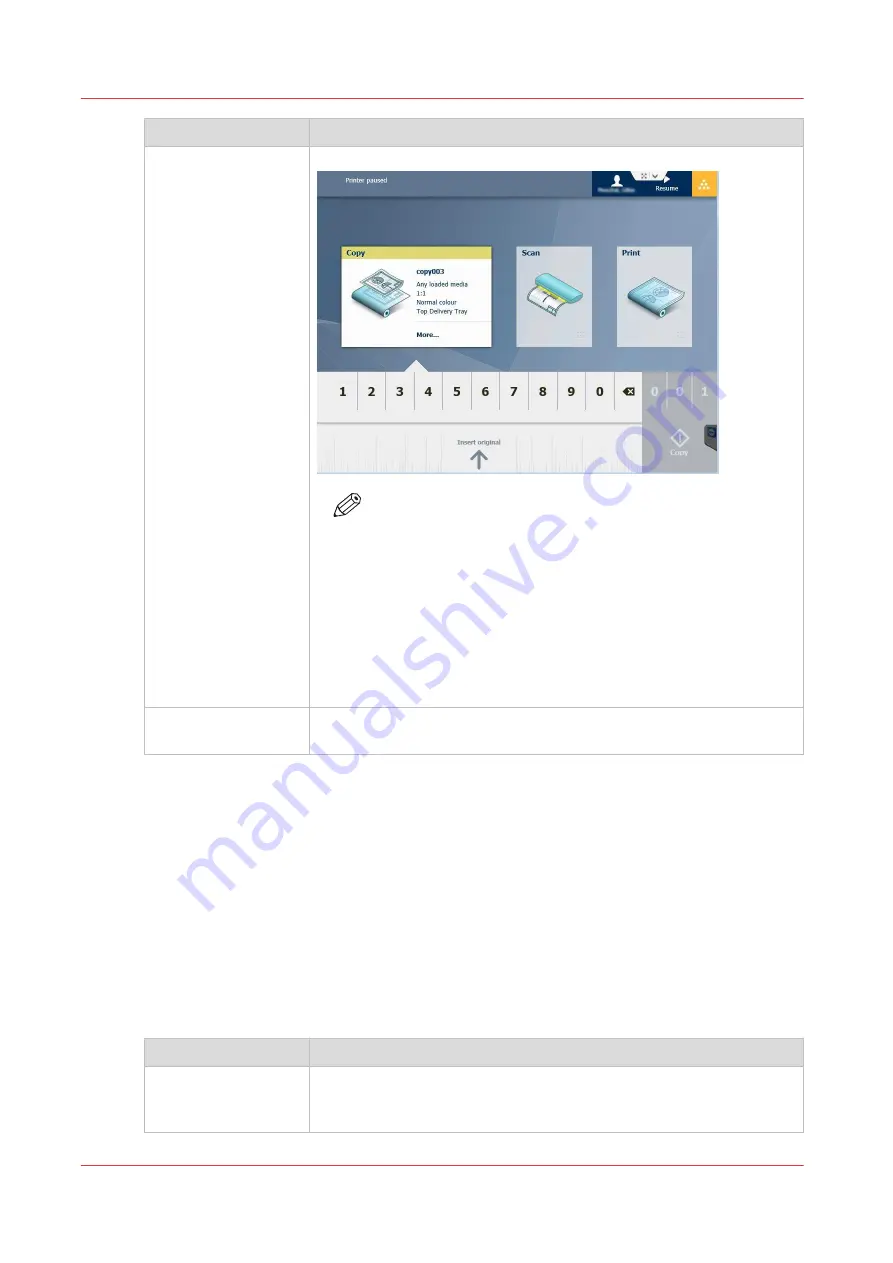
Step
Action
2- Workflow selection
The user selects Copy or Scan in the menu.
NOTE
For scan operations, it is recommended to scan to an external
location (not locally on the controller).
When the user logs to an external location, the login name in
the top menu is replaced by the login name to the external lo-
cation. The 'User session time-out' set in the 'Security' - 'Con-
figuration' tab applies for both the user authentication on the
user panel and the authentication on the external locations.
The files scanned locally to the controller can be used only
for reprint purpose. They cannot be retrieved or saved from
the network.
3- Job copy or scan
The user loads the file and starts the copy or scan the job to an external
location.
The user authentication in the main job submission workflows
Introduction
There are several ways to submit print jobs to the printer.
Find below the recommendations for benefiting from the protection by the user authentication in
the recommended job submission workflows:
• Job submission with Océ Publisher Select (from version 1.17)
• Job submission from an application with the Océ WPD2 driver (from version 2.11)
• Job submission from an application with the Océ PS3driver (from version 1.24)
Job submission with Océ Publisher Select
Steps
Recommendations / Remarks
1- Log in on a work-
station
Log in on the workstation with the same credentials as the ones you
will use to authenticate on the printer panel later on.
Example: 'user1' on domain 'domain.com'.
4
The user authentication in the main job submission workflows
324
Chapter 6 - Security on Océ ColorWave 500 and Océ ColorWave 700
Summary of Contents for Oce PlotWave 750
Page 1: ...Administration guide PlotWave ColorWave Systems Security information ...
Page 8: ...Contents 8 ...
Page 9: ...Chapter 1 Océ Security policy ...
Page 18: ...Overview of the security features available per Océ System 18 Chapter 1 Océ Security policy ...
Page 19: ...Chapter 2 Security on Océ PlotWave 300 350 PlotWave 750 PlotWave 900 and ColorWave 300 ...
Page 97: ...Chapter 3 Security on Océ PlotWave 500 and PlotWave 340 360 ...
Page 147: ...Chapter 4 Security on Océ PlotWave 345 365 and Océ PlotWave 450 550 ...
Page 235: ...Chapter 5 Security on Océ ColorWave 550 600 650 and Poster Printer ...
Page 299: ...Chapter 6 Security on Océ ColorWave 500 and Océ ColorWave 700 ...
Page 383: ...Chapter 7 Security on Océ ColorWave 810 Océ ColorWave 900 and Océ ColorWave 910 ...
Page 409: ......






























