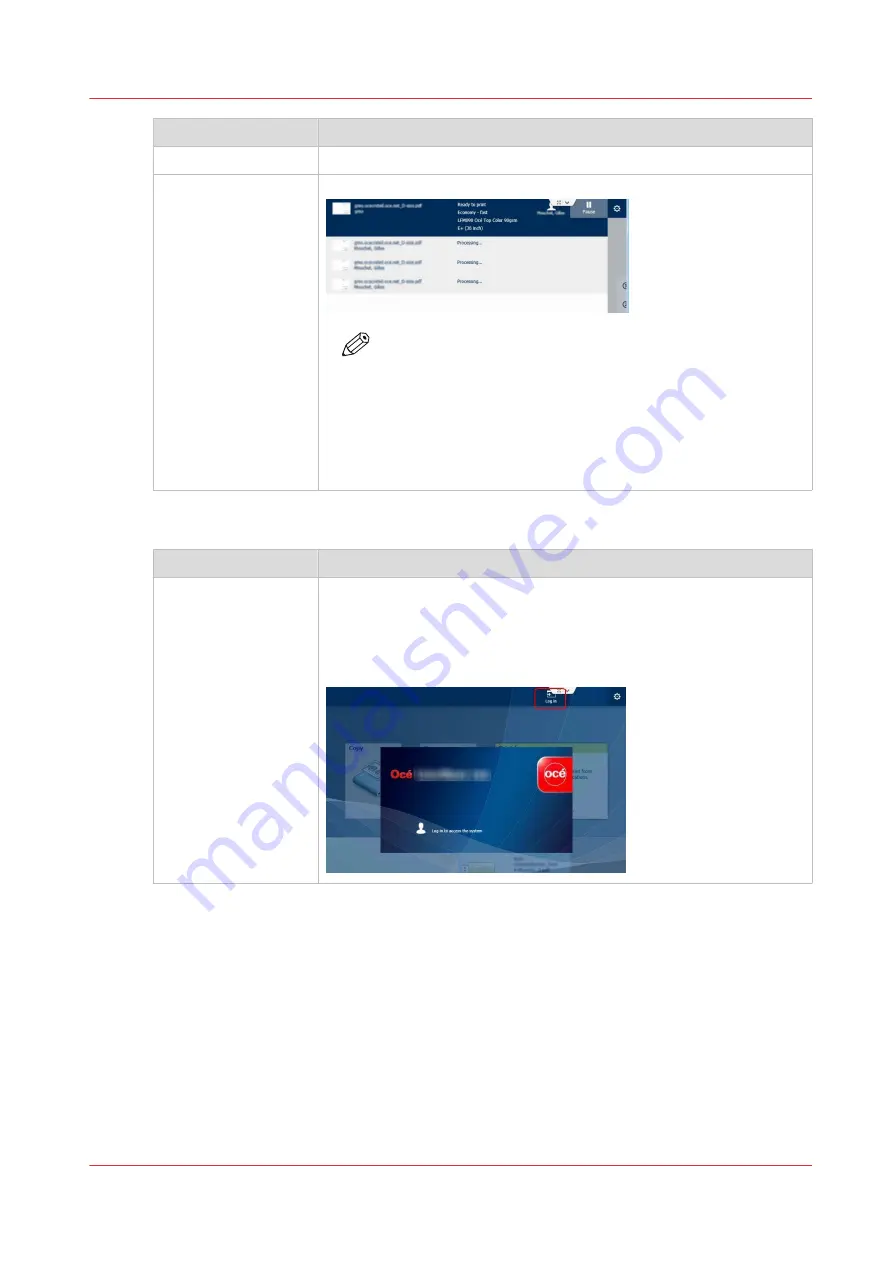
Step
Action
5- Job print
The user prints the jobs by clicking the green button.
6- Print queue
The user can open the print queue and follow the progress of the jobs.
NOTE
All the jobs in 'Ready to print' state are printed, even when
the users logs out in the meanwhile.
Recommendation: For complete security of the printed data,
we recommend that the user stays close to the printer until
all the jobs are completely printed.
The jobs in 'Processing' state are not printed if the user logs
out before they are in 'Ready to print' status.
Standard workflow for scan and copy
Step
Action
1- Logging on the
printer
The user logs in on the printer:
• either by typing his/her user name and password on the printer pan-
el.
• or by using his/her smart card.
Example: 'user1' on 'domain.com'
4
User authentication: the standard workflows
Chapter 6 - Security on Océ ColorWave 500 and Océ ColorWave 700
323
Summary of Contents for Oce PlotWave 750
Page 1: ...Administration guide PlotWave ColorWave Systems Security information ...
Page 8: ...Contents 8 ...
Page 9: ...Chapter 1 Océ Security policy ...
Page 18: ...Overview of the security features available per Océ System 18 Chapter 1 Océ Security policy ...
Page 19: ...Chapter 2 Security on Océ PlotWave 300 350 PlotWave 750 PlotWave 900 and ColorWave 300 ...
Page 97: ...Chapter 3 Security on Océ PlotWave 500 and PlotWave 340 360 ...
Page 147: ...Chapter 4 Security on Océ PlotWave 345 365 and Océ PlotWave 450 550 ...
Page 235: ...Chapter 5 Security on Océ ColorWave 550 600 650 and Poster Printer ...
Page 299: ...Chapter 6 Security on Océ ColorWave 500 and Océ ColorWave 700 ...
Page 383: ...Chapter 7 Security on Océ ColorWave 810 Océ ColorWave 900 and Océ ColorWave 910 ...
Page 409: ......






























