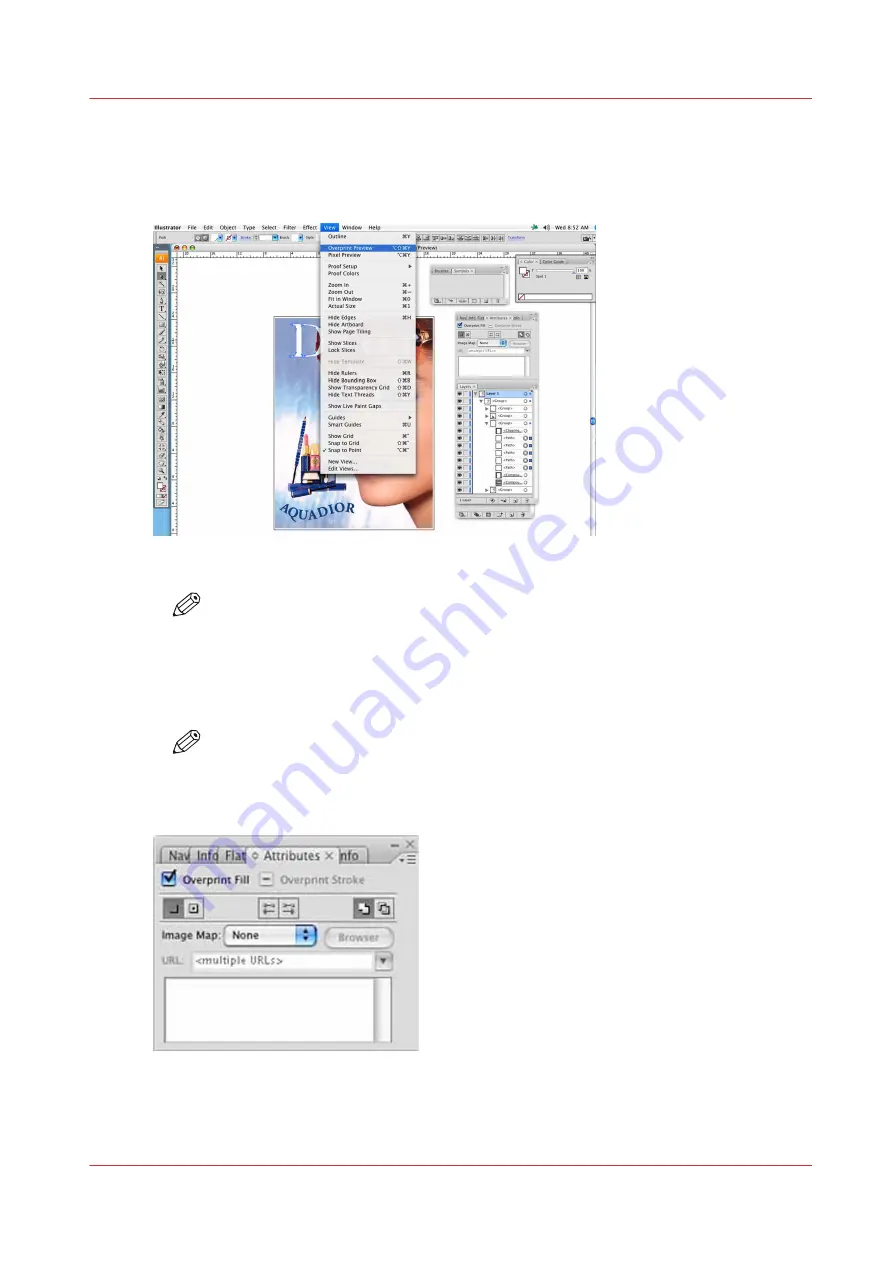
Procedure
1.
Select the spot data object or objects that you want to overprint and place these above the image
data layer that you would like to print. Or if you want them on the same layer the spot data
objects should be in front of the image data.
[73] Overprint Preview
NOTE
After you set overprinting options, you should use the Overprint Preview mode (View >
Overprint Preview) to see an approximation of how the overprinting colors will print by
providing an "ink preview" that approximates how transparency and overprinting will
appear in output.
2.
In the Attributes panel, select Overprint Fill, Overprint Stroke, or both.
NOTE
While it is possible to set Overprint opacity levels less than 100%, ProductionHouse
software only processes full opacity data. The opacity of regular knockout spot data
can be set as desired.
[74] Overprint Attributes
The images below shows white spot data with knockout and overprinting. In this case the spot
data is meant to knockout in order to appear as white in the final document.
How to Overprint Spot Data in Illustrator
Chapter 9 - How to Manage a White Ink Workflow
139
Océ Arizona 1200 Series
Summary of Contents for Oce Arizona 1200 Series
Page 1: ...Operation guide Oc Arizona 1200 Series User Manual...
Page 6: ...Contents 6 Oc Arizona 1200 Series...
Page 7: ...Chapter 1 Introduction...
Page 11: ...Chapter 2 Product Compliance...
Page 14: ...Product Compliance 14 Chapter 2 Product Compliance Oc Arizona 1200 Series...
Page 15: ...Chapter 3 Safety Information...
Page 39: ...Chapter 4 How to Navigate the User Interface...
Page 60: ...Software Update Module 60 Chapter 4 How to Navigate the User Interface Oc Arizona 1200 Series...
Page 61: ...Chapter 5 How to Operate Your Oc Arizona Printer...
Page 82: ...Media Registration 82 Chapter 5 How to Operate Your Oc Arizona Printer Oc Arizona 1200 Series...
Page 83: ...Chapter 6 Operating the Oc Arizona 1200 XT...
Page 89: ...Chapter 7 Roll Media Option...
Page 113: ...Chapter 8 Static Suppression Option...
Page 117: ...Chapter 9 How to Manage a White Ink Workflow...
Page 161: ...Chapter 10 Ink System Management...
Page 165: ...Chapter 11 Troubleshooting...
Page 167: ...Chapter 12 Printer Maintenance...
Page 213: ...Chapter 13 Regulation Notices...
Page 219: ...Appendix A Application Information...
Page 225: ......
















































