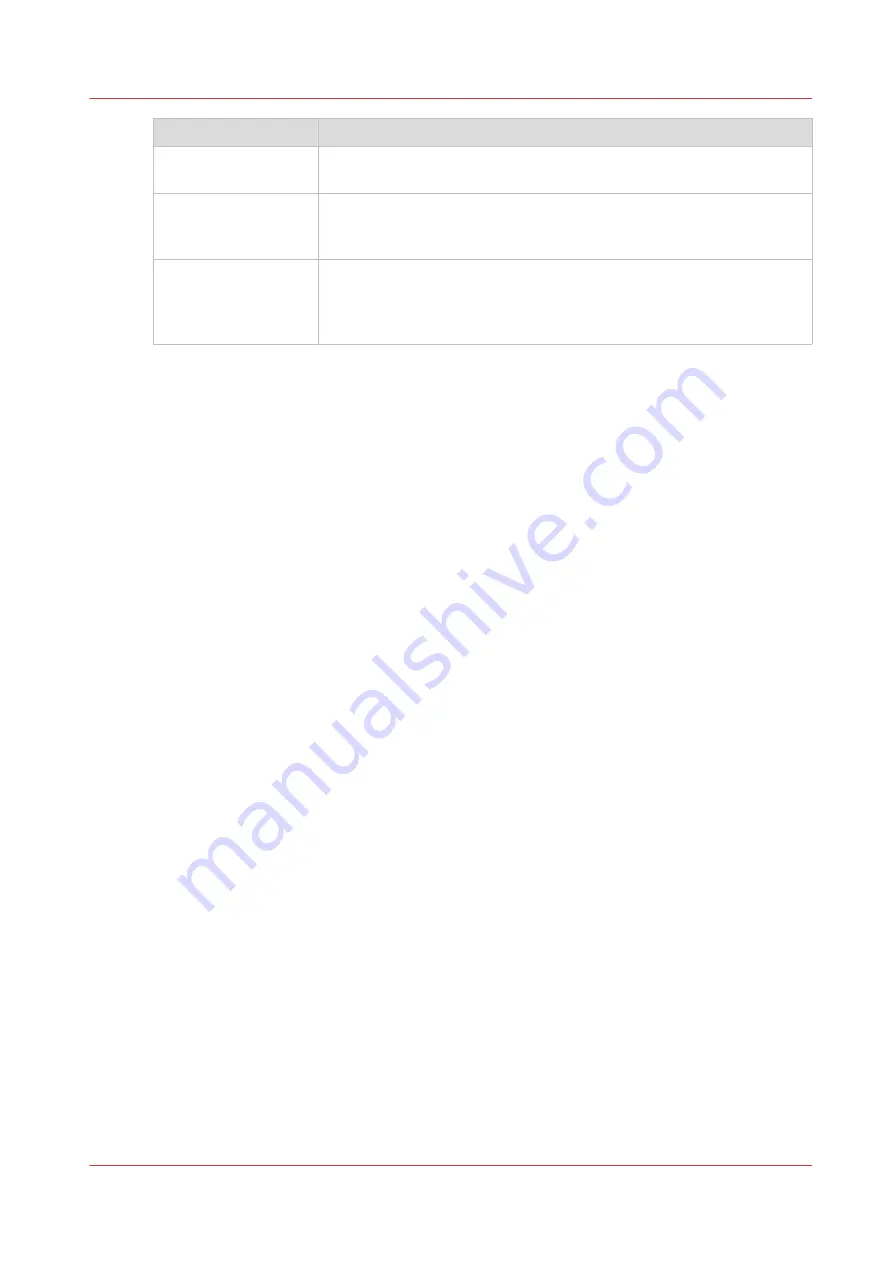
Icon
Function
Initialize
Sets up tension on the loaded media and prepares the RMO to print on
that media.
Print Side
Operator can select either Print Side In or Print Side Out. Print Side In
allows you to print on the back side of the media. The default setting is
Print Side Out.
Media Parameters
Each roll media has a width and thickness that must be entered and
you can also set the Tension and any step corrections required. You
can create a new media or edit an existing one by changing the param-
eter values and then saving them under a new media name.
How to Use the Roll Media Manager
The procedures to use these icons to load and unload media is explained in the next two
sections. How to verify or change media parameters and to actually print a roll media job is
explained in the section "How to Print on Roll Media".
Roll Media Manager
Chapter 7 - Roll Media Option
95
Océ Arizona 1200 Series
Summary of Contents for Oce Arizona 1200 Series
Page 1: ...Operation guide Oc Arizona 1200 Series User Manual...
Page 6: ...Contents 6 Oc Arizona 1200 Series...
Page 7: ...Chapter 1 Introduction...
Page 11: ...Chapter 2 Product Compliance...
Page 14: ...Product Compliance 14 Chapter 2 Product Compliance Oc Arizona 1200 Series...
Page 15: ...Chapter 3 Safety Information...
Page 39: ...Chapter 4 How to Navigate the User Interface...
Page 60: ...Software Update Module 60 Chapter 4 How to Navigate the User Interface Oc Arizona 1200 Series...
Page 61: ...Chapter 5 How to Operate Your Oc Arizona Printer...
Page 82: ...Media Registration 82 Chapter 5 How to Operate Your Oc Arizona Printer Oc Arizona 1200 Series...
Page 83: ...Chapter 6 Operating the Oc Arizona 1200 XT...
Page 89: ...Chapter 7 Roll Media Option...
Page 113: ...Chapter 8 Static Suppression Option...
Page 117: ...Chapter 9 How to Manage a White Ink Workflow...
Page 161: ...Chapter 10 Ink System Management...
Page 165: ...Chapter 11 Troubleshooting...
Page 167: ...Chapter 12 Printer Maintenance...
Page 213: ...Chapter 13 Regulation Notices...
Page 219: ...Appendix A Application Information...
Page 225: ......






























