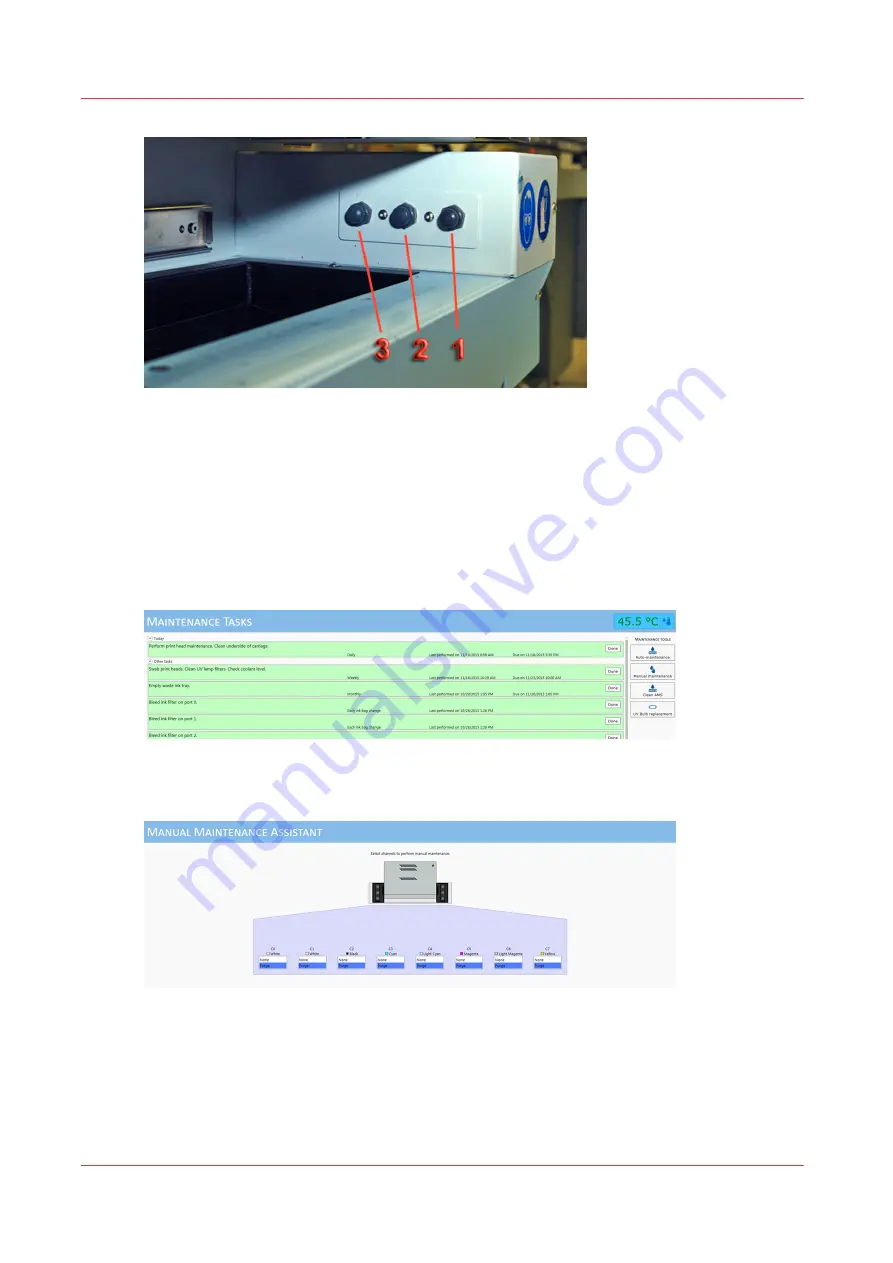
[92] Maintenance Station Switches
Procedure
1.
Verify that the ink temperature is at least 40° Centigrade (104° Fahrenheit) before you begin
printhead maintenance.
2.
Slide the drawer out from under the carriage to reveal the maintenance station.
3.
Select the Maintenance tab and then the Manual maintenance icon in the top right corner to open
the Manual Maintenance Assistant screen where you can select the ink channels that will be
purged.
4.
Select the specific ink channels to purge by clicking on "Purge". In the example below all ink
channels are selected.
5.
Press Purge button (1) to begin a standard ink purge of the selected channels. The carriage will
lower to its purge height.
To achieve a Long purge, press the Purge button for more than 5 seconds. Long purges may be
necessary if an acceptable result is not achieved with a standard purge.
6.
Press the middle button (2) to raise the carriage to its maximum height and watch the ink as it
falls from the heads. Wait until most of the ink stops dripping (but don't wait too long or the ink
and any debris in it will get sucked back into the printhead.
Manual Printhead Maintenance
172
Chapter 12 - Printer Maintenance
Océ Arizona 1200 Series
Summary of Contents for Oce Arizona 1200 Series
Page 1: ...Operation guide Oc Arizona 1200 Series User Manual...
Page 6: ...Contents 6 Oc Arizona 1200 Series...
Page 7: ...Chapter 1 Introduction...
Page 11: ...Chapter 2 Product Compliance...
Page 14: ...Product Compliance 14 Chapter 2 Product Compliance Oc Arizona 1200 Series...
Page 15: ...Chapter 3 Safety Information...
Page 39: ...Chapter 4 How to Navigate the User Interface...
Page 60: ...Software Update Module 60 Chapter 4 How to Navigate the User Interface Oc Arizona 1200 Series...
Page 61: ...Chapter 5 How to Operate Your Oc Arizona Printer...
Page 82: ...Media Registration 82 Chapter 5 How to Operate Your Oc Arizona Printer Oc Arizona 1200 Series...
Page 83: ...Chapter 6 Operating the Oc Arizona 1200 XT...
Page 89: ...Chapter 7 Roll Media Option...
Page 113: ...Chapter 8 Static Suppression Option...
Page 117: ...Chapter 9 How to Manage a White Ink Workflow...
Page 161: ...Chapter 10 Ink System Management...
Page 165: ...Chapter 11 Troubleshooting...
Page 167: ...Chapter 12 Printer Maintenance...
Page 213: ...Chapter 13 Regulation Notices...
Page 219: ...Appendix A Application Information...
Page 225: ......















































