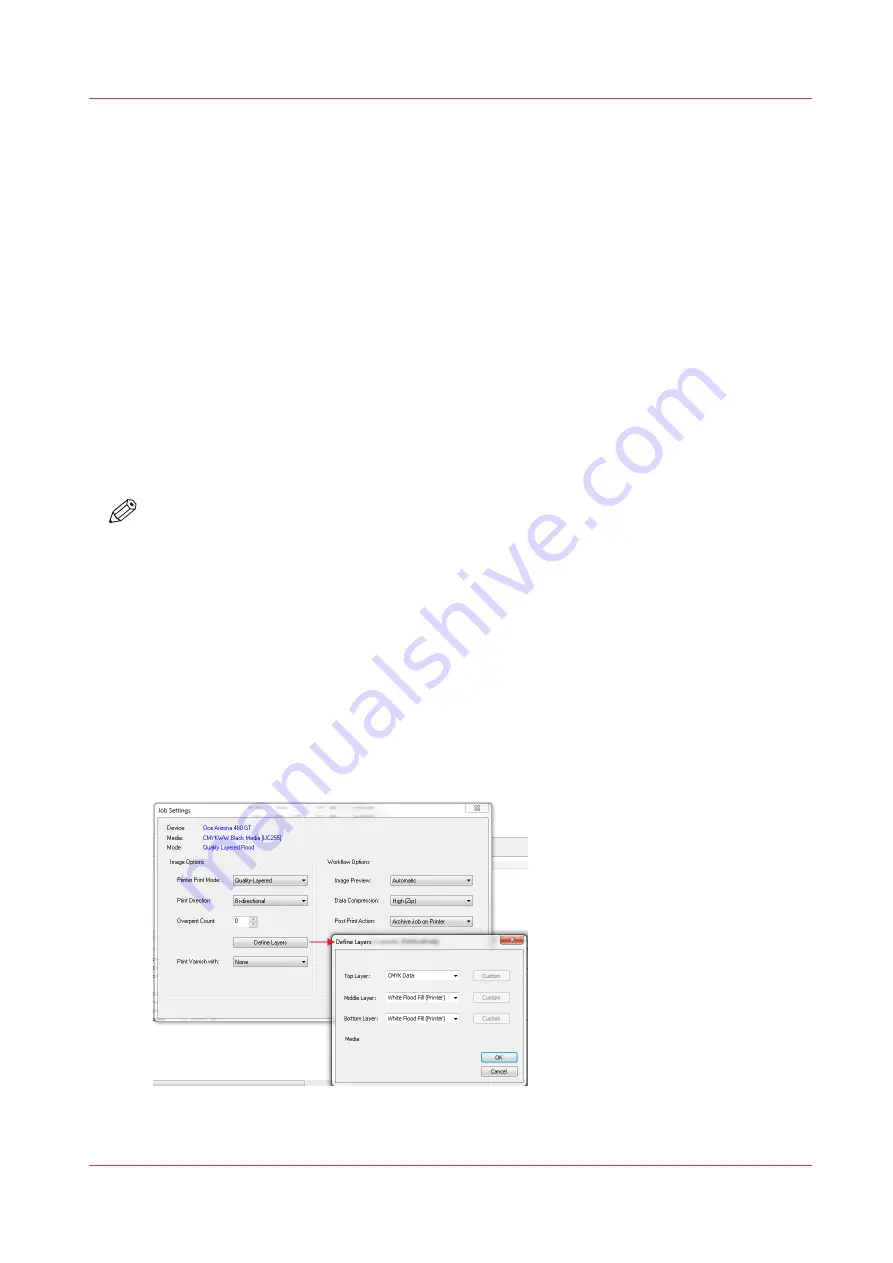
White Ink QuickStart
Introduction
This section shows you how to print a simple job with a white flood fill. Océ Arizona Quality-
Layered print mode is used to print white ink applications such as under-printing for non-white
media, over-printing for backlit applications viewed 2
nd
surface or as middle layer for a day-night
application. The following section provides more detail about the various options available when
printing with white ink.
Purpose
This exercise will help you get familiar with some of the basic concepts involved when you print
images with white ink.
Before you begin
Obtain and import an ONYX media profile (media model) that is set to Quality-Layered print
mode.
NOTE
Sample Media profiles for white ink are available for download from the DGS website: : https://
dgs.oce.com.
How to Print a Simple Job Using White Ink
Procedure
1.
Open an image of your choice with an ONYX media profile that uses Quality-Layered print mode.
2.
Take the printer offline in ONYX RIP-Queue so the job will not be automatically sent to the printer.
3.
Process/rip the job.
4.
Define one or two of the data layers as a white flood layer.
To define a white flood layer, modify the printer settings of a processed job in RIP Queue - right
click the job, edit printer settings, select Quality-Layered for the Printer Print mode, then select
Define Layers.
If you want to print first surface (e.g. opaque media) the bottom and middle layers can be
configured to be white flood layers and the top layer to be a CMYK data layer. If you want to print
White Ink QuickStart
Chapter 9 - How to Manage a White Ink Workflow
147
Océ Arizona 1200 Series
Summary of Contents for Oce Arizona 1200 Series
Page 1: ...Operation guide Oc Arizona 1200 Series User Manual...
Page 6: ...Contents 6 Oc Arizona 1200 Series...
Page 7: ...Chapter 1 Introduction...
Page 11: ...Chapter 2 Product Compliance...
Page 14: ...Product Compliance 14 Chapter 2 Product Compliance Oc Arizona 1200 Series...
Page 15: ...Chapter 3 Safety Information...
Page 39: ...Chapter 4 How to Navigate the User Interface...
Page 60: ...Software Update Module 60 Chapter 4 How to Navigate the User Interface Oc Arizona 1200 Series...
Page 61: ...Chapter 5 How to Operate Your Oc Arizona Printer...
Page 82: ...Media Registration 82 Chapter 5 How to Operate Your Oc Arizona Printer Oc Arizona 1200 Series...
Page 83: ...Chapter 6 Operating the Oc Arizona 1200 XT...
Page 89: ...Chapter 7 Roll Media Option...
Page 113: ...Chapter 8 Static Suppression Option...
Page 117: ...Chapter 9 How to Manage a White Ink Workflow...
Page 161: ...Chapter 10 Ink System Management...
Page 165: ...Chapter 11 Troubleshooting...
Page 167: ...Chapter 12 Printer Maintenance...
Page 213: ...Chapter 13 Regulation Notices...
Page 219: ...Appendix A Application Information...
Page 225: ......






























