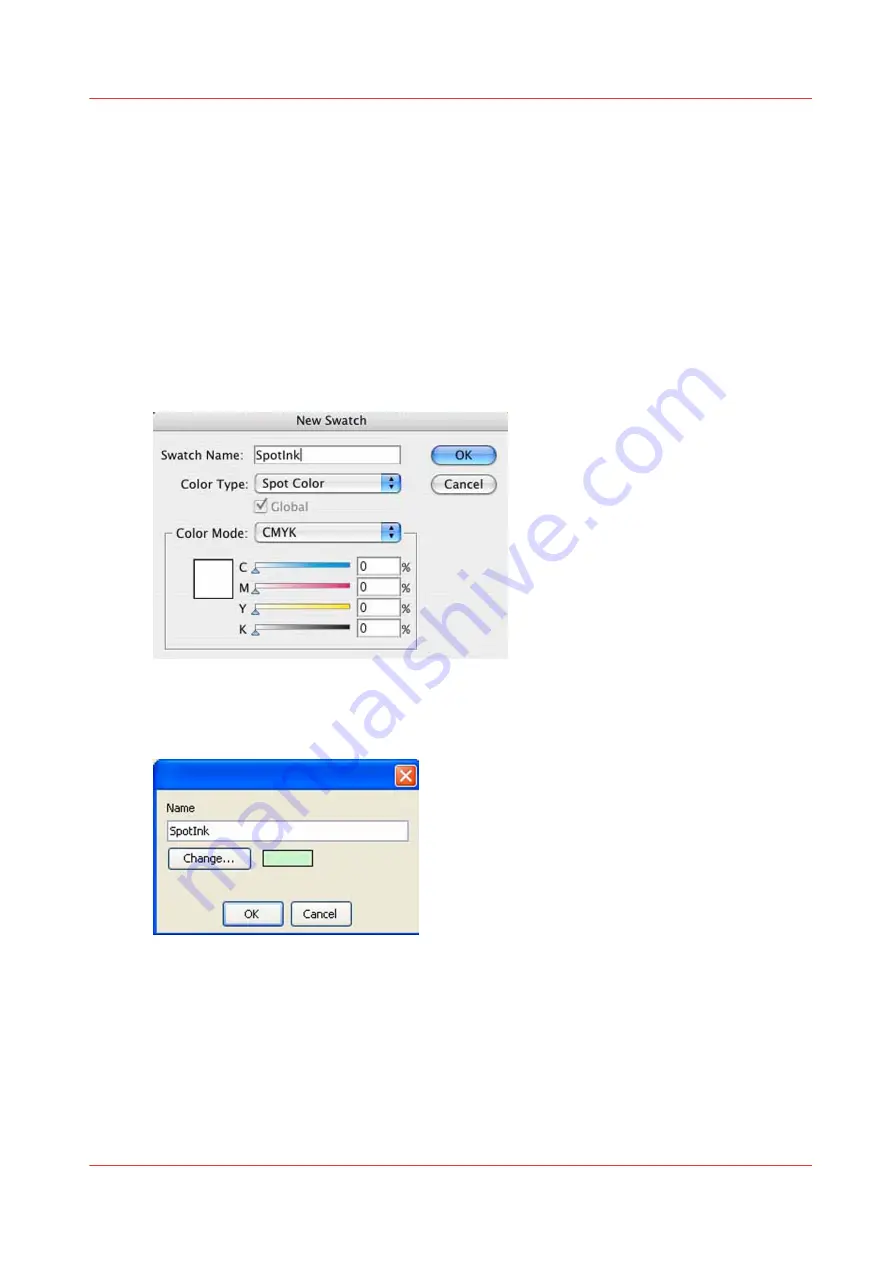
How to Name Your Spot Data in Illustrator
In order for ProductionHouse to correctly distinguish and address Spot data, naming conventions
for this data must be adhered to both in the image editing creation stage and the Rip. While using
the default name Spot 1, is the simplest route requiring the fewest number of steps, there may be
instances when using something other than this is desirable. For instance, when data is created
by one individual and printed by another, naming spot data may make desired output results
more clear. As well, if English is not your native language, use a name that is more meaningful in
your language to be more effective. Please do not use the name "White" as this color flags
ProductionHouse to be treated in a particular manner not desired for this workflow.
Procedure
1.
When you create a new Spot Swatch in Illustrator, edit the name and replace it with your
preferred name.
[86] Spot Ink Swatch
2.
Edit the media to be used for this data in Media Manager, replacing the default name Spot 1, with
your newly created name.
[87] Change Name
How to Name Your Spot Data in Illustrator
Chapter 9 - How to Manage a White Ink Workflow
145
Océ Arizona 1200 Series
Summary of Contents for Oce Arizona 1200 Series
Page 1: ...Operation guide Oc Arizona 1200 Series User Manual...
Page 6: ...Contents 6 Oc Arizona 1200 Series...
Page 7: ...Chapter 1 Introduction...
Page 11: ...Chapter 2 Product Compliance...
Page 14: ...Product Compliance 14 Chapter 2 Product Compliance Oc Arizona 1200 Series...
Page 15: ...Chapter 3 Safety Information...
Page 39: ...Chapter 4 How to Navigate the User Interface...
Page 60: ...Software Update Module 60 Chapter 4 How to Navigate the User Interface Oc Arizona 1200 Series...
Page 61: ...Chapter 5 How to Operate Your Oc Arizona Printer...
Page 82: ...Media Registration 82 Chapter 5 How to Operate Your Oc Arizona Printer Oc Arizona 1200 Series...
Page 83: ...Chapter 6 Operating the Oc Arizona 1200 XT...
Page 89: ...Chapter 7 Roll Media Option...
Page 113: ...Chapter 8 Static Suppression Option...
Page 117: ...Chapter 9 How to Manage a White Ink Workflow...
Page 161: ...Chapter 10 Ink System Management...
Page 165: ...Chapter 11 Troubleshooting...
Page 167: ...Chapter 12 Printer Maintenance...
Page 213: ...Chapter 13 Regulation Notices...
Page 219: ...Appendix A Application Information...
Page 225: ......
















































