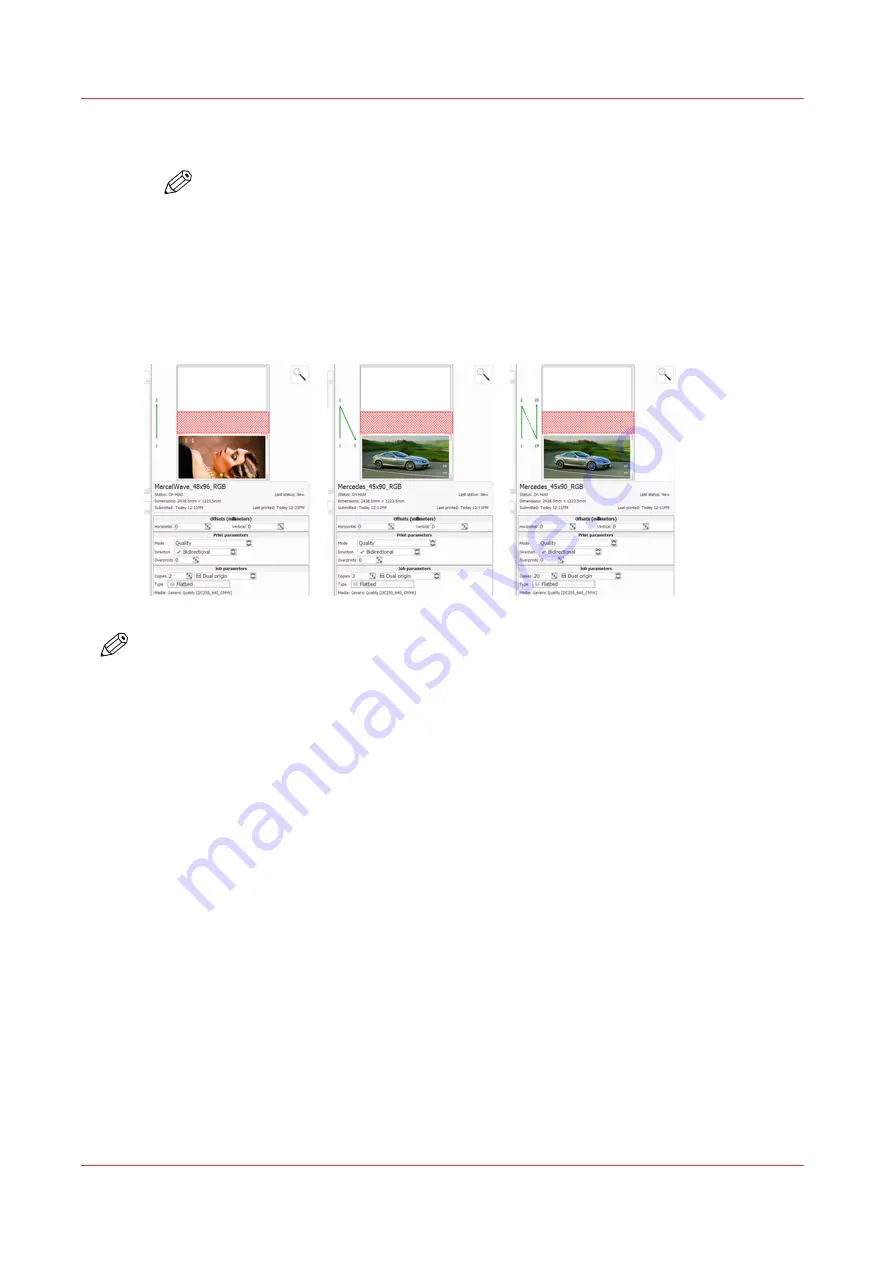
6.
Place media in Zone B, mask off any unused areas, and turn On the vacuum. After the print in
Zone A is completed the gantry will move to Zone B and start printing.
NOTE
The printer will not print in Zone B if the vacuum is not On. It will display "Waiting for
Table Vacuum" and wait in the Center Zone until the vacuum is On and then will also
require that you press the Start button.
7.
If additional copies of the print were indicated in Step 2, then repeat Steps 5 to 7 (in alternate
zones) for the total number of prints required.
Result
NOTE
The green arrows show the order in which images are printed in Zones A & B when Dual Origin
was selected.
How to Print With Dual Origins
88
Chapter 6 - Operating the Océ Arizona 1200 XT
Océ Arizona 1200 Series
Summary of Contents for Oce Arizona 1200 Series
Page 1: ...Operation guide Oc Arizona 1200 Series User Manual...
Page 6: ...Contents 6 Oc Arizona 1200 Series...
Page 7: ...Chapter 1 Introduction...
Page 11: ...Chapter 2 Product Compliance...
Page 14: ...Product Compliance 14 Chapter 2 Product Compliance Oc Arizona 1200 Series...
Page 15: ...Chapter 3 Safety Information...
Page 39: ...Chapter 4 How to Navigate the User Interface...
Page 60: ...Software Update Module 60 Chapter 4 How to Navigate the User Interface Oc Arizona 1200 Series...
Page 61: ...Chapter 5 How to Operate Your Oc Arizona Printer...
Page 82: ...Media Registration 82 Chapter 5 How to Operate Your Oc Arizona Printer Oc Arizona 1200 Series...
Page 83: ...Chapter 6 Operating the Oc Arizona 1200 XT...
Page 89: ...Chapter 7 Roll Media Option...
Page 113: ...Chapter 8 Static Suppression Option...
Page 117: ...Chapter 9 How to Manage a White Ink Workflow...
Page 161: ...Chapter 10 Ink System Management...
Page 165: ...Chapter 11 Troubleshooting...
Page 167: ...Chapter 12 Printer Maintenance...
Page 213: ...Chapter 13 Regulation Notices...
Page 219: ...Appendix A Application Information...
Page 225: ......






























