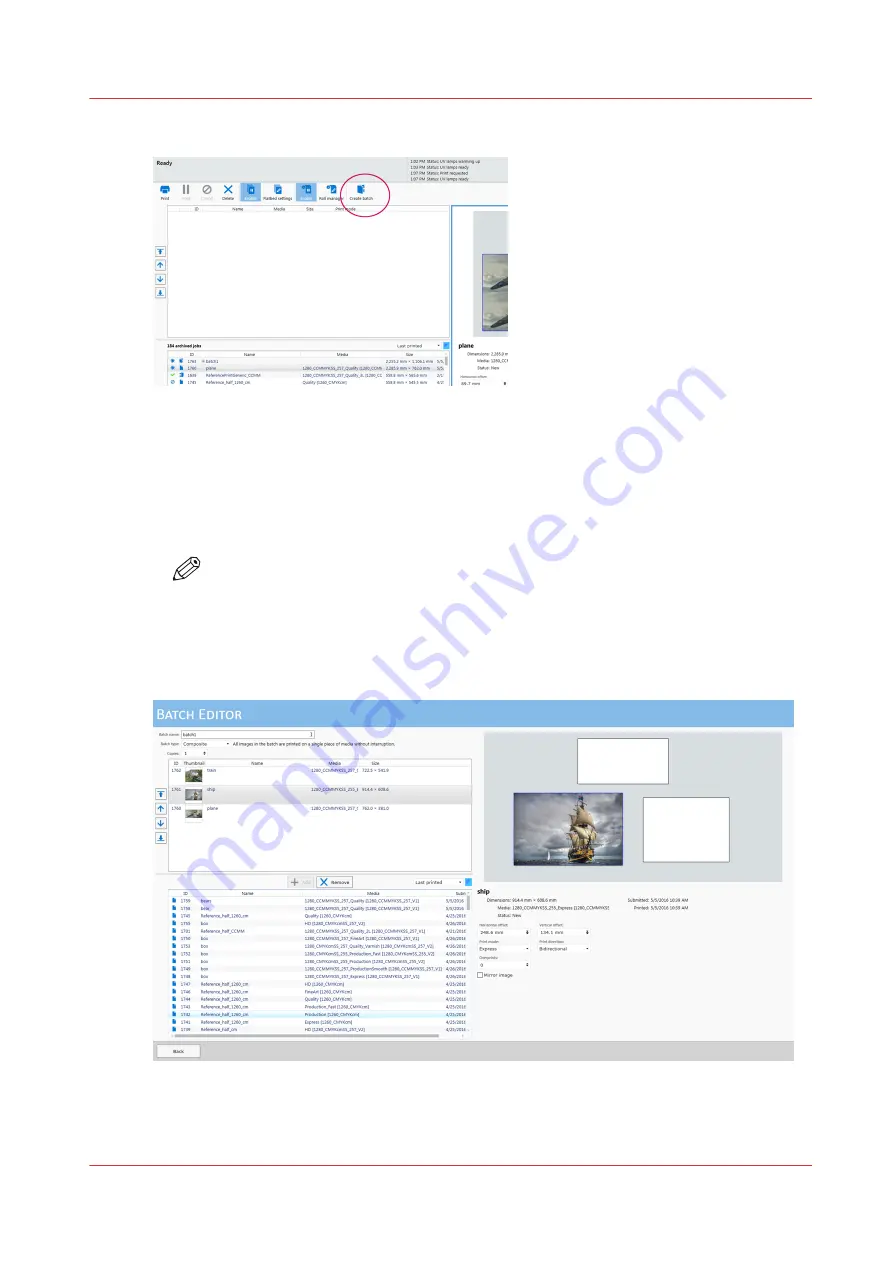
2.
Select the
Create Batch
icon to open the batch editor.
[29] Create a Batch Job
3.
Provide a name for the batch job in the
Batch name:
field.
4.
Select the
Batch type
: either Composite or Collation
5.
Add jobs to the batch either by double-clicking or selecting a job and then clicking the
+ Add
button.
6.
Use the mouse to place the selected images within the rectangle that represents the media in the
Preview pane.
NOTE
Placement of images can be changed at any time by editing the batch job or by clicking
the + to the left of the batch job name, selecting one of the included images, and then
moving that image with the mouse.
Important
: If you delete a batch job all of its component jobs are deleted and are no
longer available unless sent from the RIP again.
Batch Mode Printing
Chapter 5 - How to Operate Your Océ Arizona Printer
73
Océ Arizona 1200 Series
Summary of Contents for Oce Arizona 1200 Series
Page 1: ...Operation guide Oc Arizona 1200 Series User Manual...
Page 6: ...Contents 6 Oc Arizona 1200 Series...
Page 7: ...Chapter 1 Introduction...
Page 11: ...Chapter 2 Product Compliance...
Page 14: ...Product Compliance 14 Chapter 2 Product Compliance Oc Arizona 1200 Series...
Page 15: ...Chapter 3 Safety Information...
Page 39: ...Chapter 4 How to Navigate the User Interface...
Page 60: ...Software Update Module 60 Chapter 4 How to Navigate the User Interface Oc Arizona 1200 Series...
Page 61: ...Chapter 5 How to Operate Your Oc Arizona Printer...
Page 82: ...Media Registration 82 Chapter 5 How to Operate Your Oc Arizona Printer Oc Arizona 1200 Series...
Page 83: ...Chapter 6 Operating the Oc Arizona 1200 XT...
Page 89: ...Chapter 7 Roll Media Option...
Page 113: ...Chapter 8 Static Suppression Option...
Page 117: ...Chapter 9 How to Manage a White Ink Workflow...
Page 161: ...Chapter 10 Ink System Management...
Page 165: ...Chapter 11 Troubleshooting...
Page 167: ...Chapter 12 Printer Maintenance...
Page 213: ...Chapter 13 Regulation Notices...
Page 219: ...Appendix A Application Information...
Page 225: ......






























