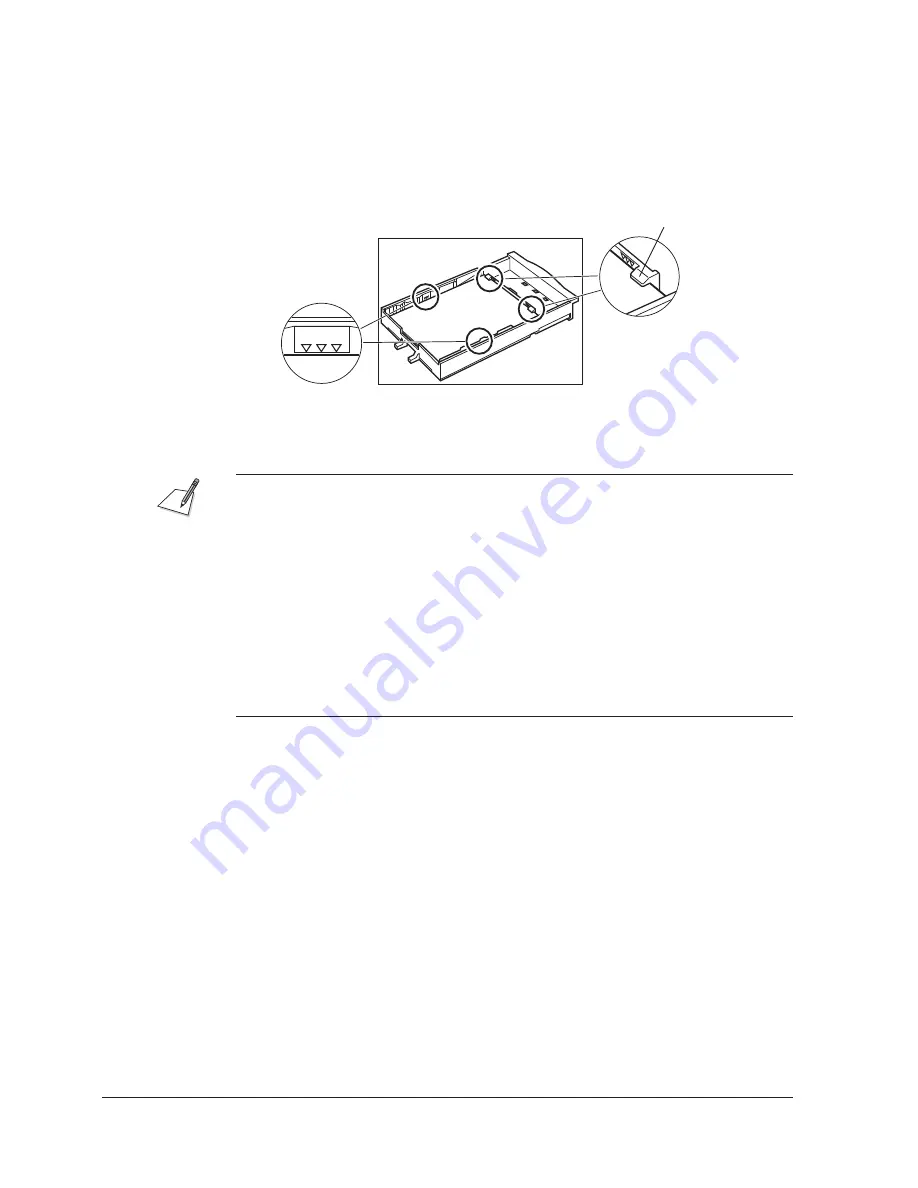
Canon
MultiPASS L90 Hardware User’s Guide
ENGLISH
10-4
Chapter 10
Frequently Asked Questions
3. Remove the stack of paper from the cassette and do the following:
a. Fan the stack of paper, and tap it on a flat surface to even out the stack.
b. Reinsert the stack of paper into the cassette. Make sure all corners and
edges are flat and even, that the stack is not higher than the limit mark
(
NNN
), and that it fits under the tabs on the paper selector.
Paper Selector
Limit Mark
4. Replace the paper cassette.
J
If the paper cassette jams when you try inserting it in the unit, remove it from
the unit and open the printer cover. Then close it and try reinserting the paper
cassette.
J
If the paper jam occurred while receiving a document, the remainder of the
document is received in memory. Once the paper jam is cleared, the document
in memory will automatically be printed.
J
If the error message remains displayed, there may be more jammed paper in
other areas. Check the other areas as described on the following pages.
J
If you have difficulty inserting the paper cassette, disconnect then connect the
power cord. When the PLEASE WAIT message is no longer displayed, try
inserting the paper cassette again.
Summary of Contents for MultiPASS L90
Page 1: ...fcv MultiPASS L90 User s Manual ...
Page 82: ...3 34 Chapter 3 Registering Information in the MultiPASS L90 ...
Page 116: ...6 2 Chapter 6 Special Features ...
Page 140: ...6 26 Chapter 6 Special Features ...
Page 172: ...9 6 Chapter 9 Maintenance ...
Page 204: ...A 14 Appendix A The Menu System ...
Page 230: ...I 8 Index ...
















































