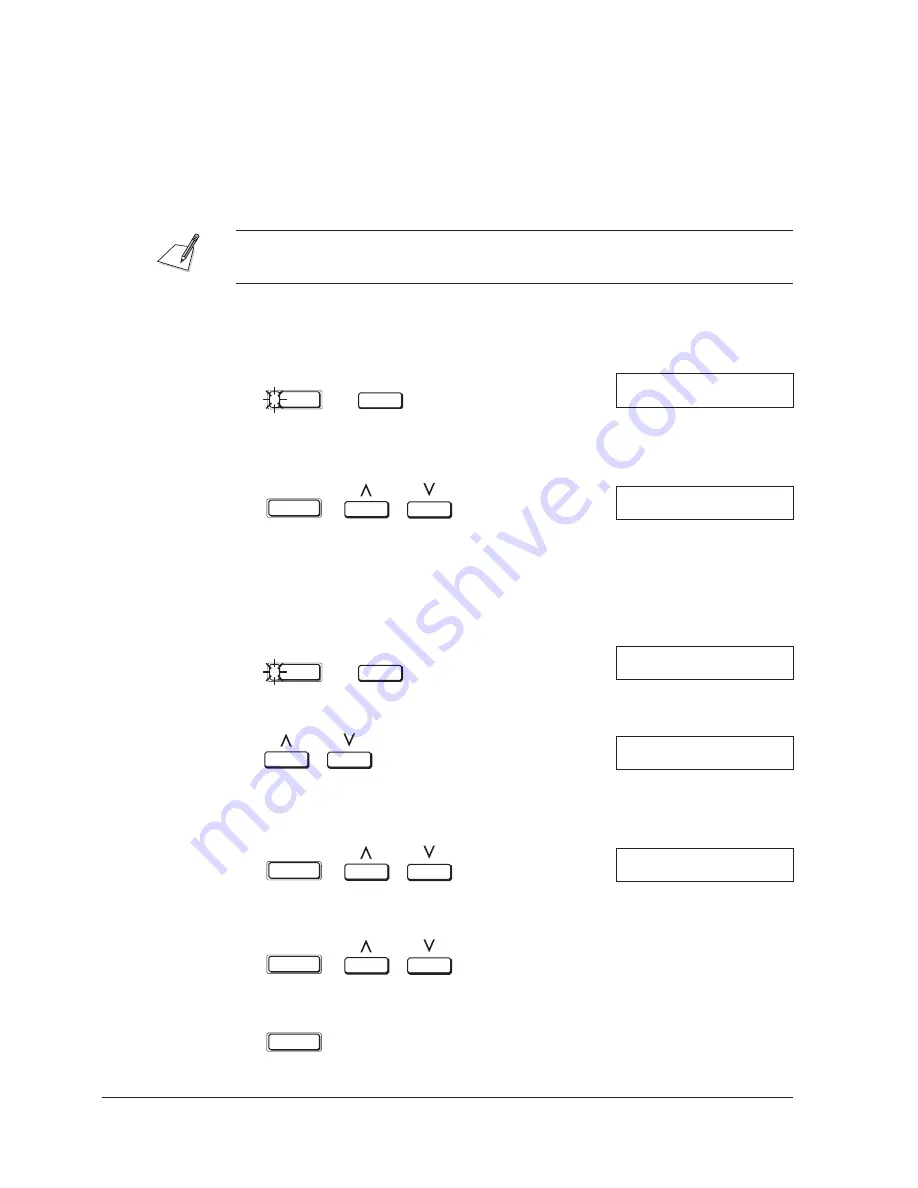
Canon
MultiPASS L90 Hardware User’s Guide
ENGLISH
A-2
Appendix A
The Menu System
The Menu System
The MultiPASS L90’s menu system allows you to customise the way your unit
works. The following pages outline the unit’s various menus and settings, and
shows how to use them.
The factory default settings in the following tables are shown by asterisks (*).
To Access SPEED DIAL SETUP:
1. Press FUNCTION and DATA REGISTRATION.
FUNCTION
DATA
REGISTRATION
DATA REGISTRATION
1.SPEED DIAL SETUP
2. Press SET, then use the search buttons to display the item you want to set or
change.
SET
SPEED DIAL SETUP
1.1-TOUCH SPD DIAL
J
For details on registering numbers, see page 3-12.
To Access USER SETTINGS:
1. Press FUNCTION and DATA REGISTRATION.
FUNCTION
DATA
REGISTRATION
DATA REGISTRATION
1.SPEED DIAL SETUP
2. Use the search buttons to display 2.USER SETTINGS.
DATA REGISTRATION
2.USER SETTINGS
3. Press SET, then use the search buttons to display the item you want to set or
change (see the following table).
SET
USER SETTINGS
1.DATE & TIME
4. Press SET, then use the search buttons to select menu items and sub-items.
SET
5. Press SET.
SET
Summary of Contents for MultiPASS L90
Page 1: ...fcv MultiPASS L90 User s Manual ...
Page 82: ...3 34 Chapter 3 Registering Information in the MultiPASS L90 ...
Page 116: ...6 2 Chapter 6 Special Features ...
Page 140: ...6 26 Chapter 6 Special Features ...
Page 172: ...9 6 Chapter 9 Maintenance ...
Page 204: ...A 14 Appendix A The Menu System ...
Page 230: ...I 8 Index ...
















































