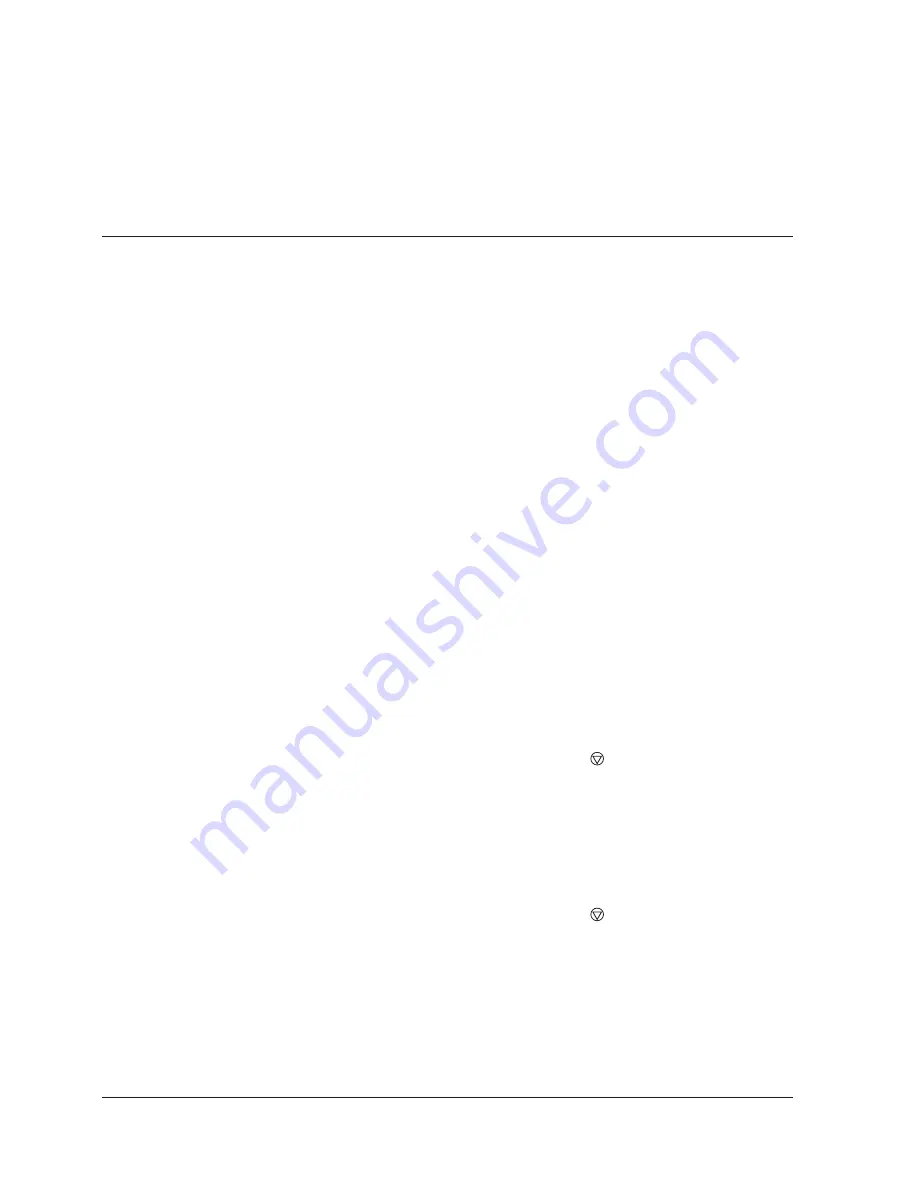
Canon
MultiPASS L90 Hardware User’s Guide
ENGLISH
10-15
Chapter 10
Frequently Asked Questions
Display Messages and Meanings
The following pages show the messages that may appear on your unit’s display,
along with the meaning of each, and what to do if that message appears.
Message
Error#
Meaning
Solutions
AUTO REDIAL
–
The receiving fax was busy, and
the unit is redialling.
If you want to cancel the transmission,
refer to page 4-8.
BUSY/NO SIGNAL
#005
The other party did not answer.
Start again from the beginning.
–
The other party is not using a G3
unit.
Contact the other party and have them
send or receive the document using a G3
machine.
#018
The other party does not answer,
even after redialling.
Wait a while and try again. If you still can’t
send, the receiving fax may be off.
–
The touch tone/rotary pulse setting
on your unit is incorrect.
Set your unit to the setting that matches
your telephone line. (
Q
p. 3-12)
–
The receiving fax did not answer
within 35 seconds.
Contact the other party and have them
check their fax. You can try to send the
document manually. For an overseas call,
add pauses at the end of the registered
number. (
Q
p. 6-10)
CANNOT DO POLLING RX
#021
You can not poll.
If the other party is using a Canon fax
machine, ask them to set the polling ID of
their fax to 255. (
Q
p. 6-22)
CHECK DOCUMENT
#001
A page may be jammed in the
automatic document feeder (ADF).
Remove the jammed page and try again.
(
Q
p. 10-2)
#011
Polling error.
The document has not been fed
into the automatic document
feeder (ADF) correctly on the
sender’s fax machine.
Ask the sender to remove the document
and reinsert it properly in the fax
machine. (
Q
p. 4-4)
CHECK PAPER SIZE
–
The recording paper size loaded in
the paper cassette and that
specified in the FAX PRINTER
SETUP are different.
Set the correct paper size in the FAX
PRINTER SETUP. (
Q
p. A-11)
CHECK PRINTER
#022
Unit malfunction.
Press
(STOP) or unplug the unit, then
plug it in again. If the display doesn’t
change, call for service. (
Q
p. 10-18
“Other Error Numbers”)
CHECK PRT/FRNT
COVRS
–
The printer cover or front cover is
open.
Make sure that the printer cover and front
cover are completely closed.
COMMUNICATING
PLEASE WAIT
–
You tried to use manual sending
while the unit was sending from
memory.
Wait until the fax is sent, then try again,
or use memory sending. (
Q
p. 4-6)
DIALING
–
The unit is dialling the receiving
fax machine.
Press
(STOP) if you want to cancel
the transmission.
DOCUMENT READY
–
The document is in the automatic
document feeder (ADF) and ready
for faxing or copying.
Send the fax or make a copy, or remove
the document from the automatic
document feeder (ADF).
Summary of Contents for MultiPASS L90
Page 1: ...fcv MultiPASS L90 User s Manual ...
Page 82: ...3 34 Chapter 3 Registering Information in the MultiPASS L90 ...
Page 116: ...6 2 Chapter 6 Special Features ...
Page 140: ...6 26 Chapter 6 Special Features ...
Page 172: ...9 6 Chapter 9 Maintenance ...
Page 204: ...A 14 Appendix A The Menu System ...
Page 230: ...I 8 Index ...
















































