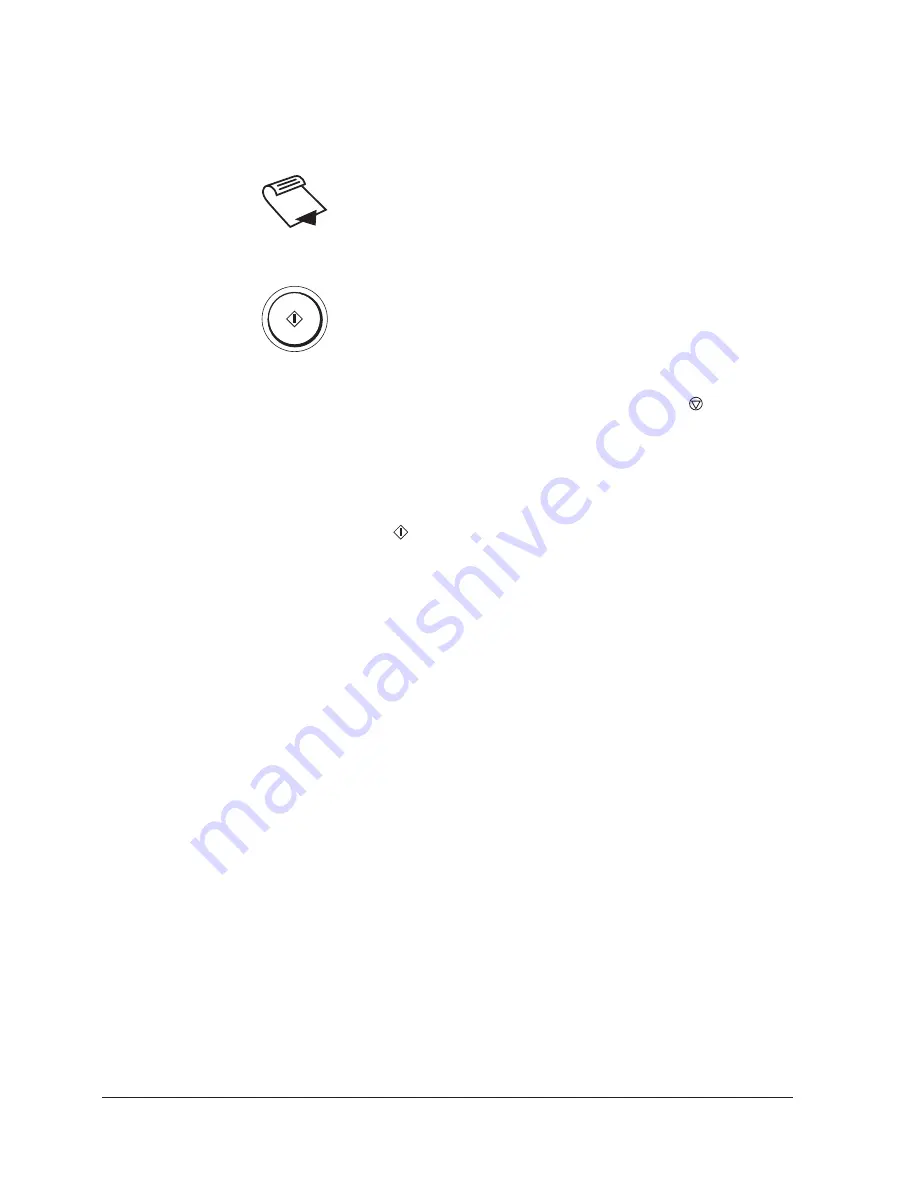
Canon
MultiPASS L90 Hardware User’s Guide
ENGLISH
3-27
Chapter 3
Registering Information in the MultiPASS L90
Using Group Dialling
1. Place the document face down on the unit, and gently insert it into the
automatic document feeder (ADF) until it stops.
2. Press the desired one-touch speed dialling button(s) or enter the coded speed
dialling code(s), then press START/COPY.
Here are some important points about group dialling:
J
If you make a mistake, or want to cancel the dialling, press
(STOP).
J
You can select several groups in a row. The fax will automatically be sent
in numerical order to the groups stored under coded speed dial codes first,
then to those stored under one-touch speed dial numbers. You can also
include numbers stored for one-touch or coded speed dialling.
J
Once you select a group, the unit will start scanning in five seconds, even if
you don’t press
(START/COPY) (ten seconds if you enter multiple
codes). So if you want to send to multiple destinations, be sure to press
the second group dialling, coded dialling, or one-touch speed dialling
button within five seconds after pressing the first, and press any
subsequent buttons within ten seconds.
J
If you don’t place the document into the automatic document feeder
(ADF), the LCD will display SET DOCUMENT.
J
The unit can detect if a number is registered more than once (one-touch
speed dialling button no. 10, for example), and sends the document once
only to that number.
J
The TX TYPE set in one-touch speed dialling buttons or coded speed
dialling codes remain effective when registered in a group.
J
The TX TYPE feature can not be set in group dialling.
Summary of Contents for MultiPASS L90
Page 1: ...fcv MultiPASS L90 User s Manual ...
Page 82: ...3 34 Chapter 3 Registering Information in the MultiPASS L90 ...
Page 116: ...6 2 Chapter 6 Special Features ...
Page 140: ...6 26 Chapter 6 Special Features ...
Page 172: ...9 6 Chapter 9 Maintenance ...
Page 204: ...A 14 Appendix A The Menu System ...
Page 230: ...I 8 Index ...






























