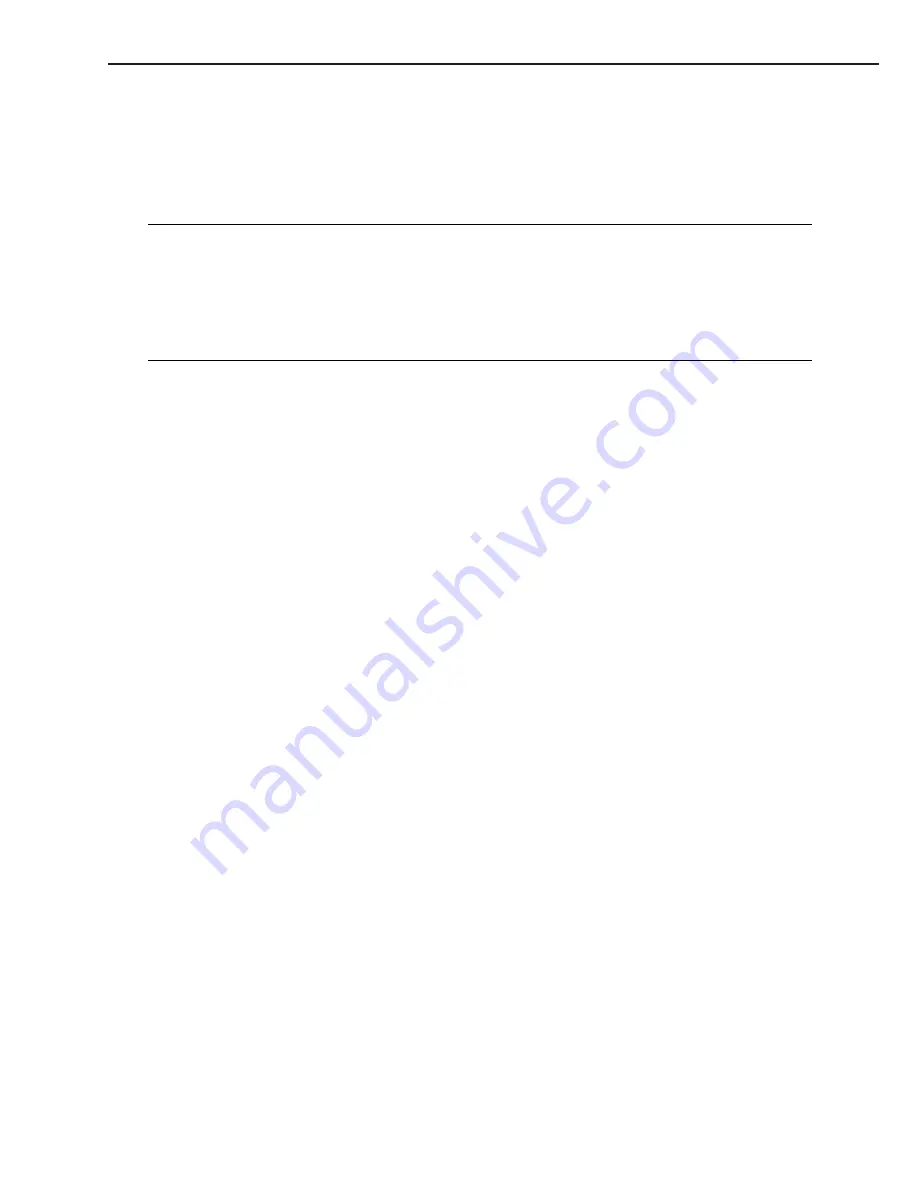
●
Connecting to a network printer
Follow the procedures described in this section to perform the installation on a client PC when
you want to designate the PC to which the printer is connected as a network print server, and
to use the printer as a network printer.
For details, see the User’s Manual packed with this printer.
Note:
Precondition for starting the installation
•
CAPT should be installed properly in the print server to which the client PC is to be
connected, and the printer should be designated as a shared printer. See the
Microsoft Windows 95/98 User’s Guide for information on how to designate the print-
er as shared printer.
•
The client must have the access privileges to connect to the print server and the
shared printer.
1. Switch on the client PC to start up Microsoft Windows 95/98 and log in.
2. Use one of the following methods to start up the Add Printer Wizard.
• Start button / Settings / Printers / Printers folder / Open the Add Printer.
• My computer / Printers folder / Open the Add Printer.
• Explorer / Desktop / My computer / Printers / Open the Add Printer.
3. Add Printer Wizard (Initial screen)
Select either to use this printer, as a local printer or network printer. The following proce-
dures describe the installation for using the printer as a network printer by selecting the
Network Printer. For using the printer as a local printer, see Page 1-50 for details.
4. Connect to Printer
Click on the Browse button to open the Browse for Printer dialog box, and select the Network
printer queue to the printer you are to connect. Click on the OK button to connect to the
selected network printer.
If the connection could not be made, the Connect to Printer dialog box (printer connecting
failure) will be indicated.
5. End of Installation
Click the OK button to finish the installation.
CHAPTER 1
1 - 51






























