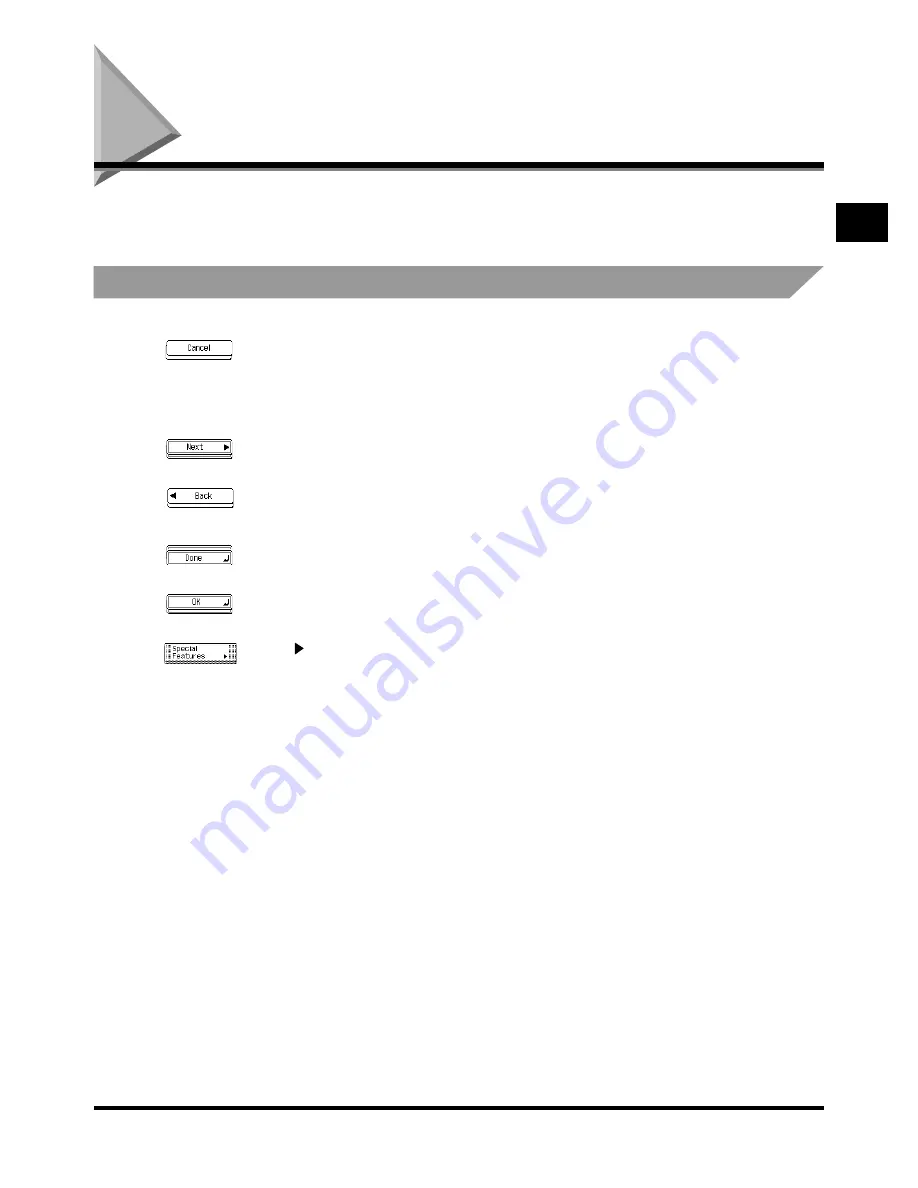
Using the Touch Panel Display
1-29
1-29
1-29
1-29
Be
fo
re
Y
ou S
tar
t Us
ing
T
hi
s M
a
c
h
in
e
1
1
1
1
Using the Touch Panel Display
Using the Touch Panel Display
Using the Touch Panel Display
Using the Touch Panel Display
This section describes the keys that are frequently used on the touch panel display and how
they are displayed.
Frequently-used Keys on the Touch Panel Display
Frequently-used Keys on the Touch Panel Display
Frequently-used Keys on the Touch Panel Display
Frequently-used Keys on the Touch Panel Display
The following keys on the touch panel display are used frequently.
Press to close the current setting screen, retaining the programmed settings in the
Additional Functions screen.
Press to cancel the function (mode) that is either being set, or has already been
set, in screens other than the Additional Functions screen.
Press to set the function (mode) and proceed to the next setting procedure.
Press to go back to the previous procedure, saving the setting already made, when
setting a function (mode).
Press to close the present screen.
Press to decide the setting of a function (mode).
The <
> mark in some keys indicates that those keys have another screen to set
their functions.
Summary of Contents for iR2200 Series
Page 110: ...Printing Secured Documents 2 18 2 18 2 18 2 18 2 2 2 2 Checking Job and Device Status ...
Page 212: ......
Page 338: ...Card Reader C1 7 90 7 90 7 90 7 90 7 7 7 7 Handling Options ...
Page 362: ......


































