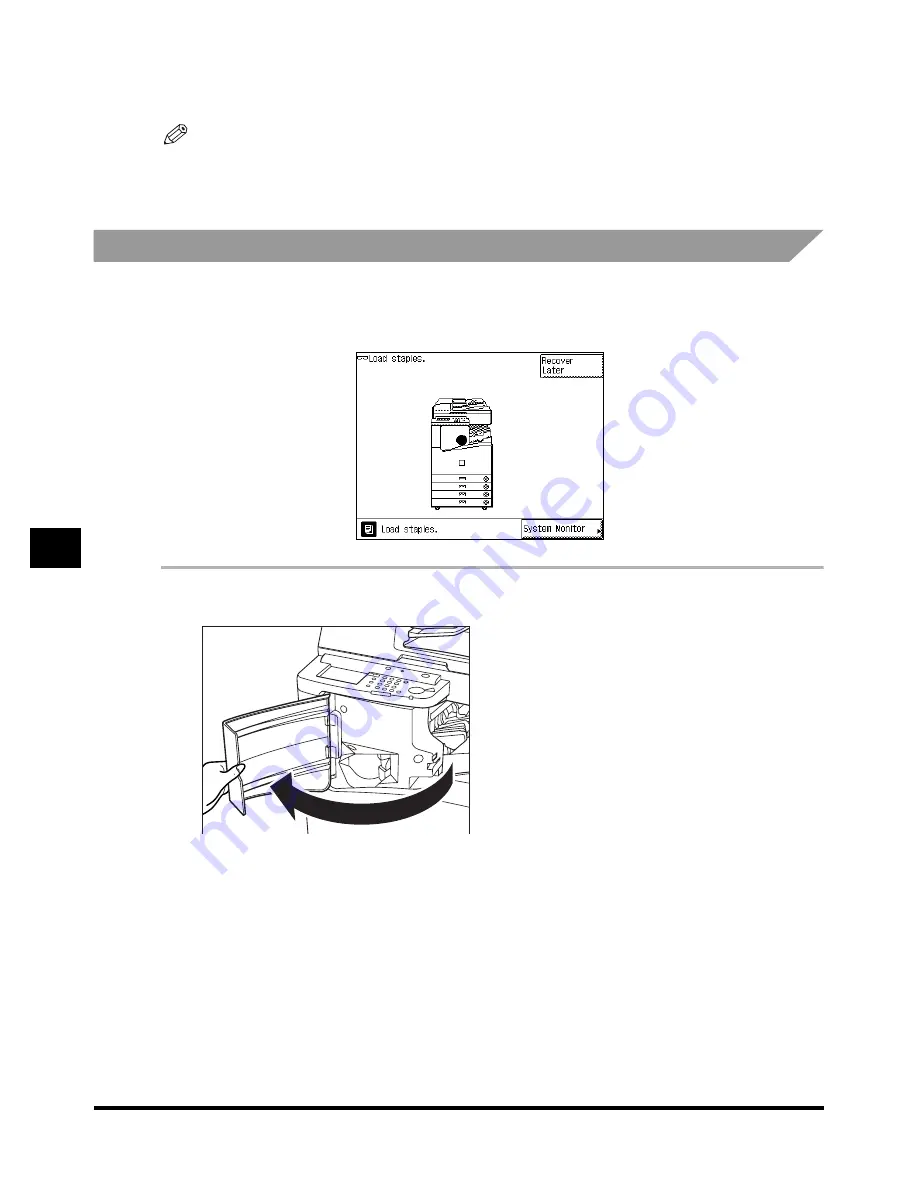
Finisher-J1
7-40
7-40
7-40
7-40
7
7
7
7
Ha
ndl
in
g O
p
ti
ons
8
8
8
8
Follow the instructions in the touch panel display.
Follow the instructions in the touch panel display.
Follow the instructions in the touch panel display.
Follow the instructions in the touch panel display.
NOTE
••••
For details of the screen indicating how to remove the paper jam, see ‘Screen Shown When There Is
a Paper Jam,’ on p. 6-2.
Replacing the Staple Case in the Stapler Unit
Replacing the Staple Case in the Stapler Unit
Replacing the Staple Case in the Stapler Unit
Replacing the Staple Case in the Stapler Unit
When the finisher is almost out of staples and the staple case must be replaced, a display
similar to the one shown below appears on the touch panel display. Follow the procedure
described below to replace the staple case.
1
1
1
1
Open the front cover of the finisher.
Open the front cover of the finisher.
Open the front cover of the finisher.
Open the front cover of the finisher.
Summary of Contents for iR2200 Series
Page 110: ...Printing Secured Documents 2 18 2 18 2 18 2 18 2 2 2 2 Checking Job and Device Status ...
Page 212: ......
Page 338: ...Card Reader C1 7 90 7 90 7 90 7 90 7 7 7 7 Handling Options ...
Page 362: ......

































