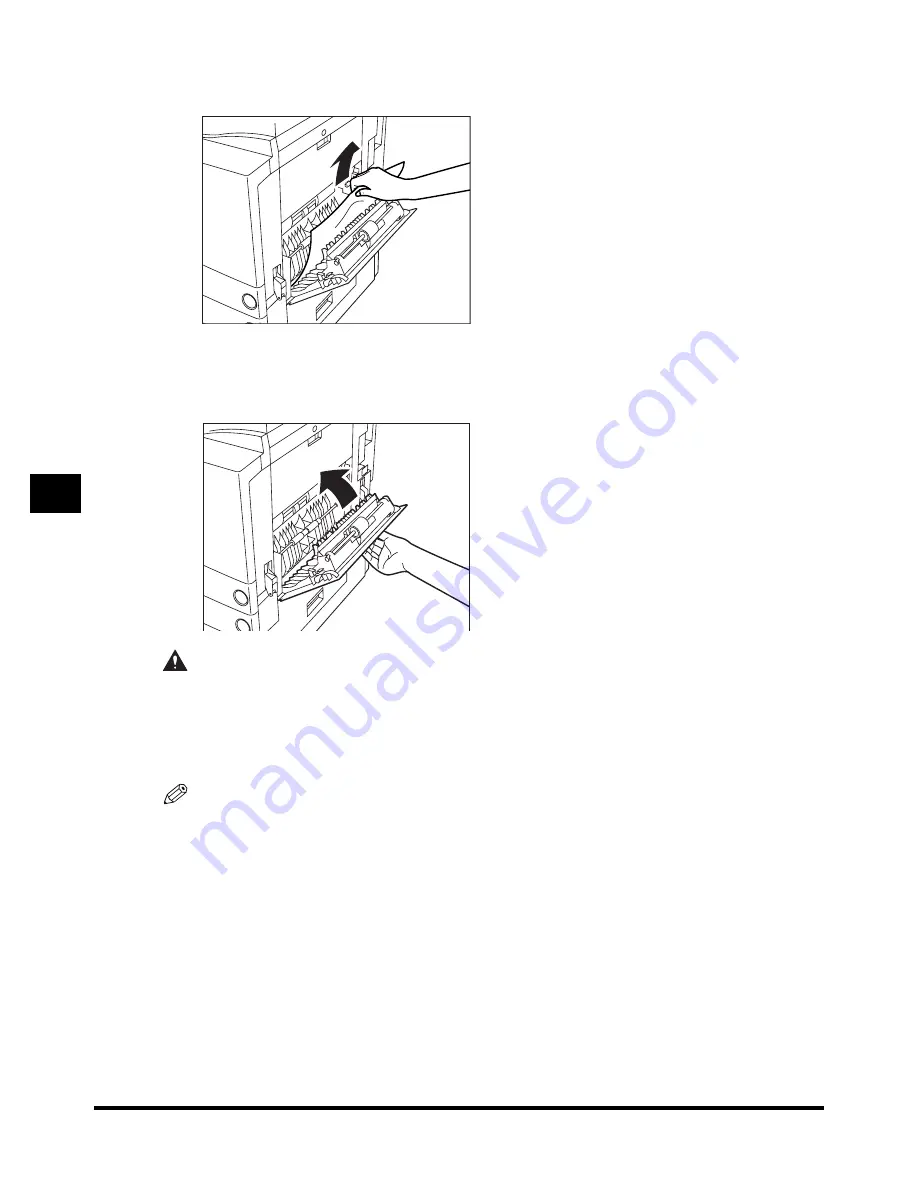
Clearing Paper Jams
6-16
6-16
6-16
6-16
6
6
6
6
T
rou
b
les
hoo
tin
g
2
2
2
2
Remove any jammed paper.
Remove any jammed paper.
Remove any jammed paper.
Remove any jammed paper.
3
3
3
3
Close the upper right cover of the main unit.
Close the upper right cover of the main unit.
Close the upper right cover of the main unit.
Close the upper right cover of the main unit.
When the Paper Deck-L1 (option; see p. 7-9) is attached, reattach the paper deck to the main unit.
CAUTION
CAUTION
CAUTION
CAUTION
••••
When closing the cover, be careful not to get your fingers caught, as this may result in
When closing the cover, be careful not to get your fingers caught, as this may result in
When closing the cover, be careful not to get your fingers caught, as this may result in
When closing the cover, be careful not to get your fingers caught, as this may result in
personal injury.
personal injury.
personal injury.
personal injury.
4
4
4
4
Follow the instructions on the touch panel display.
Follow the instructions on the touch panel display.
Follow the instructions on the touch panel display.
Follow the instructions on the touch panel display.
NOTE
••••
For details of the screen indicating how to remove the paper jam, see ‘Screen Shown When There Is
a Paper Jam,’ on p. 6-2.
Summary of Contents for iR2200 Series
Page 110: ...Printing Secured Documents 2 18 2 18 2 18 2 18 2 2 2 2 Checking Job and Device Status ...
Page 212: ......
Page 338: ...Card Reader C1 7 90 7 90 7 90 7 90 7 7 7 7 Handling Options ...
Page 362: ......


































