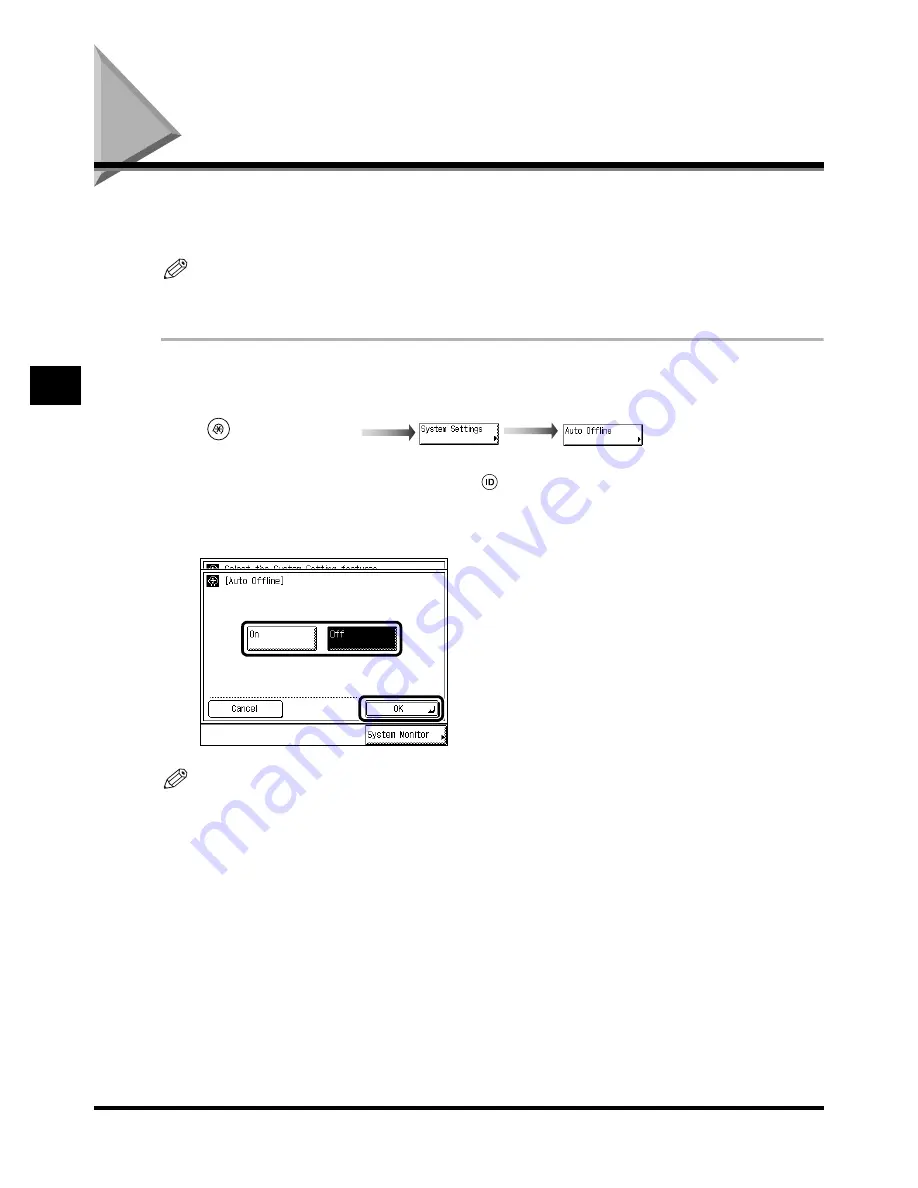
Setting the Auto Offline On/Off (Auto Offline)
4-26
4-26
4-26
4-26
S
ys
tem
Ma
nage
r
Se
ttin
g
s
4
4
4
4
Setting the Auto Offline On/Off
Setting the Auto Offline On/Off
Setting the Auto Offline On/Off
Setting the Auto Offline On/Off
(Auto Offline)
(Auto Offline)
(Auto Offline)
(Auto Offline)
When the network is online, scanning is not possible with the Copy, Mail Box, or Fax functions.
By setting Auto Offline to “On,” the machine will automatically go Offline.
NOTE
••••
“Auto Offline” is displayed only when the Network Scan function is enabled.
••••
The default setting is “Off.”
1
1
1
1
Call up the desired screen as follows:
Call up the desired screen as follows:
Call up the desired screen as follows:
Call up the desired screen as follows:
When the System Manager ID/Password is set, enter the System Manager ID and System Password
after pressing “System Settings.” Then, press
(ID).
2
2
2
2
Select “On” or “Off,” and press “OK.”
Select “On” or “Off,” and press “OK.”
Select “On” or “Off,” and press “OK.”
Select “On” or “Off,” and press “OK.”
NOTE
••••
If Auto Offline is set to “On,” the machine automatically goes offline at the Auto Clear Time. If Auto
Clear Time is set to (0), the machine will go Offline after approximately 2 minutes. (See ‘Setting the
Time Taken for the Display to Return to the Basic Features Screen After Finishing Operations,’ on
p. 3-37.)
3
3
3
3
Press “Done.”
Press “Done.”
Press “Done.”
Press “Done.”
Repeat this procedure.
The display returns to the Basic Features screen.
(Additional Functions)
Summary of Contents for iR2200 Series
Page 110: ...Printing Secured Documents 2 18 2 18 2 18 2 18 2 2 2 2 Checking Job and Device Status ...
Page 212: ......
Page 338: ...Card Reader C1 7 90 7 90 7 90 7 90 7 7 7 7 Handling Options ...
Page 362: ......






























