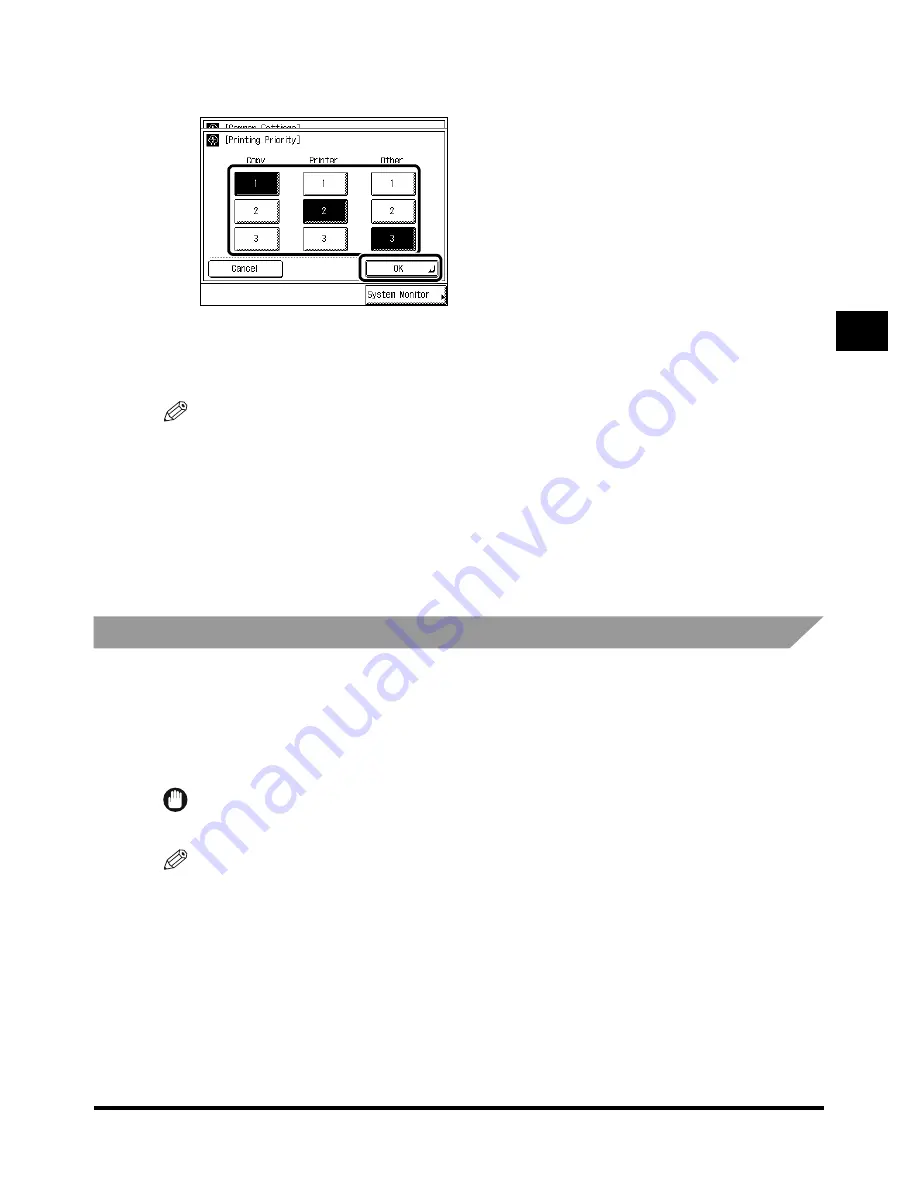
Setting Specifications That Are Common to Each Function (Common Settings)
3-23
3-23
3-23
3-23
3
3
3
3
Se
lec
ti
ng
and
Sto
ring
Se
tti
ngs
to
S
ui
t yo
u
r
Need
s
2
2
2
2
Select the printing priority, and press “OK.”
Select the printing priority, and press “OK.”
Select the printing priority, and press “OK.”
Select the printing priority, and press “OK.”
Setting “1” sets the highest printing priority.
You can select “Printer” only when the Printer Kit is attached.
Prints of the Mail Box, Fax, and Report functions are output as “Other.”
NOTE
••••
When the same printing priority has been specified for multiple functions, printing starts from
whichever of the functions is set to print first.
3
3
3
3
Press “Done.”
Press “Done.”
Press “Done.”
Press “Done.”
Repeat this procedure.
The specified mode is set and the display returns to the Basic Features screen.
Registering the Envelope Feeder Attachment
Registering the Envelope Feeder Attachment
Registering the Envelope Feeder Attachment
Registering the Envelope Feeder Attachment
You can use the paper drawer 1 as an envelope cassette, if you attach the Envelope Feeder
Attachment and set the size switch and the paper size dial. The envelope cassette can hold the
following six types of envelopes: COM10/ISO-B5/Monarch/ISO-C5/DL/Yougata 4.
This section describes how to specify the type of envelopes and which cassette they are to be
loaded in.
IMPORTANT
••••
When the Envelope Feeder Attachment (option) is not attached, this procedure is not necessary.
NOTE
••••
The default settings are as follows:
- ENV.1: COM 10
- ENV.2: COM 10
Summary of Contents for iR2200 Series
Page 110: ...Printing Secured Documents 2 18 2 18 2 18 2 18 2 2 2 2 Checking Job and Device Status ...
Page 212: ......
Page 338: ...Card Reader C1 7 90 7 90 7 90 7 90 7 7 7 7 Handling Options ...
Page 362: ......
































