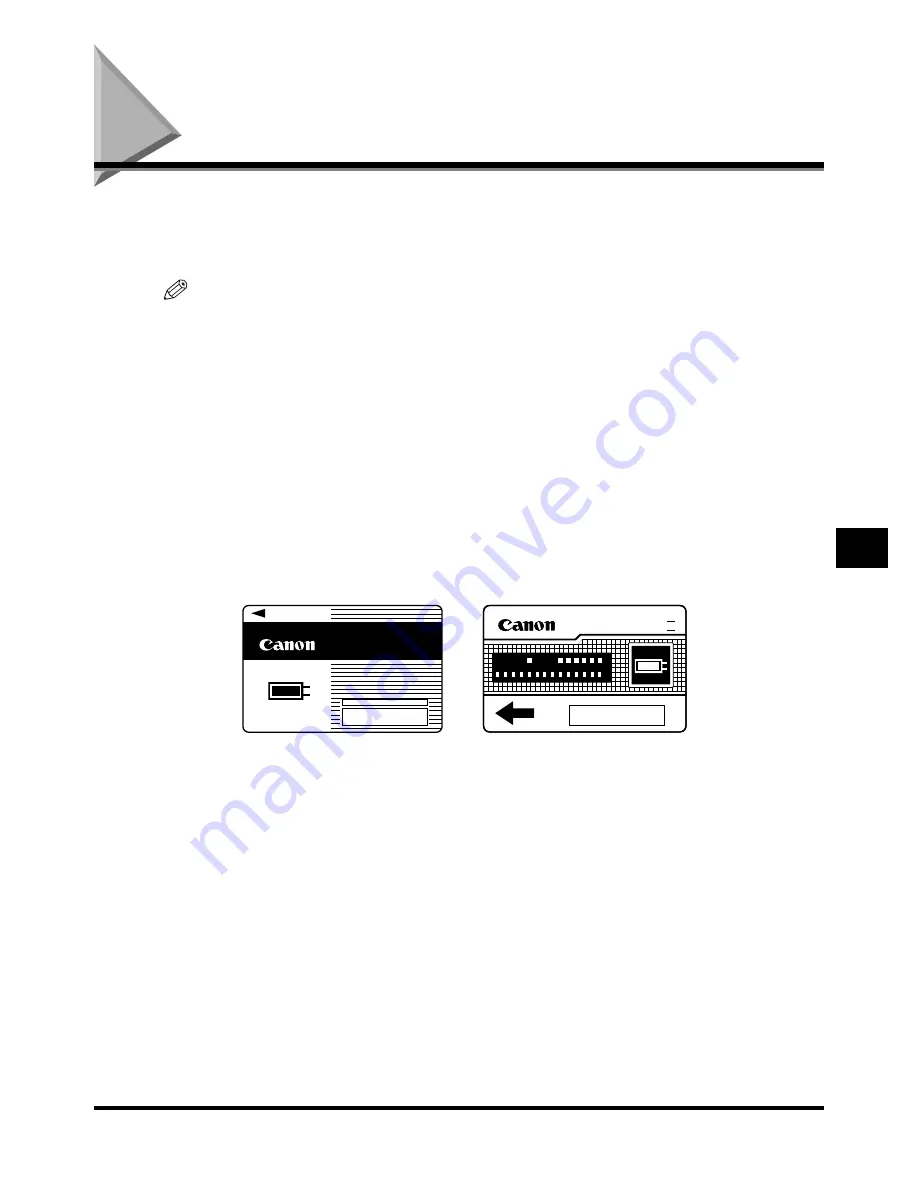
Card Reader-C1
7-79
7-79
7-79
7-79
Ha
ndl
in
g O
p
ti
ons
7
7
7
7
Card Reader-C1
Card Reader-C1
Card Reader-C1
Card Reader-C1
When the Card Reader-C1 (option) is attached to the machine, you must insert a control card
before operating this machine. Then the Department ID management is automatically
performed.
NOTE
••••
If the Basic Features screen does not appear on the touch panel display even when the control card
is inserted, make sure that:
- The control card is inserted in the correct direction.
- The control card is inserted as far as it can go.
- An unusable control card is not inserted. (For example, cards which are damaged, already used to
the set limit, or not allowable.)
••••
Insert a usable control card correctly.
••••
For details of how to turn the power on, see ‘Main Power and Control Panel Power,’ on p. 1-24.
••••
When the Card Reader-C1 (option) is attached, the types of cards shown below can be used. An
optical type card can manage up to 200 departments, and an magnetic type card, up to 3,000
departments. However, the maximum number of departments managed depends on the main unit.
The iR3300/iR2800/iR2200 series machines enable you to manage maximum 300 departments,i.e.,
200 departments with an optical type card, and 300 departments with an magnetic type card.
CONTROL CARD
1 2 3
CONTROL CARD III
001
1 2 3
Magnetic type card
Magnetic type card
Magnetic type card
Magnetic type card
Optical type card
Optical type card
Optical type card
Optical type card
Summary of Contents for iR2200 Series
Page 110: ...Printing Secured Documents 2 18 2 18 2 18 2 18 2 2 2 2 Checking Job and Device Status ...
Page 212: ......
Page 338: ...Card Reader C1 7 90 7 90 7 90 7 90 7 7 7 7 Handling Options ...
Page 362: ......
































