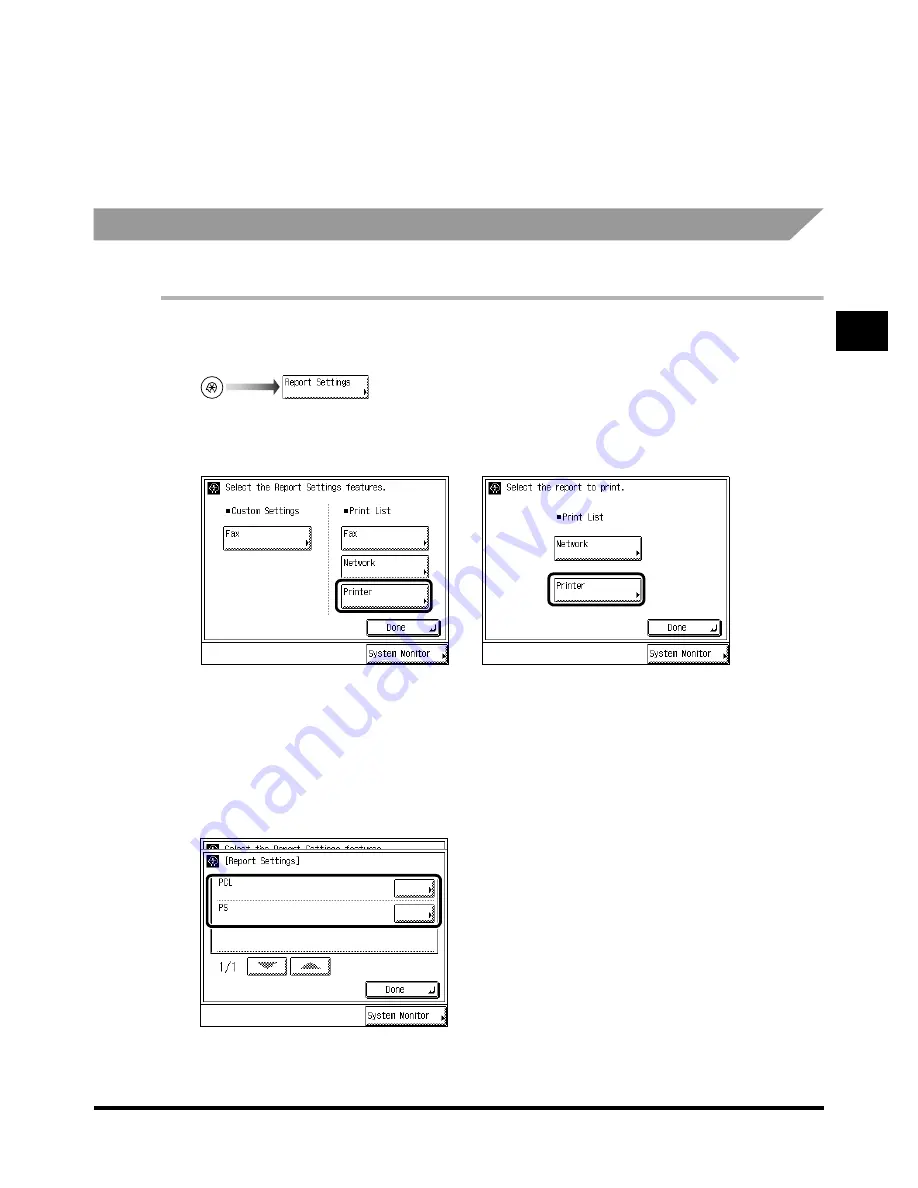
Printing Reports (Report Settings)
3-49
3-49
3-49
3-49
3
3
3
3
Se
lec
ti
ng
and
Sto
ring
Se
tti
ngs
to
S
ui
t yo
u
r
Need
s
5
5
5
5
Press “Done.”
Press “Done.”
Press “Done.”
Press “Done.”
Repeat this procedure.
The specified mode is set and the display returns to the Basic Features screen.
Printing the Contents of the Printer Settings
Printing the Contents of the Printer Settings
Printing the Contents of the Printer Settings
Printing the Contents of the Printer Settings
When the Printer Kit is attached, you can print the contents of the printer setting.
1
1
1
1
Call up the desired screen as follows:
Call up the desired screen as follows:
Call up the desired screen as follows:
Call up the desired screen as follows:
2
2
2
2
Press “Printer” under <Print List>.
Press “Printer” under <Print List>.
Press “Printer” under <Print List>.
Press “Printer” under <Print List>.
3
3
3
3
Select the type of repor t you want to print.
Select the type of repor t you want to print.
Select the type of repor t you want to print.
Select the type of repor t you want to print.
When the Network Interface
When the Network Interface
When the Network Interface
When the Network Interface
Adapter and Printer Kit are
Adapter and Printer Kit are
Adapter and Printer Kit are
Adapter and Printer Kit are
attached
attached
attached
attached
When the FAX Board, Network
When the FAX Board, Network
When the FAX Board, Network
When the FAX Board, Network
Interface Adapter, and Printer Kit
Interface Adapter, and Printer Kit
Interface Adapter, and Printer Kit
Interface Adapter, and Printer Kit
are attached
are attached
are attached
are attached
Summary of Contents for iR2200 Series
Page 110: ...Printing Secured Documents 2 18 2 18 2 18 2 18 2 2 2 2 Checking Job and Device Status ...
Page 212: ......
Page 338: ...Card Reader C1 7 90 7 90 7 90 7 90 7 7 7 7 Handling Options ...
Page 362: ......






























