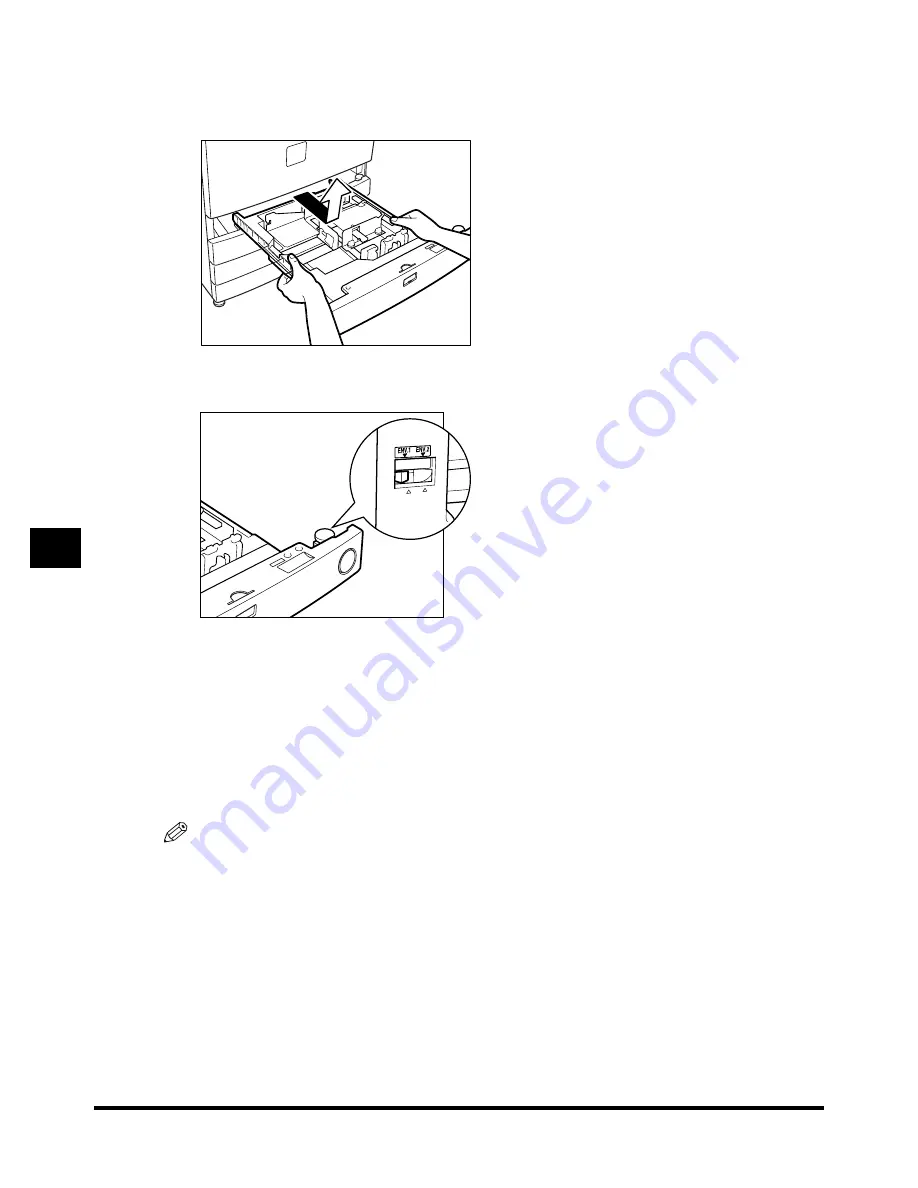
Envelope Feeder Attachment-B1
7-24
7-24
7-24
7-24
7
7
7
7
Ha
ndl
in
g O
p
ti
ons
3
3
3
3
Pull out the paper drawer by lifting it, holding the left and right sides of the
Pull out the paper drawer by lifting it, holding the left and right sides of the
Pull out the paper drawer by lifting it, holding the left and right sides of the
Pull out the paper drawer by lifting it, holding the left and right sides of the
paper drawer with both hands.
paper drawer with both hands.
paper drawer with both hands.
paper drawer with both hands.
4
4
4
4
Select either <ENV.1> or <ENV.2> for the envelope cassette.
Select either <ENV.1> or <ENV.2> for the envelope cassette.
Select either <ENV.1> or <ENV.2> for the envelope cassette.
Select either <ENV.1> or <ENV.2> for the envelope cassette.
l
When selecting <ENV.1>
When selecting <ENV.1>
When selecting <ENV.1>
When selecting <ENV.1>
Set the size switch to <ENV.1>.
- This allows the envelope stored to <ENV.1> in the Set Envelope Cassette setting in the Additional
Functions screen to be loaded.
When selecting <ENV.2>
When selecting <ENV.2>
When selecting <ENV.2>
When selecting <ENV.2>
Set the size switch to <ENV.2>.
- This allows the envelope stored to <ENV.2> in the Set Envelope Cassette setting in the Additional
Functions screen to be loaded.
NOTE
••••
The default settings are as follows:
- ENV.1: COM 10
- ENV.2: COM 10
••••
To change the stored envelope setting, see ‘Registering the Envelope Feeder Attachment,’ on
p. 3-23.
Summary of Contents for iR2200 Series
Page 110: ...Printing Secured Documents 2 18 2 18 2 18 2 18 2 2 2 2 Checking Job and Device Status ...
Page 212: ......
Page 338: ...Card Reader C1 7 90 7 90 7 90 7 90 7 7 7 7 Handling Options ...
Page 362: ......


































