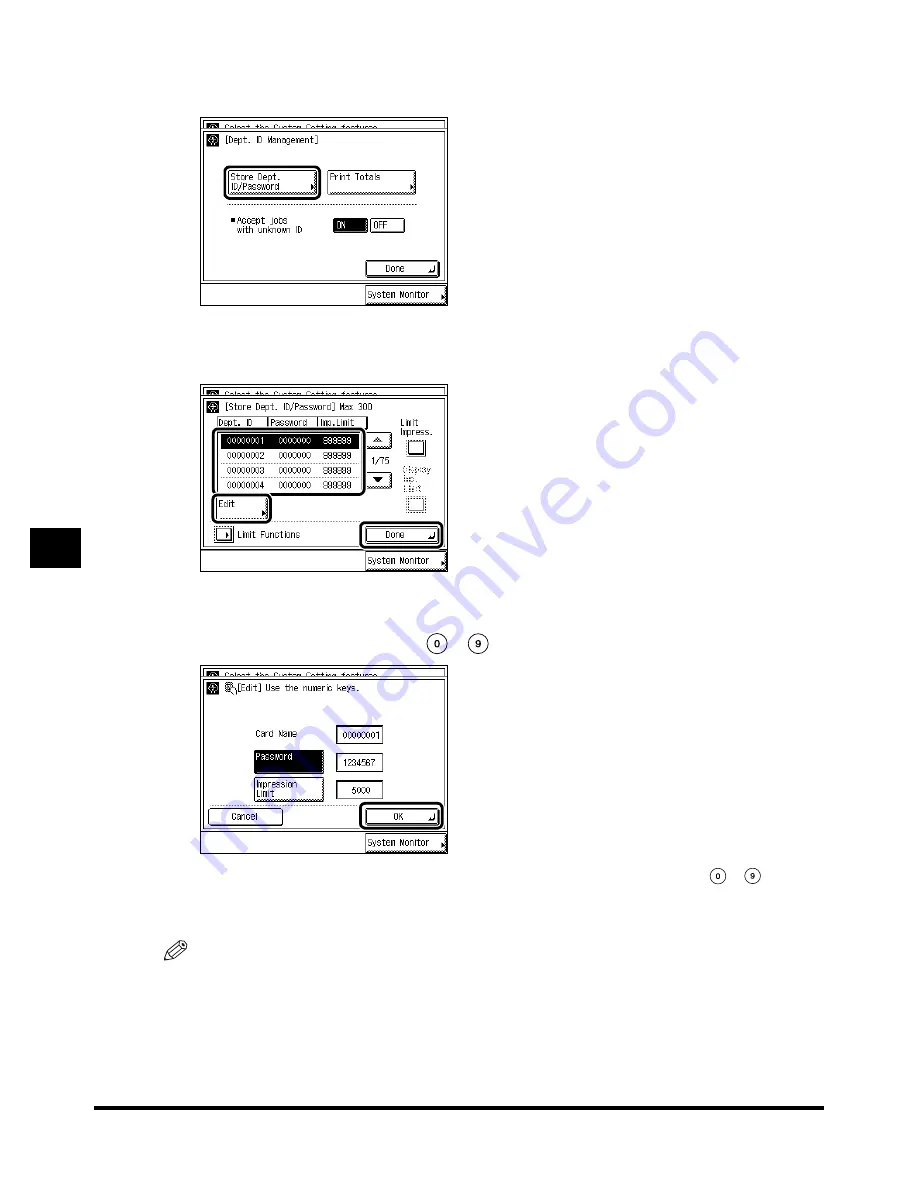
Card Reader-C1
7-82
7-82
7-82
7-82
7
7
7
7
Ha
ndl
in
g O
p
ti
ons
2
2
2
2
Press “Store Dept. ID/Password.”
Press “Store Dept. ID/Password.”
Press “Store Dept. ID/Password.”
Press “Store Dept. ID/Password.”
3
3
3
3
Select the password you want to change, and press “Edit.”
Select the password you want to change, and press “Edit.”
Select the password you want to change, and press “Edit.”
Select the password you want to change, and press “Edit.”
4
4
4
4
Enter the password ID with
Enter the password ID with
Enter the password ID with
Enter the password ID with
----
(numeric keys), and press “OK.”
(numeric keys), and press “OK.”
(numeric keys), and press “OK.”
(numeric keys), and press “OK.”
To change the Impression Limit, press “Impression Limit”
→
enter the number with
-
(numeric keys)
→
press “OK.”
You cannot store a password with only the number <0>, such as <0000000>.
NOTE
••••
You cannot change the Department ID.
Summary of Contents for iR2200 Series
Page 110: ...Printing Secured Documents 2 18 2 18 2 18 2 18 2 2 2 2 Checking Job and Device Status ...
Page 212: ......
Page 338: ...Card Reader C1 7 90 7 90 7 90 7 90 7 7 7 7 Handling Options ...
Page 362: ......






























