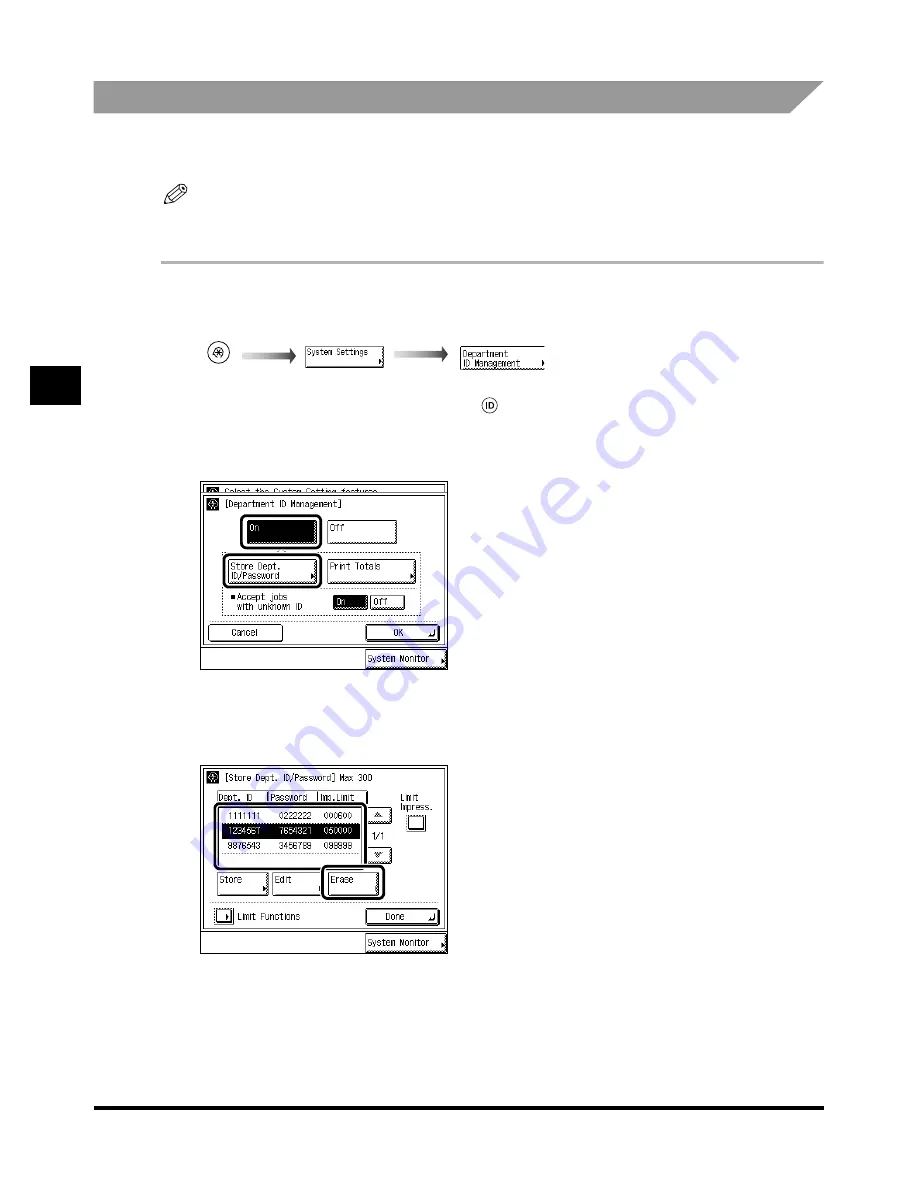
Setting the Department ID Management
4-14
4-14
4-14
4-14
4
4
4
4
S
ys
tem
Ma
nage
r
Se
ttin
g
s
Erasing the Depar tment ID and Password
Erasing the Depar tment ID and Password
Erasing the Depar tment ID and Password
Erasing the Depar tment ID and Password
The following instructions describe how to erase the Department ID and Password you have
stored.
NOTE
••••
When using Department ID Management with Card Reader-C1, you cannot erase the Department
ID.
1
1
1
1
Call up the desired screen as follows:
Call up the desired screen as follows:
Call up the desired screen as follows:
Call up the desired screen as follows:
When the System Manager ID/Password is set, enter the System Manager ID and System Password
after pressing “System Settings.” Then, press
(ID).
2
2
2
2
Press “On,” and press “Store Dept. ID/Password.”
Press “On,” and press “Store Dept. ID/Password.”
Press “On,” and press “Store Dept. ID/Password.”
Press “On,” and press “Store Dept. ID/Password.”
3
3
3
3
Use “
Use “
Use “
Use “
t
” and “
” and “
” and “
” and “
s
” to display the Depar tment and its settings that you want to
” to display the Depar tment and its settings that you want to
” to display the Depar tment and its settings that you want to
” to display the Depar tment and its settings that you want to
erase
erase
erase
erase
→
select the Depar tment
select the Depar tment
select the Depar tment
select the Depar tment
→
press “Erase.”
press “Erase.”
press “Erase.”
press “Erase.”
Summary of Contents for iR2200 Series
Page 110: ...Printing Secured Documents 2 18 2 18 2 18 2 18 2 2 2 2 Checking Job and Device Status ...
Page 212: ......
Page 338: ...Card Reader C1 7 90 7 90 7 90 7 90 7 7 7 7 Handling Options ...
Page 362: ......






























