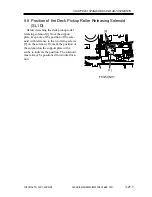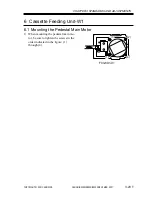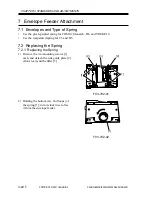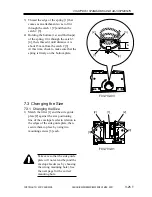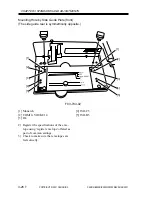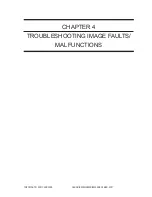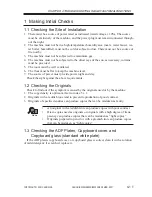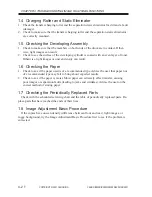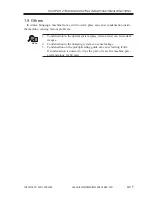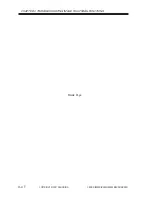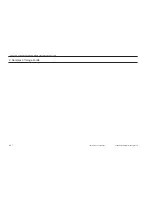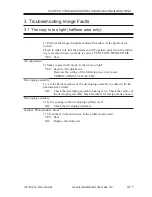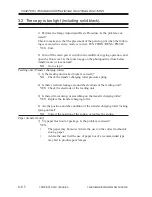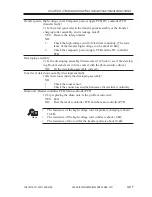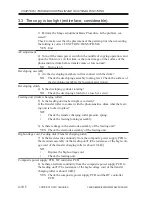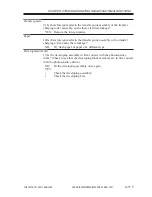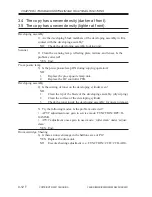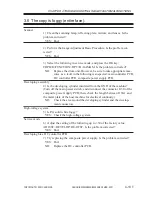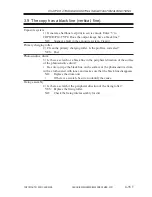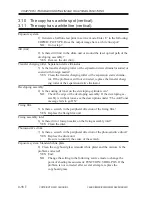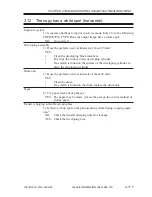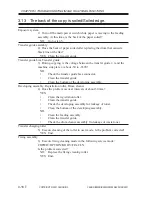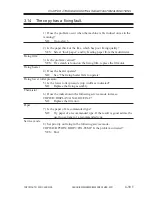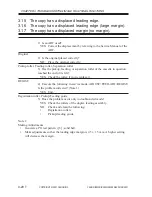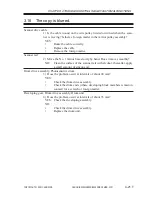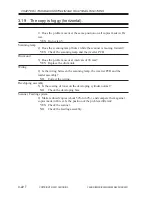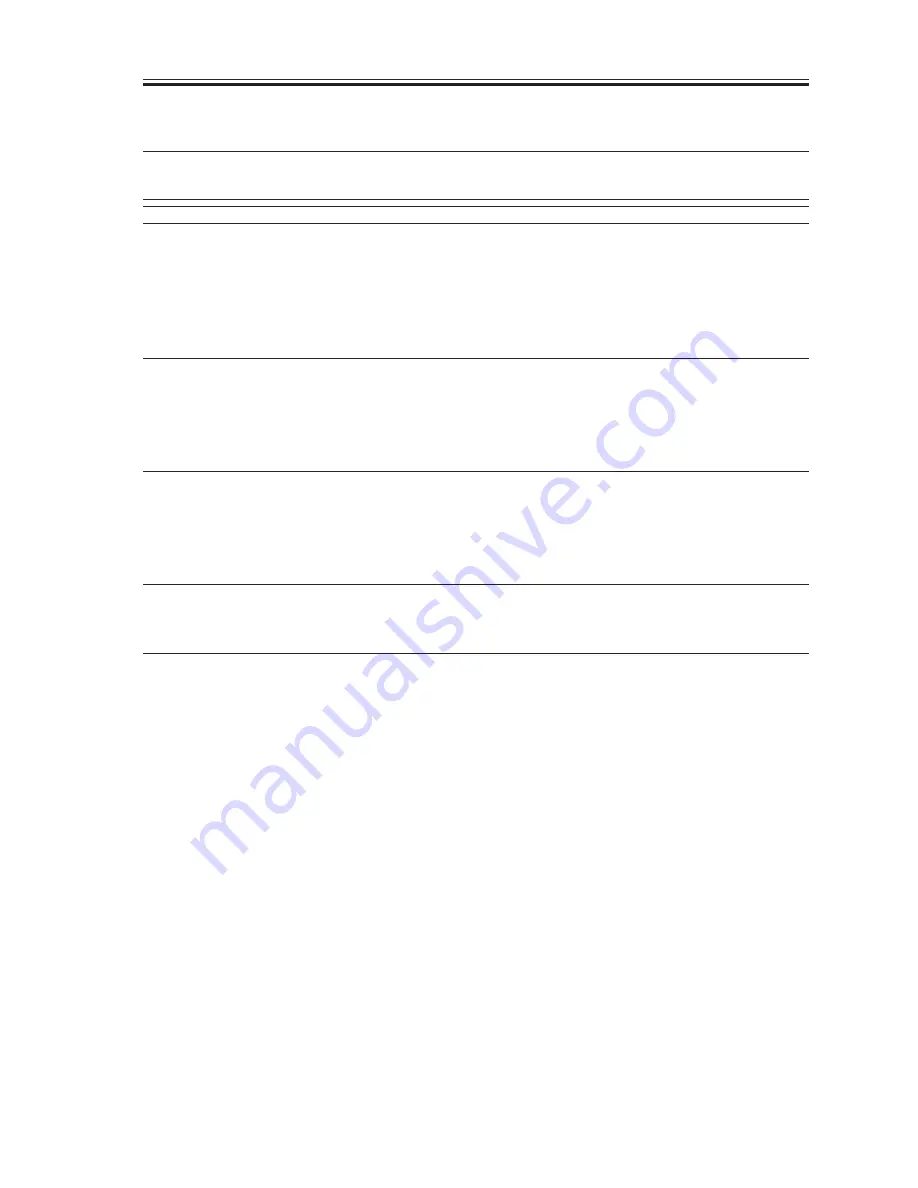
COPYRIGHT © 2001 CANON INC.
2000 2000 2000 2000
CANON iR2200/iR2800/iR3300 REV.0 MAR. 2001
CHAPTER 4 TROUBLESHOOTING IMAGE FAULTS/MALFUNCTIONS
4-7 T
3 Troubleshooting Image Faults
3.1 The copy is too light (halftone area only).
1) Perform the Image Adjustment Basic Procedure. Is the problem cor-
rected?
Check to make sure that the placement of the pattern print when the follow-
ing is executed in service mode is correct: FUNCTION>DENS>PD-ME.
YES: End.
AE adjustment
2) Make copies in AE mode. Is the text too light?
YES: Execute AE adjustment:
Decrease the setting of the following in service mode:
COPIER>ADJUST>AE>AE-TBL.
Developing assembly
3) Are the block members of the developing assembly in contact with the
photosensitive drum?
NO:
Check the developing assembly locking lever. Check the surface of
the developing assembly block members for foreign matter (toner).
Developing assembly
4) Is the coating on the developing cylinder even?
NO:
Check the developing assembly.
Scanner, Photosensitive drum
5) Clean the mirrors and lenses. Is the problem corrected?
YES: End.
NO:
Replace the drum unit.
Summary of Contents for iR2200 Series
Page 8: ......
Page 12: ......
Page 30: ......
Page 32: ......
Page 54: ......
Page 86: ......
Page 90: ......
Page 94: ......
Page 96: ......
Page 124: ......
Page 142: ......
Page 152: ......
Page 160: ......
Page 168: ......
Page 178: ......
Page 180: ......
Page 222: ......
Page 224: ......
Page 278: ......
Page 280: ......
Page 298: ......
Page 300: ......
Page 324: ......
Page 368: ......
Page 386: ......
Page 388: ......
Page 404: ......
Page 414: ......
Page 416: ......
Page 422: ......
Page 424: ......
Page 434: ......
Page 436: ......
Page 440: ......
Page 468: ......
Page 473: ......
Page 550: ......
Page 552: ......
Page 658: ......
Page 704: ......
Page 706: ......
Page 754: ......
Page 756: ......
Page 760: ......