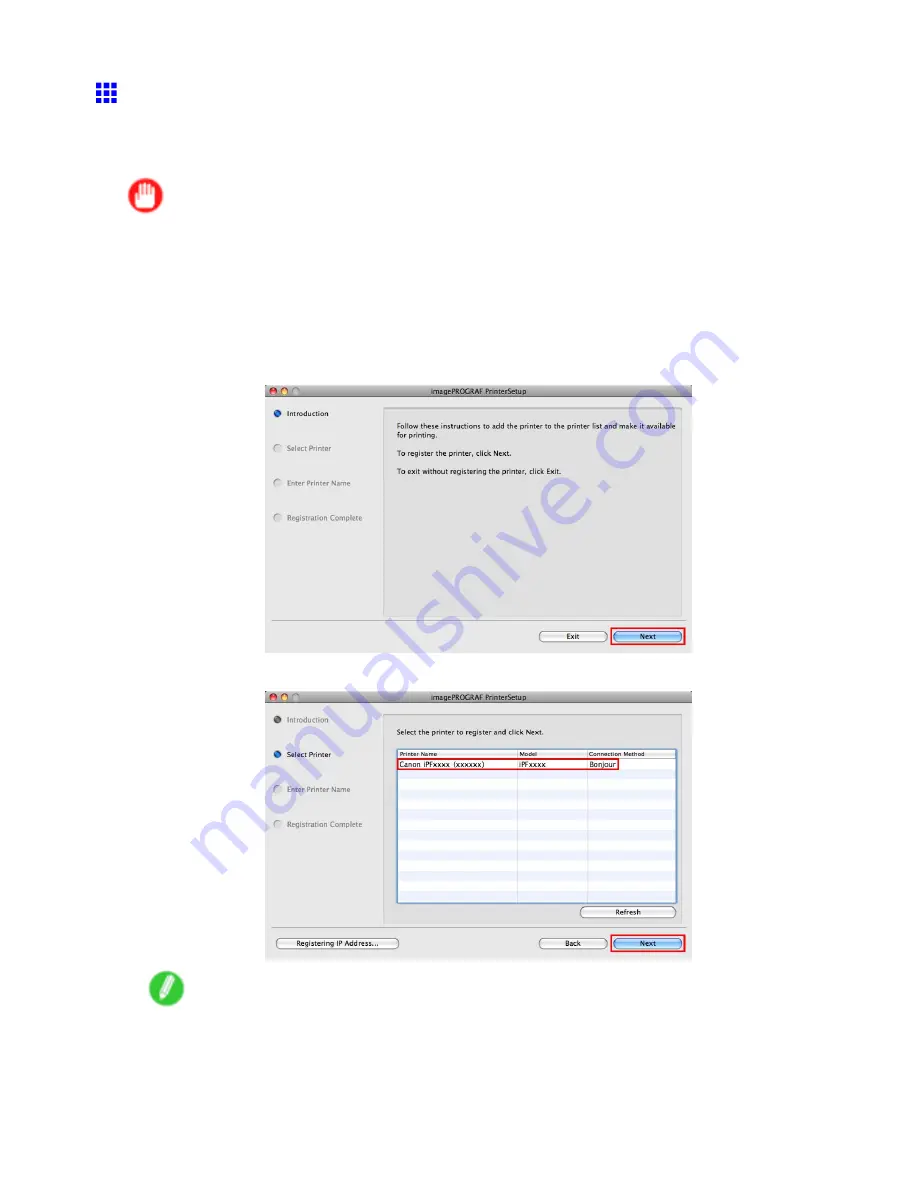
Network Setting (Mac OS X)
Conguring the Destination in TCP/IP Networks
(Macintosh)
Follow these steps to congure the destination when using the printer in a TCP/IP network.
Important
•
If you use the printer in a TCP/IP network, make sure the printer’s IP address is congured correctly.
(→P.565)
Conguring the Destination (Mac OS X)
1.
Navigate to
Applications
>
Canon Utilities
>
imagePROGRAF PrinterSetup
and double-click
imagePROGRAF PrinterSetup.app
.
2.
Click
Next
.
3.
Select the printer to register and click
Next
.
Note
•
When specifying an IP address, click
Registering IP Address
.
Enter the IP address of the printer to set up in
IP Address
and click
Next
.
600 Network Setting
Summary of Contents for iPF750 - imagePROGRAF Color Inkjet Printer
Page 1: ...User Manual ENG Large Format Printer ...
Page 2: ......
Page 16: ...xiv Contents Contents ...
Page 113: ...Paper The Paper Reference Guide is displayed Handling Paper 97 ...
Page 131: ...Handling rolls 6 Pull the Release Lever forward and close the Top Cover Handling Paper 115 ...
Page 163: ...Handling sheets 3 Pull the Release Lever forward Handling Paper 147 ...
Page 430: ...Free Layout Send Backward Moves the object one position to the back 414 Windows Software ...
Page 680: ...Problems Regarding Paper 3 Pull the Release Lever forward 664 Troubleshooting ...
Page 742: ... CANON INC 2009 ...






























