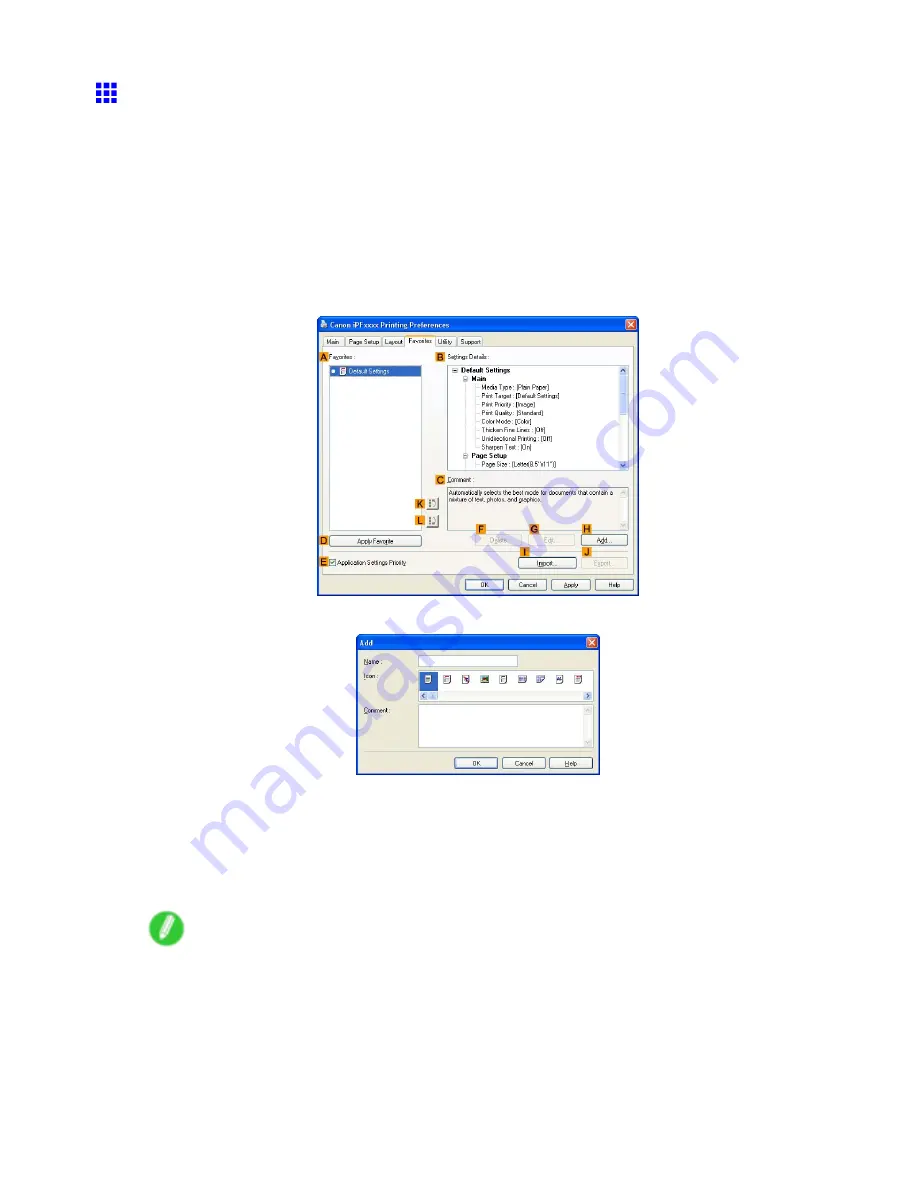
Other useful settings
Using Favorites (Windows)
This topic describes how to register favorites and print using favorite settings.
Registering a favorite
Follow the steps below to save the current print settings as a favorite.
1.
Choose
in the application menu.
2.
Select the printer in the dialog box, and then display the printer driver dialog box. (→P.346)
3.
Complete the print settings.
4.
Click the
Favorites
tab to display the
Favorites
sheet.
5.
Click
H
Add
to display the
Add
dialog box.
6.
Enter a desired name in
Name
, such as “Photos for Presentations” or “Monthly Report.”
7.
Choose a tting icon for these print settings in the
Icon
list.
8.
In
Comment
, enter a description of the favorite to be added, as desired.
9.
Click
OK
to close the
Add
dialog box.
The favorite you have added is now displayed in
A
Favorites
.
Note
•
To save a favorite as a le, click
J
Export
and specify the le to save.
328 Enhanced Printing Options
Summary of Contents for iPF750 - imagePROGRAF Color Inkjet Printer
Page 1: ...User Manual ENG Large Format Printer ...
Page 2: ......
Page 16: ...xiv Contents Contents ...
Page 113: ...Paper The Paper Reference Guide is displayed Handling Paper 97 ...
Page 131: ...Handling rolls 6 Pull the Release Lever forward and close the Top Cover Handling Paper 115 ...
Page 163: ...Handling sheets 3 Pull the Release Lever forward Handling Paper 147 ...
Page 430: ...Free Layout Send Backward Moves the object one position to the back 414 Windows Software ...
Page 680: ...Problems Regarding Paper 3 Pull the Release Lever forward 664 Troubleshooting ...
Page 742: ... CANON INC 2009 ...






























