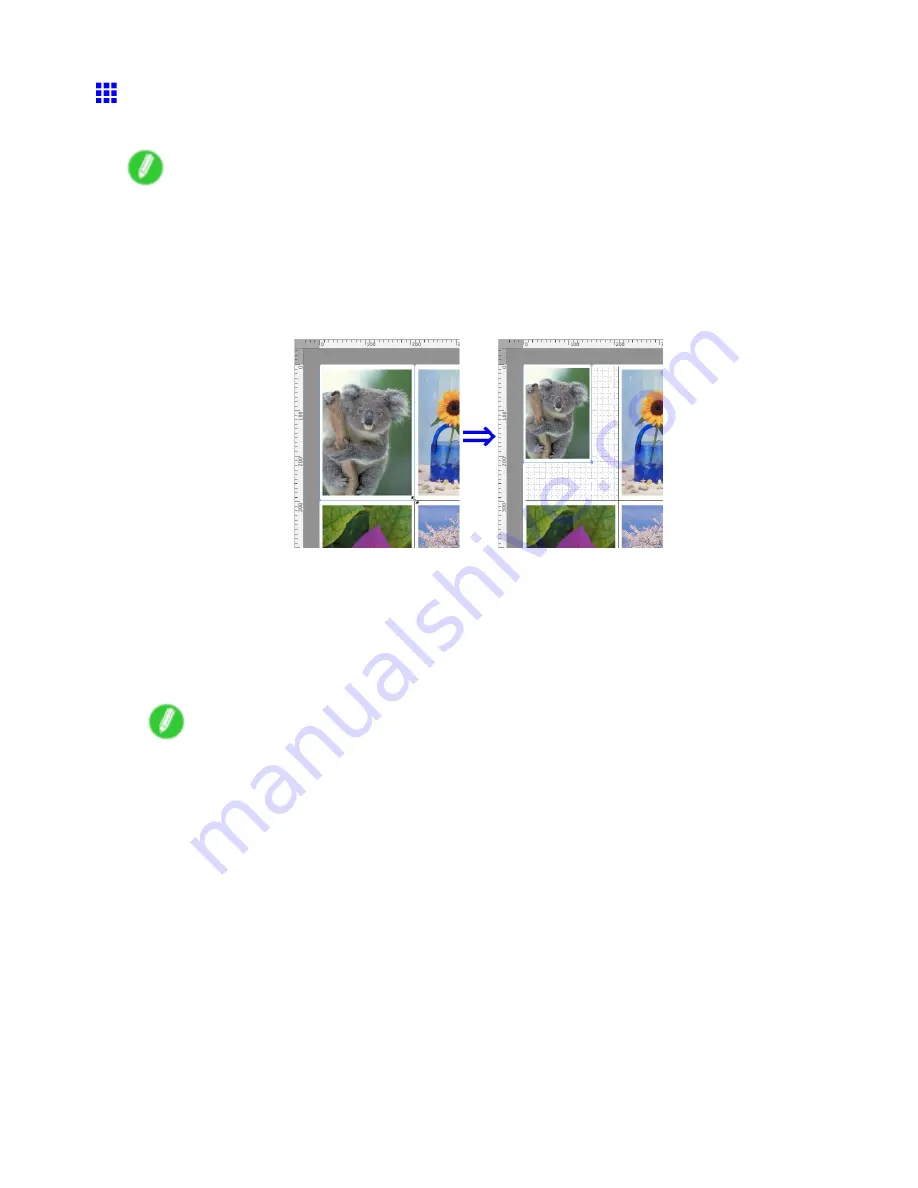
Free Layout
Changing the Object Size
You can change the object size by means of mouse operation or by specifying a scaling value.
Note
•
The vertical-to-horizontal ratio remains unchanged when the object is enlarged or reduced.
Resizing by means of mouse operation
1.
Select an object.
2.
Place the pointer at a corner of the selection box around the object to show the arrow handle,
and drag this handle to change the object size.
Resizing by specifying a scaling value
1.
Select an object.
2.
Open the Format Dialog Box. (→P.525)
3.
Use
Scaling
to set the magnication for enlargement or reduction. You either enter numbers
directly.
Note
•
You can input between 25 and 400.
•
You can change the numbers by clicking either “▲” button or “▼” button.
4.
Click the “OK” button.
528 Mac OS X Software
Summary of Contents for iPF750 - imagePROGRAF Color Inkjet Printer
Page 1: ...User Manual ENG Large Format Printer ...
Page 2: ......
Page 16: ...xiv Contents Contents ...
Page 113: ...Paper The Paper Reference Guide is displayed Handling Paper 97 ...
Page 131: ...Handling rolls 6 Pull the Release Lever forward and close the Top Cover Handling Paper 115 ...
Page 163: ...Handling sheets 3 Pull the Release Lever forward Handling Paper 147 ...
Page 430: ...Free Layout Send Backward Moves the object one position to the back 414 Windows Software ...
Page 680: ...Problems Regarding Paper 3 Pull the Release Lever forward 664 Troubleshooting ...
Page 742: ... CANON INC 2009 ...






























